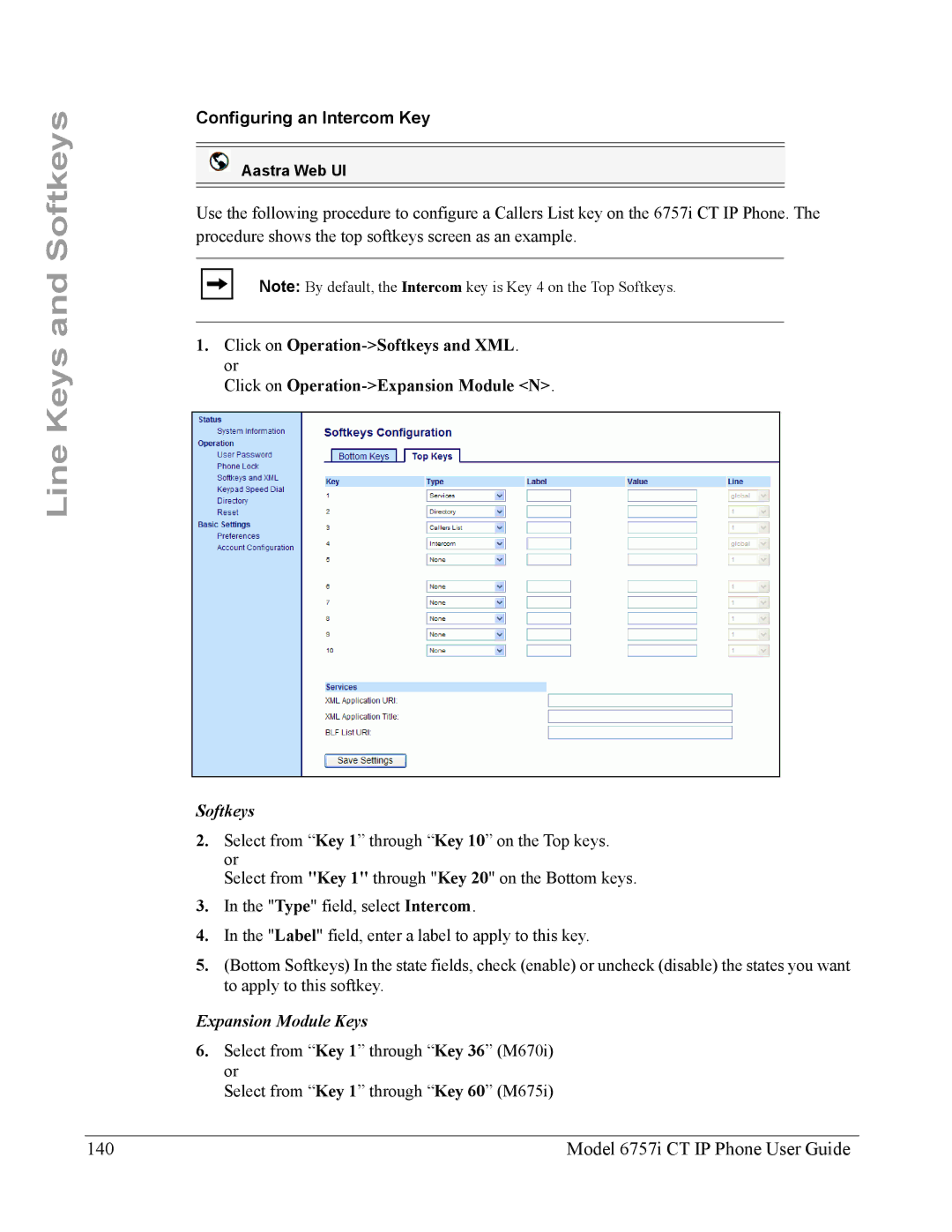Line Keys and Softkeys
Configuring an Intercom Key
Aastra Web UI
Use the following procedure to configure a Callers List key on the 6757i CT IP Phone. The procedure shows the top softkeys screen as an example.
Note: By default, the Intercom key is Key 4 on the Top Softkeys.
1.Click on
Click on
Softkeys
2.Select from “Key 1” through “Key 10” on the Top keys. or
Select from "Key 1" through "Key 20" on the Bottom keys.
3.In the "Type" field, select Intercom.
4.In the "Label" field, enter a label to apply to this key.
5.(Bottom Softkeys) In the state fields, check (enable) or uncheck (disable) the states you want to apply to this softkey.
Expansion Module Keys
6.Select from “Key 1” through “Key 36” (M670i) or
Select from “Key 1” through “Key 60” (M675i)
140 | Model 6757i CT IP Phone User Guide |