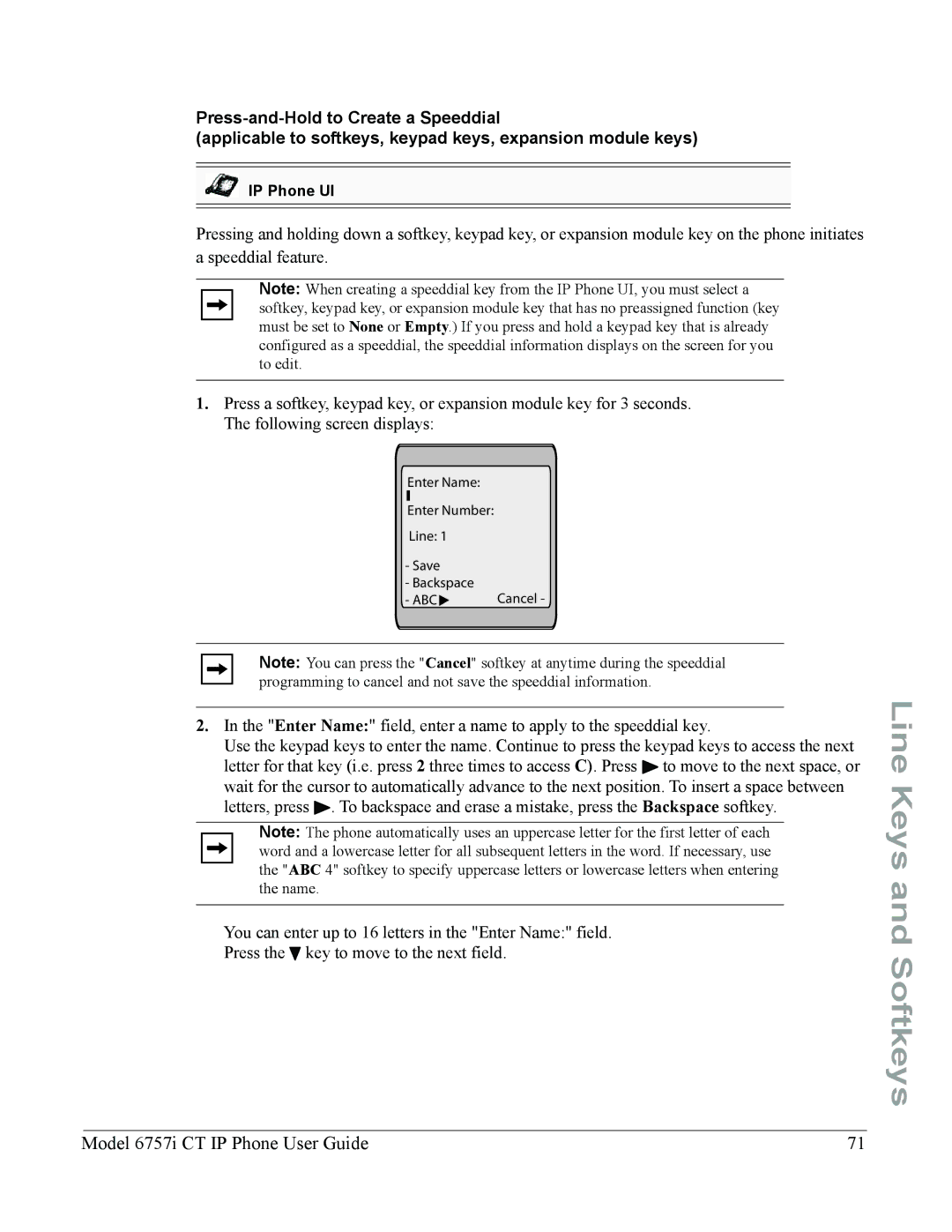(applicable to softkeys, keypad keys, expansion module keys)
IP Phone UI
Pressing and holding down a softkey, keypad key, or expansion module key on the phone initiates a speeddial feature.
Note: When creating a speeddial key from the IP Phone UI, you must select a softkey, keypad key, or expansion module key that has no preassigned function (key must be set to None or Empty.) If you press and hold a keypad key that is already configured as a speeddial, the speeddial information displays on the screen for you to edit.
1.Press a softkey, keypad key, or expansion module key for 3 seconds. The following screen displays:
Enter Name:
Enter Number:
Line: 1
-Save
-Backspace
-ABC  Cancel -
Cancel -
Note: You can press the "Cancel" softkey at anytime during the speeddial programming to cancel and not save the speeddial information.
2.In the "Enter Name:" field, enter a name to apply to the speeddial key.
Use the keypad keys to enter the name. Continue to press the keypad keys to access the next letter for that key (i.e. press 2 three times to access C). Press 4 to move to the next space, or wait for the cursor to automatically advance to the next position. To insert a space between letters, press 4. To backspace and erase a mistake, press the Backspace softkey.
Note: The phone automatically uses an uppercase letter for the first letter of each word and a lowercase letter for all subsequent letters in the word. If necessary, use the "ABC 4" softkey to specify uppercase letters or lowercase letters when entering the name.
You can enter up to 16 letters in the "Enter Name:" field.
Press the 2 key to move to the next field.
Line Keys and Softkeys
Model 6757i CT IP Phone User Guide | 71 |