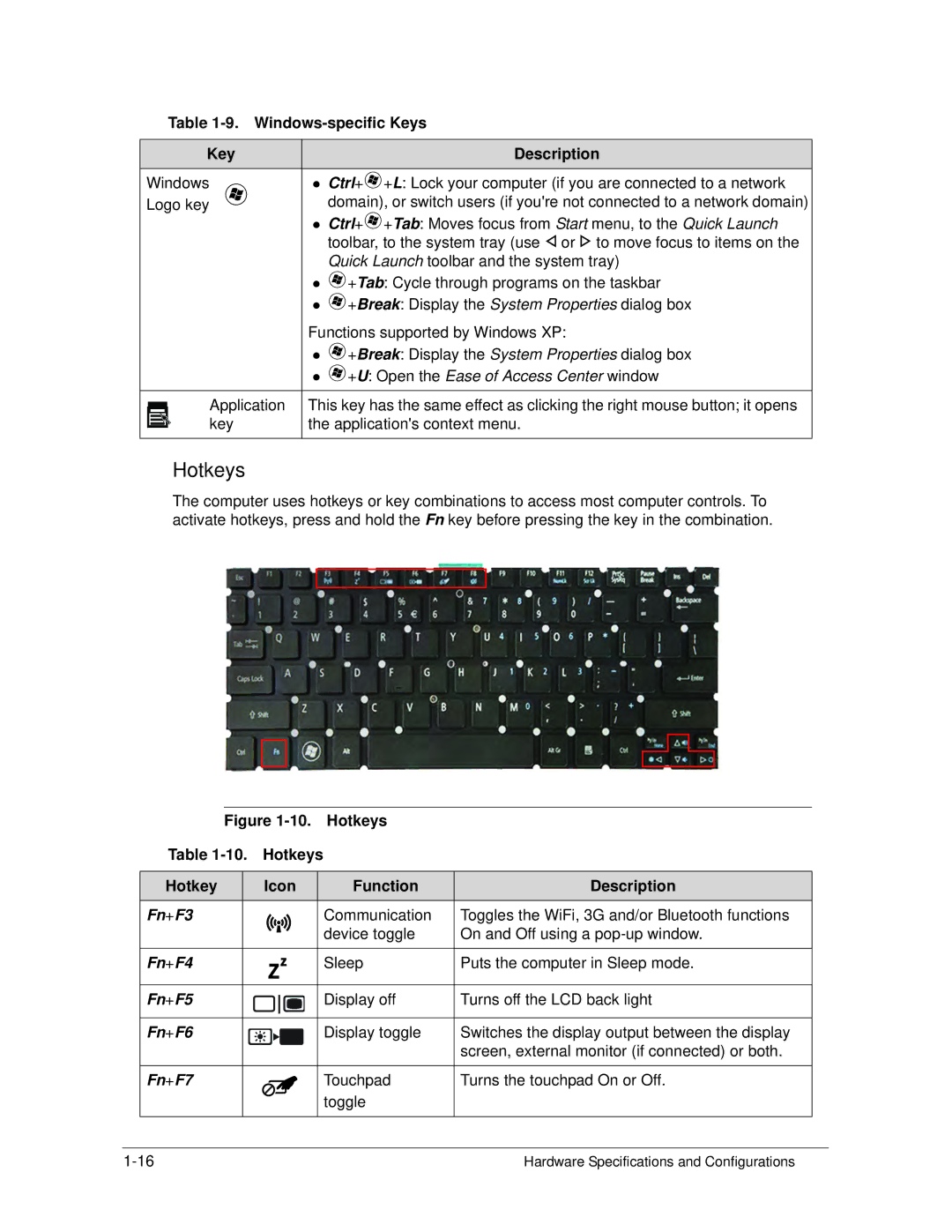Table 1-9. Windows-specific Keys
Key | Description |
Windows | Ctrl+ +L: Lock your computer (if you are connected to a network |
Logo key | domain), or switch users (if you're not connected to a network domain) |
Ctrl+![]() +Tab: Moves focus from Start menu, to the Quick Launch toolbar, to the system tray (use
+Tab: Moves focus from Start menu, to the Quick Launch toolbar, to the system tray (use ![]() or
or ![]() to move focus to items on the Quick Launch toolbar and the system tray)
to move focus to items on the Quick Launch toolbar and the system tray)
![]() +Tab: Cycle through programs on the taskbar
+Tab: Cycle through programs on the taskbar
![]() +Break: Display the System Properties dialog box
+Break: Display the System Properties dialog box
| Functions supported by Windows XP: | |
| | +Break: Display the System Properties dialog box |
| | +U: Open the Ease of Access Center window |
|
| |
Application | This key has the same effect as clicking the right mouse button; it opens | |
key | the application's context menu. | |
Hotkeys
The computer uses hotkeys or key combinations to access most computer controls. To activate hotkeys, press and hold the Fn key before pressing the key in the combination.
Figure | Hotkeys |
| |||
Table | Hotkeys |
|
| ||
|
|
|
|
|
|
Hotkey |
| Icon |
| Function | Description |
Fn+F3 |
|
|
| Communication | Toggles the WiFi, 3G and/or Bluetooth functions |
|
|
|
| device toggle | On and Off using a |
|
|
|
|
|
|
Fn+F4 |
|
|
| Sleep | Puts the computer in Sleep mode. |
|
|
|
|
|
|
Fn+F5 |
|
|
| Display off | Turns off the LCD back light |
|
|
|
|
|
|
Fn+F6 |
|
|
| Display toggle | Switches the display output between the display |
|
|
|
|
| screen, external monitor (if connected) or both. |
|
|
|
|
|
|
Fn+F7 |
|
|
| Touchpad | Turns the touchpad On or Off. |
|
|
|
| toggle |
|
|
|
|
|
|
|
Hardware Specifications and Configurations |