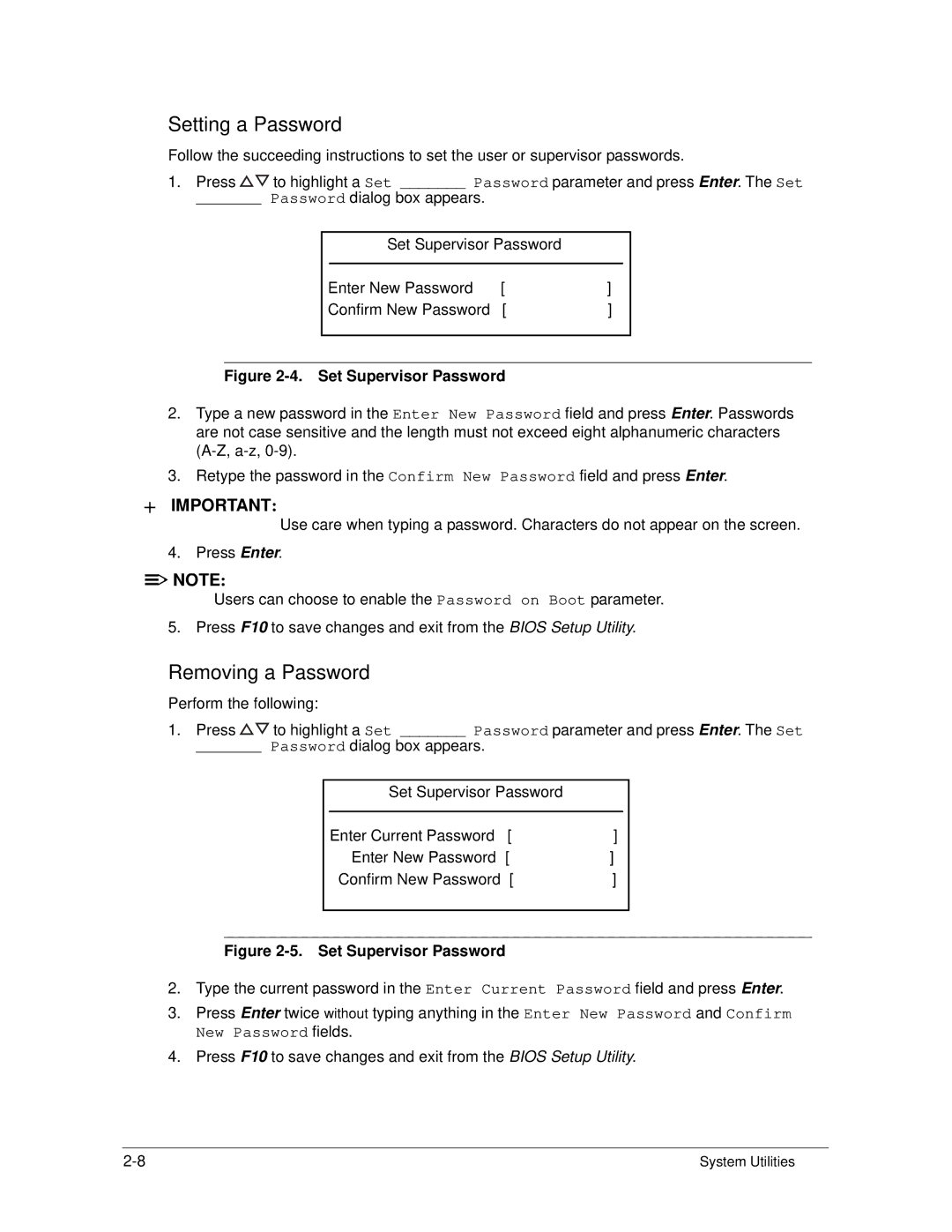Setting a Password
Follow the succeeding instructions to set the user or supervisor passwords.
1.Press ![]()
![]() to highlight a Set _______ Password parameter and press Enter. The Set
to highlight a Set _______ Password parameter and press Enter. The Set
_______ Password dialog box appears.
Set Supervisor Password
Enter New Password | [ | ] |
Confirm New Password | [ | ] |
Figure 2-4. Set Supervisor Password
2.Type a new password in the Enter New Password field and press Enter. Passwords are not case sensitive and the length must not exceed eight alphanumeric characters
3.Retype the password in the Confirm New Password field and press Enter.
+IMPORTANT:
Use care when typing a password. Characters do not appear on the screen. 4. Press Enter.
![]()
![]() NOTE:
NOTE: ![]() NOTE:
NOTE:
Users can choose to enable the Password on Boot parameter. 5. Press F10 to save changes and exit from the BIOS Setup Utility.
Removing a Password
Perform the following:
1.Press ![]()
![]() to highlight a Set _______ Password parameter and press Enter. The Set
to highlight a Set _______ Password parameter and press Enter. The Set
_______ Password dialog box appears.
Set Supervisor Password
Enter Current Password [ | ] |
Enter New Password [ | ] |
Confirm New Password [ | ] |
Figure 2-5. Set Supervisor Password
2.Type the current password in the Enter Current Password field and press Enter.
3.Press Enter twice without typing anything in the Enter New Password and Confirm New Password fields.
4.Press F10 to save changes and exit from the BIOS Setup Utility.
System Utilities |