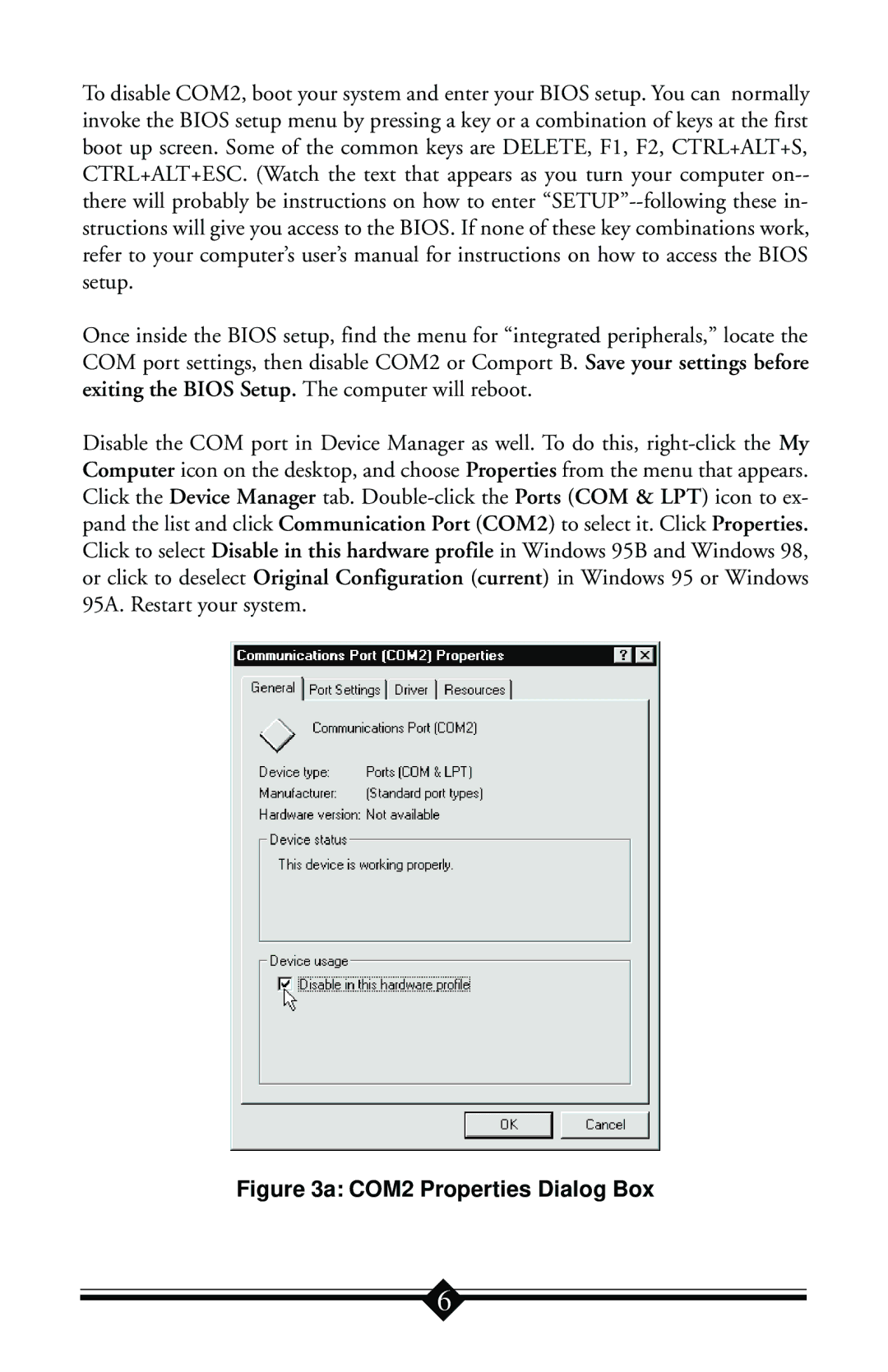To disable COM2, boot your system and enter your BIOS setup. You can normally invoke the BIOS setup menu by pressing a key or a combination of keys at the first boot up screen. Some of the common keys are DELETE, F1, F2, CTRL+ALT+S, CTRL+ALT+ESC. (Watch the text that appears as you turn your computer on-- there will probably be instructions on how to enter “SETUP”--following these in- structions will give you access to the BIOS. If none of these key combinations work, refer to your computer’s user’s manual for instructions on how to access the BIOS setup.
Once inside the BIOS setup, find the menu for “integrated peripherals,” locate the COM port settings, then disable COM2 or Comport B. Save your settings before exiting the BIOS Setup. The computer will reboot.
Disable the COM port in Device Manager as well. To do this, right-click the My Computer icon on the desktop, and choose Properties from the menu that appears. Click the Device Manager tab. Double-click the Ports (COM & LPT) icon to ex- pand the list and click Communication Port (COM2) to select it. Click Properties. Click to select Disable in this hardware profile in Windows 95B and Windows 98, or click to deselect Original Configuration (current) in Windows 95 or Windows 95A. Restart your system.
Figure 3a: COM2 Properties Dialog Box