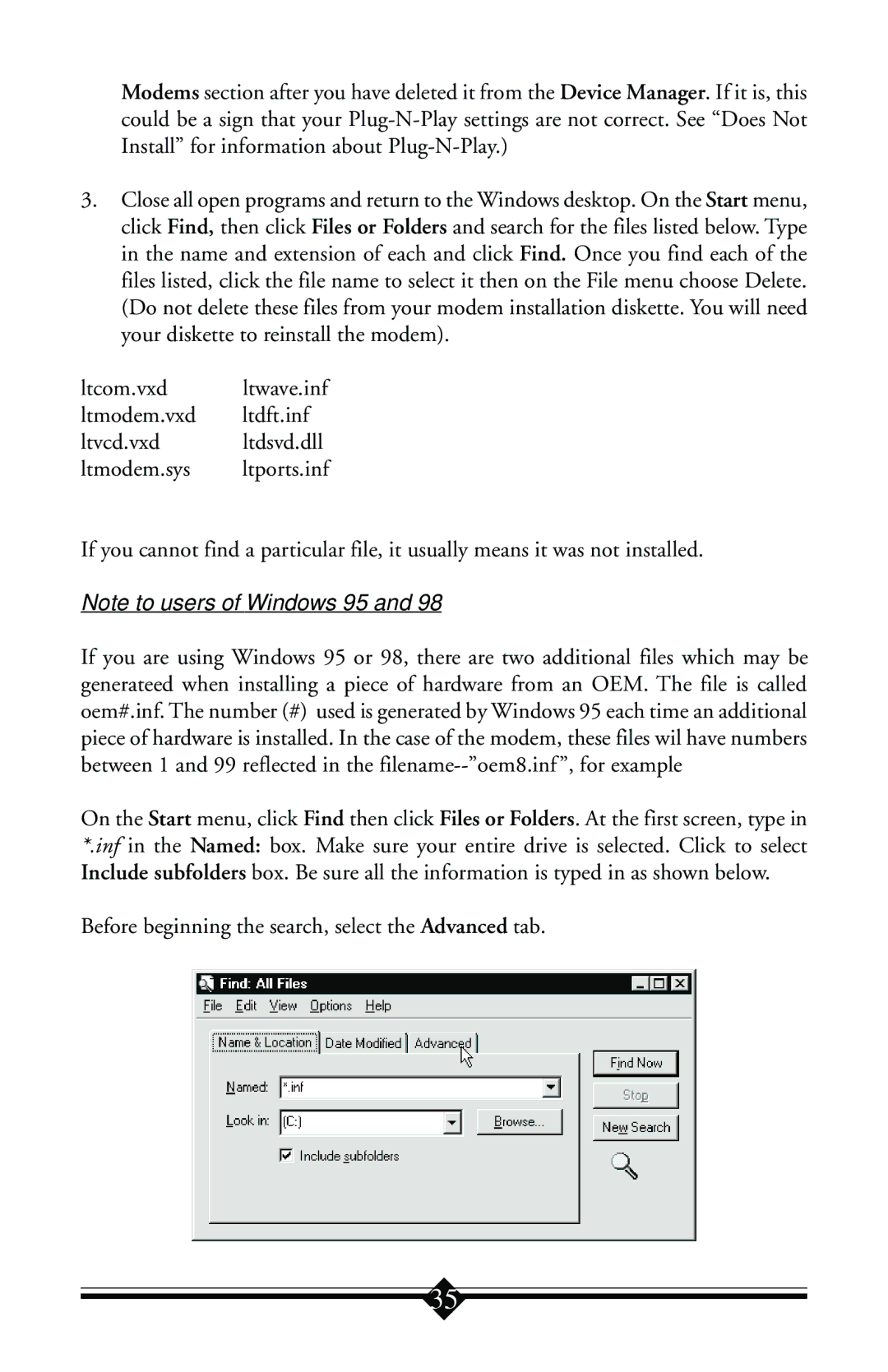Modems section after you have deleted it from the Device Manager. If it is, this could be a sign that your
3.Close all open programs and return to the Windows desktop. On the Start menu, click Find, then click Files or Folders and search for the files listed below. Type in the name and extension of each and click Find. Once you find each of the files listed, click the file name to select it then on the File menu choose Delete. (Do not delete these files from your modem installation diskette. You will need your diskette to reinstall the modem).
ltcom.vxd ltwave.inf
ltmodem.vxd ltdft.inf
ltvcd.vxd ltdsvd.dll
ltmodem.sys ltports.inf
If you cannot find a particular file, it usually means it was not installed.
Note to users of Windows 95 and 98
If you are using Windows 95 or 98, there are two additional files which may be generateed when installing a piece of hardware from an OEM. The file is called oem#.inf. The number (#) used is generated by Windows 95 each time an additional piece of hardware is installed. In the case of the modem, these files wil have numbers between 1 and 99 reflected in the
On the Start menu, click Find then click Files or Folders. At the first screen, type in *.inf in the Named: box. Make sure your entire drive is selected. Click to select Include subfolders box. Be sure all the information is typed in as shown below.
Before beginning the search, select the Advanced tab.
35