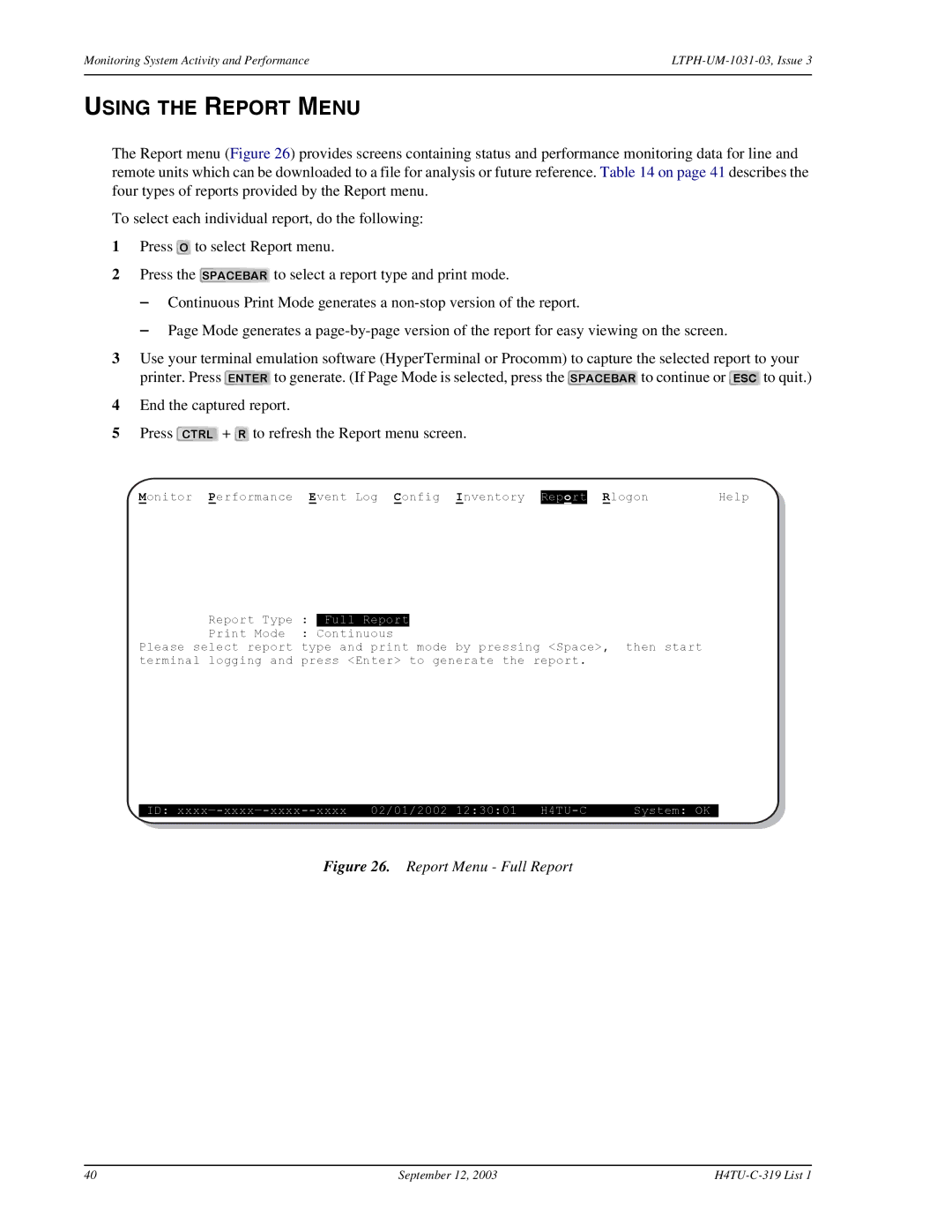Monitoring System Activity and Performance | |
|
|
USING THE REPORT MENU
The Report menu (Figure 26) provides screens containing status and performance monitoring data for line and remote units which can be downloaded to a file for analysis or future reference. Table 14 on page 41 describes the four types of reports provided by the Report menu.
To select each individual report, do the following:
1Press O to select Report menu.
2Press the SPACEBAR to select a report type and print mode.
—Continuous Print Mode generates a
—Page Mode generates a
3Use your terminal emulation software (HyperTerminal or Procomm) to capture the selected report to your printer. Press ENTER to generate. (If Page Mode is selected, press the SPACEBAR to continue or ESC to quit.)
4End the captured report.
5Press CTRL + R to refresh the Report menu screen.
Monitor | Performance Event Log Config Inventory | Report | Rlogon | Help |
Report Type | : | Full Report |
|
Print Mode | : | Continuous |
|
Please select report | type and print mode by pressing <Space>, then start | ||
terminal logging and | press <Enter> to generate the report. | ||
ID: | 02/01/2002 12:30:01 | System: OK_ |
Figure 26. Report Menu - Full Report
40 | September 12, 2003 |