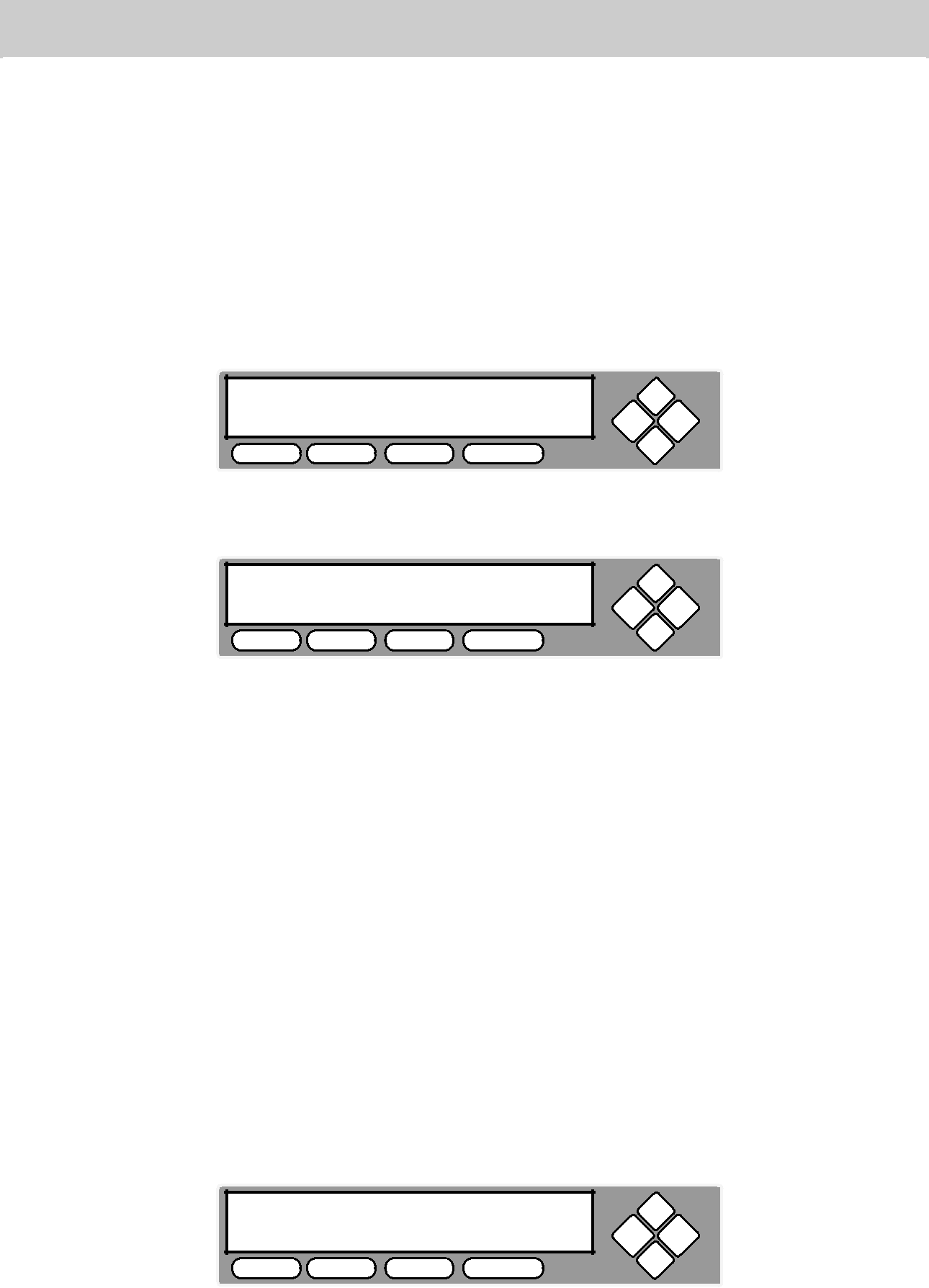
You can select “No Counter” if you prefer to copy continuously with no interruption. (It will still count the number of copies, but it will not notify you when to stop.) To select the “No Counter”, simply press ENT button when you see the screen above. Then skip below and continue on to step “d”.
Or, you can select “Specify Counter” to specify the number of copies (1 to
9999) by pressing the UP or DOWN navigation button to the below screen:
Counter:
Specify Counter
COPY USB PRINT SOURCE
ESC ENT
Then please press ENT button to submit. You will see the screen below:
Specify Counter:
[0 | ] OK? |
COPY | USB PRINT SOURCE |
ESC ENT
To specify the number of copies for your project, you need to enter/input a
To enter the number, you need to use UP or DOWN button to select the number for each digit and use ENT or ESC button to move the cursor position right or left, once you’ve finished, move the cursor to OK and press ENT. For example, if I want to specify a counter value of 21 (twenty one). The
Make sure the cursor is located at the first position:
Specify Counter:
[X | ] OK? |
COPY | USB PRINT SOURCE |
ESC ENT
i.Press DOWN button consecutively until “0” is displayed.
ii.Press ENT button once to move the cursor to the next position.
iii.Press DOWN button consecutively until “0” is displayed.
iv.Press ENT button once to move the cursor to the next position.
v.Press DOWN button consecutively until “2” is displayed.
vi.Press ENT button once to move the cursor to the next position.
www.aleratec.com33