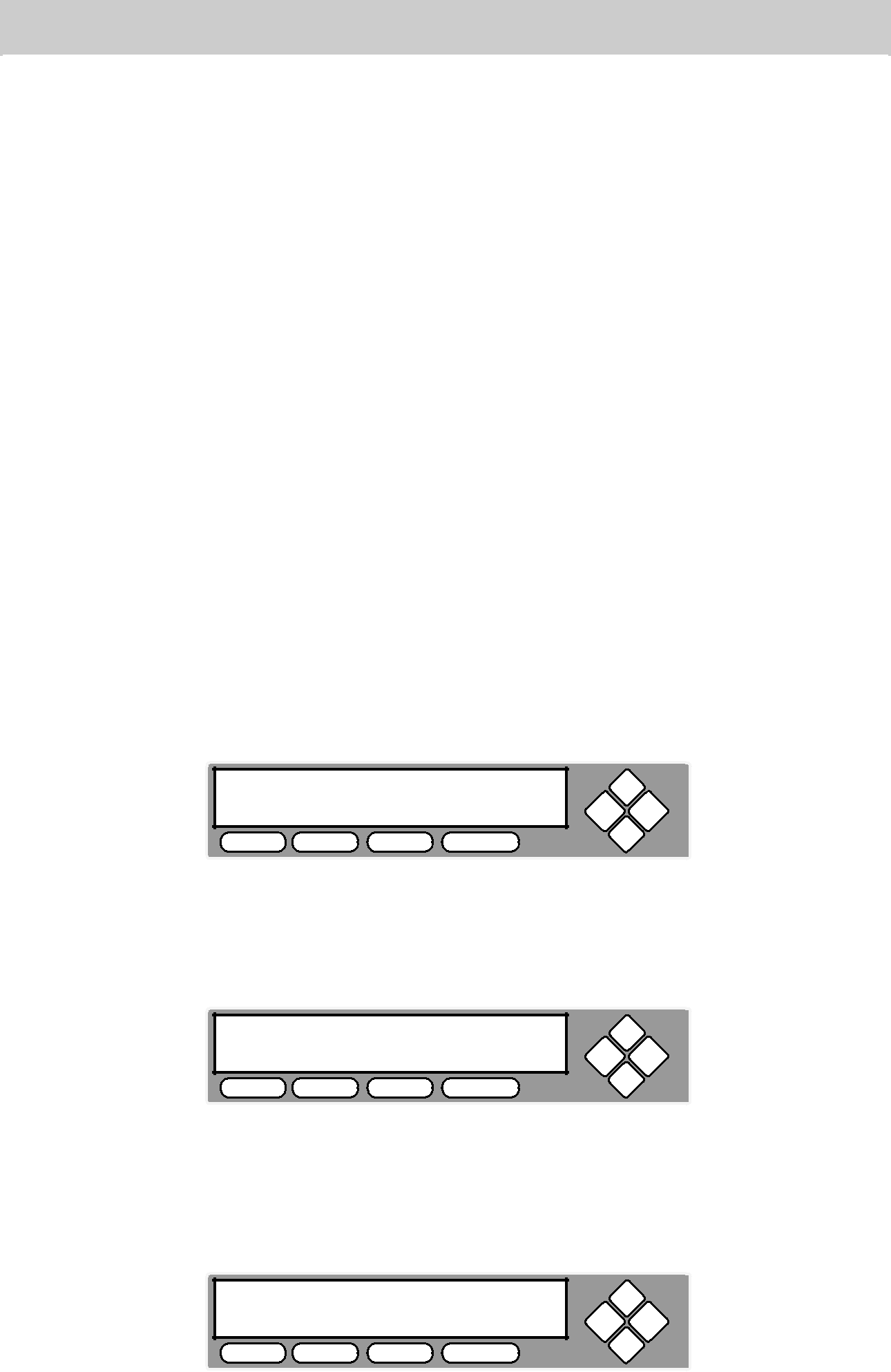
This procedure will guide you in using the “Mix Audio Tracks” feature. This process allows you to combine audio tracks from various CDs into a single customized audio CD.
To use this feature you need a temporary storage location to hold your music before the duplicator can make it an audio CD. The following are temporary storage location choices:
•Hard Drive:
Choosing “Hard Drive” as the temporary storage location, you will be instructed to load your music files onto the Hard Drive. After all of your favorite songs are selected, you will be instructed to copy them onto a blank 80 min.
•Blank
Choosing “Blank
1.Turn on the duplicator. After the bootup is complete, you will see the following display:
Aleratec | 1.00 |
1. COPY |
|
COPY USB | PRINT SOURCE |
ESC ENT
2.Going to the “Mix Audio Tracks” menu. Press the UP or DOWN arrow button to navigate to the following screen.
Aleratec | 1.00 |
13. Mix Audio Tracks |
|
COPY USB PRINT | SOURCE |
ESC ENT
3.If your duplicator does not have a Hard Drive installed, please skip to Step 4. If your duplicator does have a Hard Drive installed, you will see the following display:
Edit Track To:
Blank CD
COPY USB PRINT SOURCE
ESC ENT
Press the UP or DOWN arrow button to select your temporary storage location. (Hard Drive or Blank
42www.aleratec.com