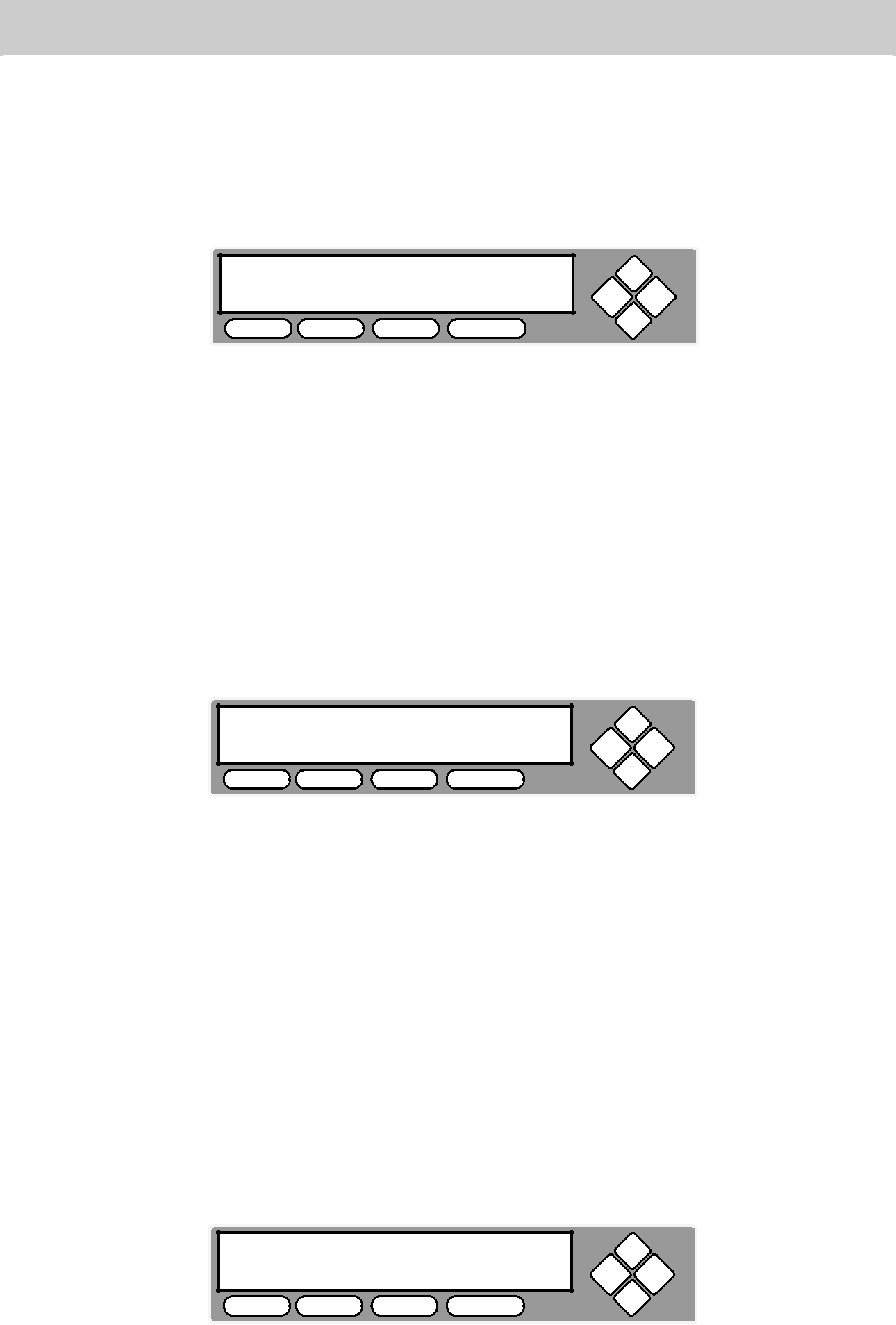
Manage Accounts Feature Overview - continued
View User
This menu allows you to view current existing user accounts.
Manage Accounts 1. View User
COPY USB PRINT SOURCE
ESC ENT
1.Press the ENT button to enter into this menu. Press the ESC button to go back to the main menu or cancel the current selection.
Note: User “Admin” is the administrative account. It will always be there.
Create User
This menu allows you to create additional user accounts. Each user has their own settings and hard drive partitions. During this process, you will be prompted to enter a new user name and user password for a new account.
Manage Accounts 2. Create User
COPY USB PRINT SOURCE
ESC ENT
1.Press the ENT button to enter into this menu. Press the ESC button to go back to the main menu or cancel the current selection.
Note: User name can consists of maximum 8 alphanumeric letters or numbers.
Note: User password will consist of 4 numbers.
Edit User Info
This menu allows you to change an existing user account’s name and password. You will be asked to select an existing user account and then enter a new user name and new user password.
Manage Accounts 3. Edit User Info
COPY USB PRINT SOURCE
ESC ENT
1.Press the ENT button to enter into this menu. Press the ESC button to go back to the main menu or cancel the current selection.
52www.aleratec.com