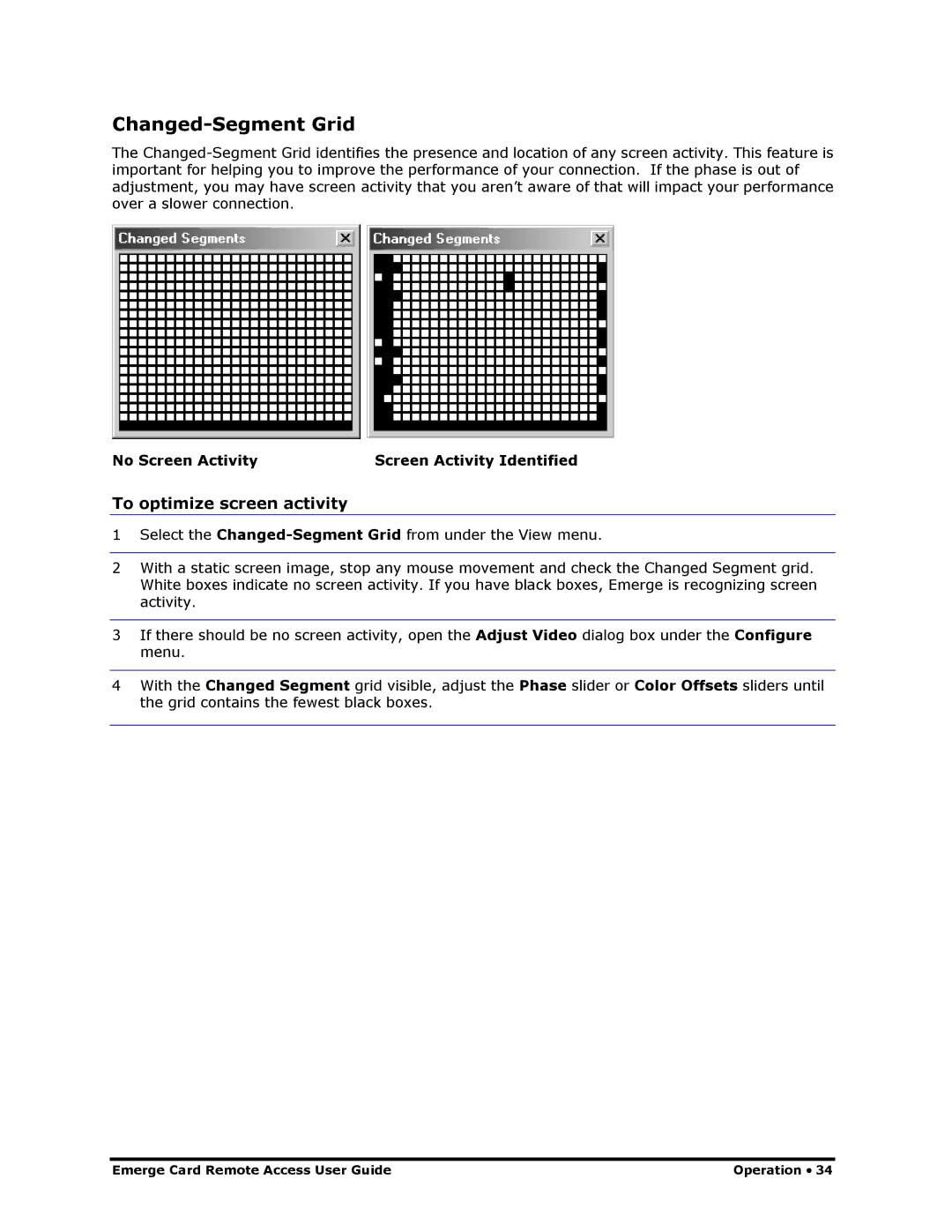Changed-Segment Grid
The
No Screen Activity | Screen Activity Identified |
To optimize screen activity
1Select the
2With a static screen image, stop any mouse movement and check the Changed Segment grid. White boxes indicate no screen activity. If you have black boxes, Emerge is recognizing screen activity.
3If there should be no screen activity, open the Adjust Video dialog box under the Configure menu.
4With the Changed Segment grid visible, adjust the Phase slider or Color Offsets sliders until the grid contains the fewest black boxes.
Emerge Card Remote Access User Guide | Operation • 34 |