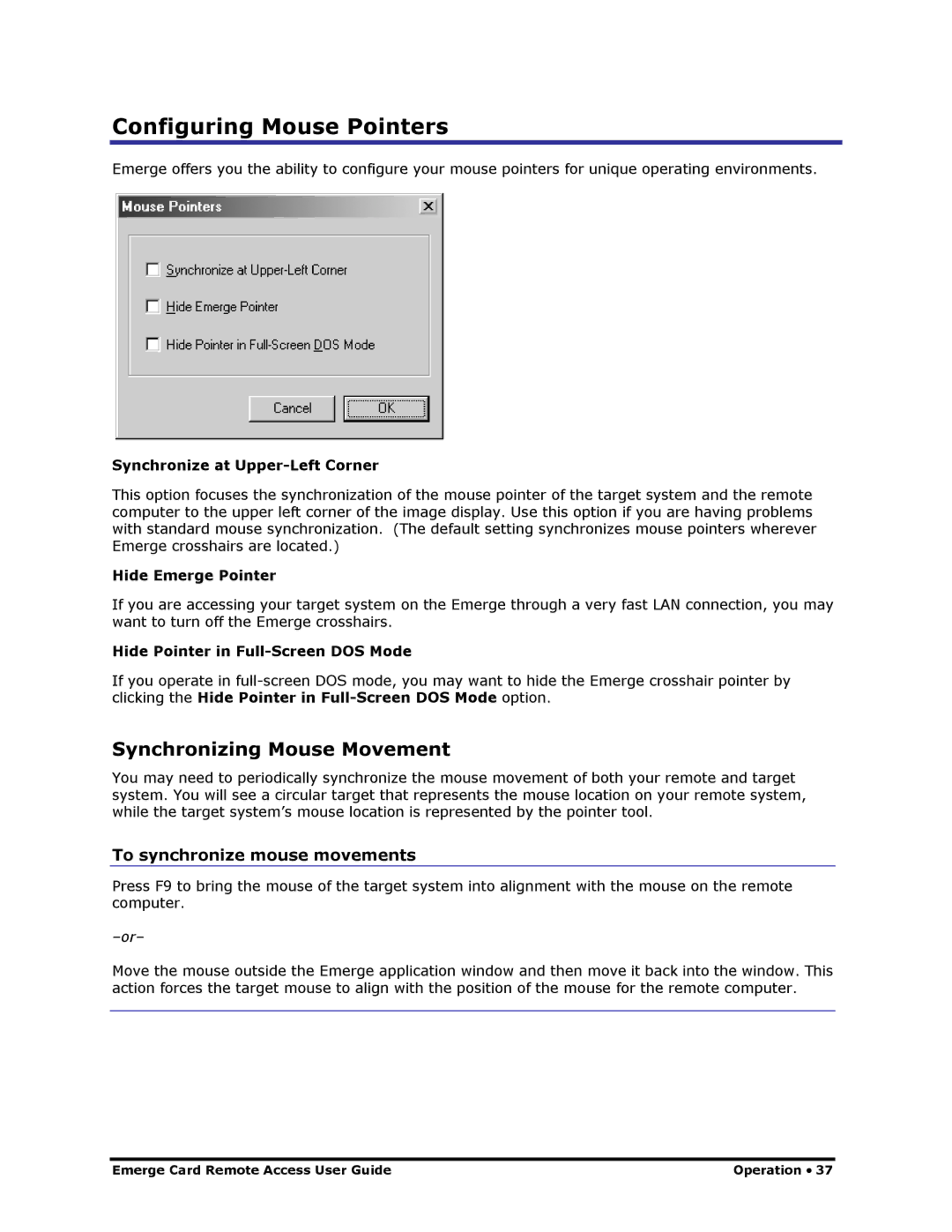Configuring Mouse Pointers
Emerge offers you the ability to configure your mouse pointers for unique operating environments.
Synchronize at Upper-Left Corner
This option focuses the synchronization of the mouse pointer of the target system and the remote computer to the upper left corner of the image display. Use this option if you are having problems with standard mouse synchronization. (The default setting synchronizes mouse pointers wherever Emerge crosshairs are located.)
Hide Emerge Pointer
If you are accessing your target system on the Emerge through a very fast LAN connection, you may want to turn off the Emerge crosshairs.
Hide Pointer in Full-Screen DOS Mode
If you operate in
Synchronizing Mouse Movement
You may need to periodically synchronize the mouse movement of both your remote and target system. You will see a circular target that represents the mouse location on your remote system, while the target system’s mouse location is represented by the pointer tool.
To synchronize mouse movements
Press F9 to bring the mouse of the target system into alignment with the mouse on the remote computer.
Move the mouse outside the Emerge application window and then move it back into the window. This action forces the target mouse to align with the position of the mouse for the remote computer.
Emerge Card Remote Access User Guide | Operation • 37 |