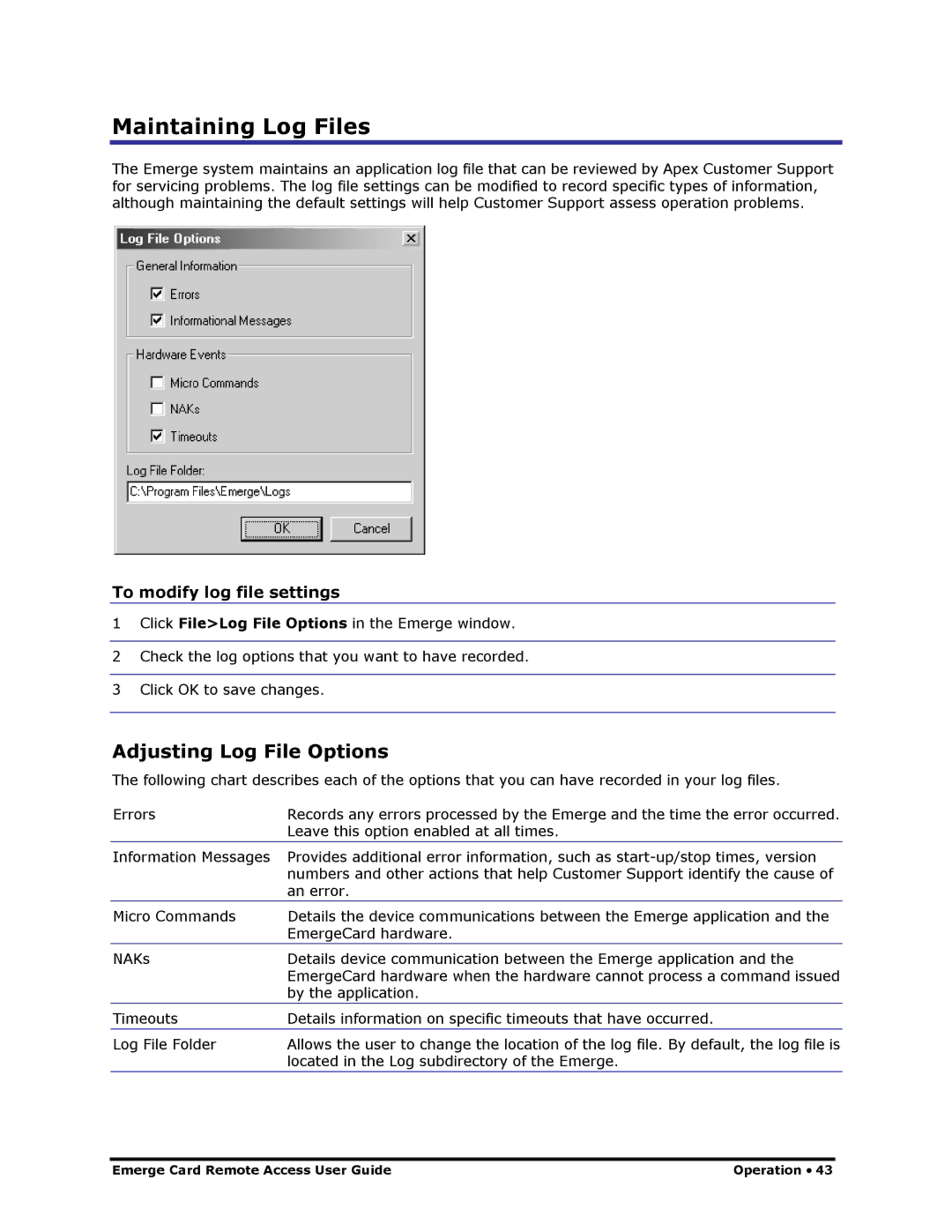Maintaining Log Files
The Emerge system maintains an application log file that can be reviewed by Apex Customer Support for servicing problems. The log file settings can be modified to record specific types of information, although maintaining the default settings will help Customer Support assess operation problems.
To modify log file settings
1Click File>Log File Options in the Emerge window.
2 Check the log options that you want to have recorded. 3 Click OK to save changes.
Adjusting Log File Options
The following chart describes each of the options that you can have recorded in your log files.
Errors | Records any errors processed by the Emerge and the time the error occurred. |
| Leave this option enabled at all times. |
Information Messages | Provides additional error information, such as |
| numbers and other actions that help Customer Support identify the cause of |
| an error. |
Micro Commands | Details the device communications between the Emerge application and the |
| EmergeCard hardware. |
NAKs | Details device communication between the Emerge application and the |
| EmergeCard hardware when the hardware cannot process a command issued |
| by the application. |
|
|
Timeouts | Details information on specific timeouts that have occurred. |
|
|
Log File Folder | Allows the user to change the location of the log file. By default, the log file is |
| located in the Log subdirectory of the Emerge. |
Emerge Card Remote Access User Guide | Operation • 43 |