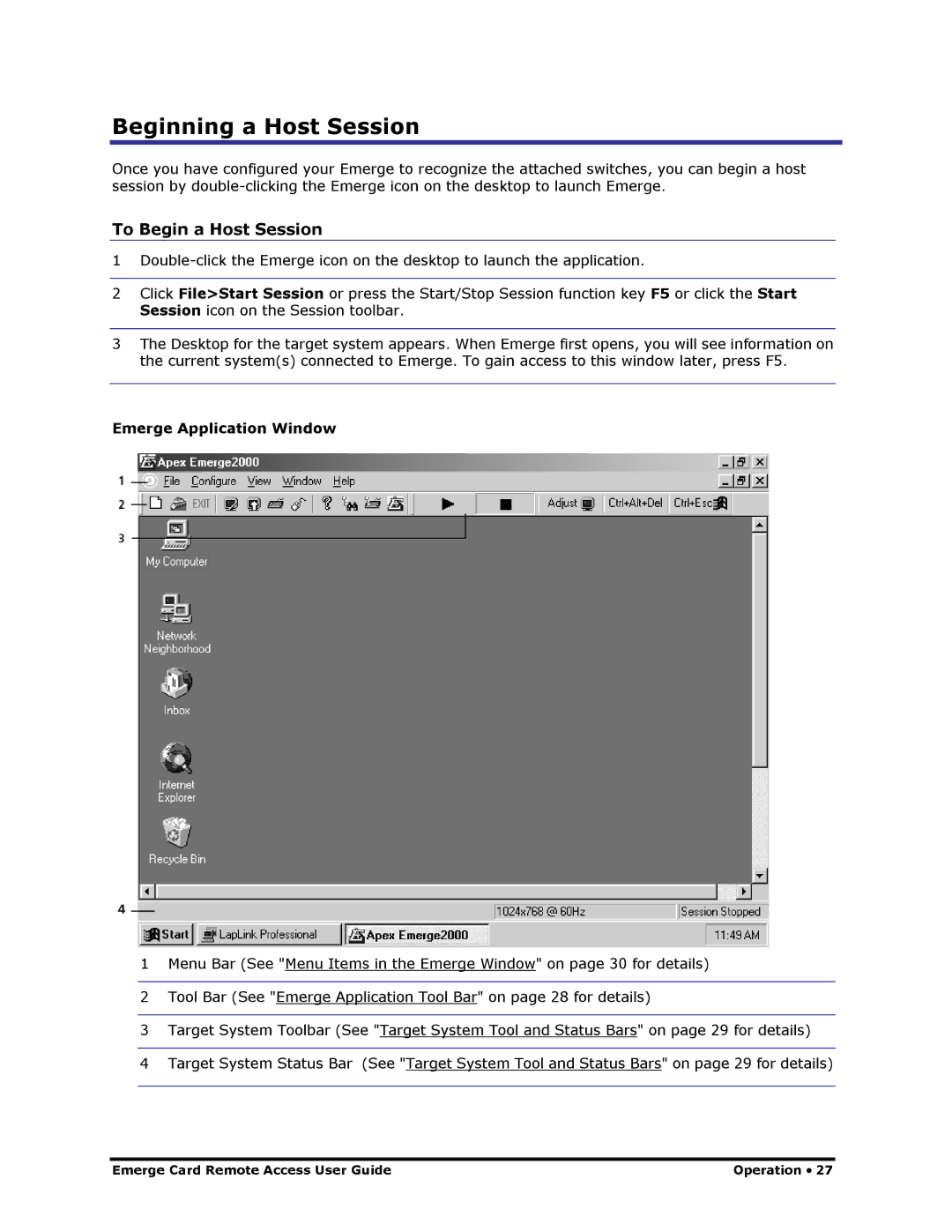Beginning a Host Session
Once you have configured your Emerge to recognize the attached switches, you can begin a host session by
To Begin a Host Session
1
2Click File>Start Session or press the Start/Stop Session function key F5 or click the Start Session icon on the Session toolbar.
3The Desktop for the target system appears. When Emerge first opens, you will see information on the current system(s) connected to Emerge. To gain access to this window later, press F5.
Emerge Application Window
1Menu Bar (See "Menu Items in the Emerge Window" on page 30 for details)
2 Tool Bar (See "Emerge Application Tool Bar" on page 28 for details)
3 Target System Toolbar (See "Target System Tool and Status Bars" on page 29 for details)
4 Target System Status Bar (See "Target System Tool and Status Bars" on page 29 for details)
Emerge Card Remote Access User Guide | Operation • 27 |