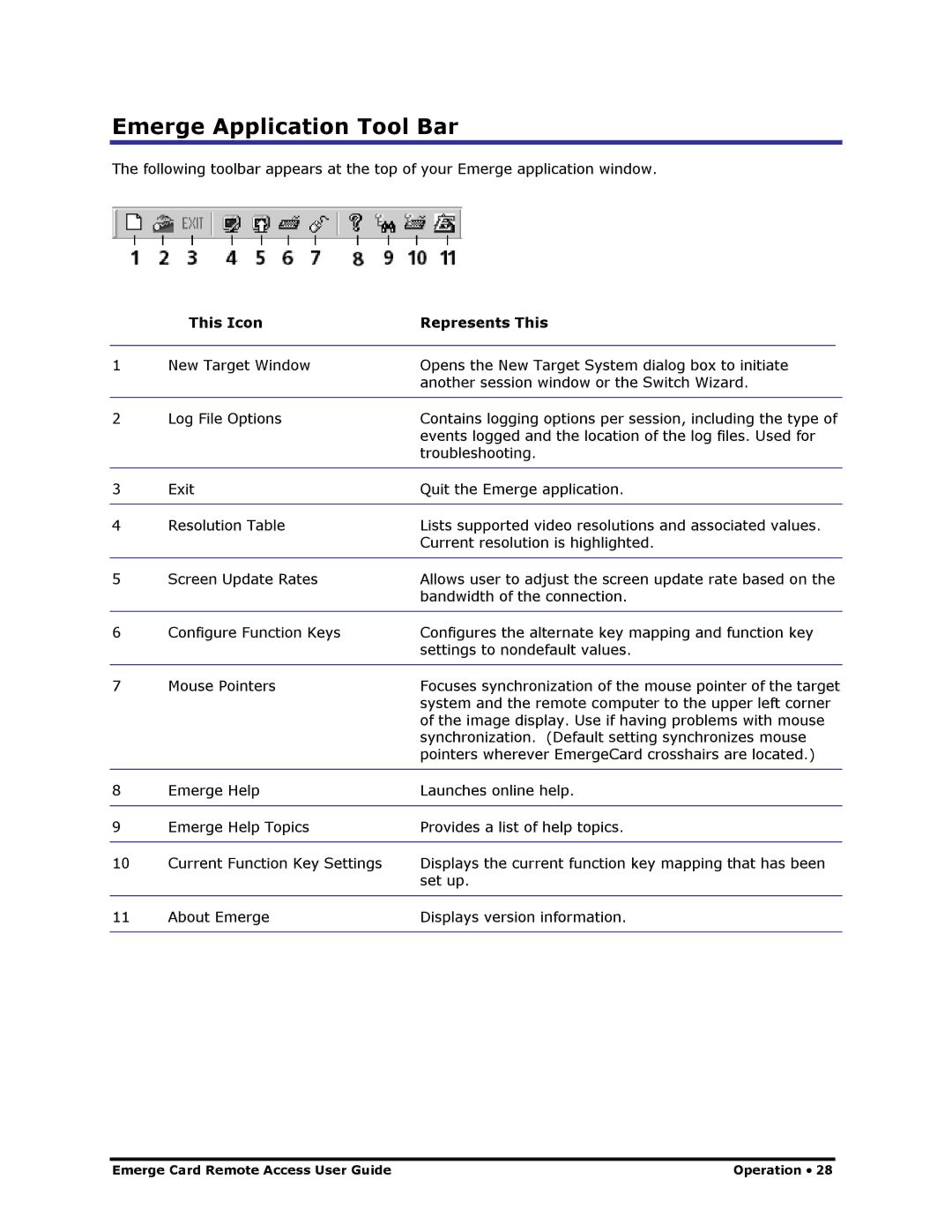Emerge Application Tool Bar
The following toolbar appears at the top of your Emerge application window.
| This Icon | Represents This | |
|
|
|
|
1 | New Target Window | Opens the New Target System dialog box to initiate | |
|
| another session window or the Switch Wizard. | |
|
|
| |
2 | Log File Options | Contains logging options per session, including the type of | |
|
| events logged and the location of the log files. Used for | |
|
| troubleshooting. | |
|
|
| |
3 | Exit | Quit the Emerge application. | |
|
|
| |
4 | Resolution Table | Lists supported video resolutions and associated values. | |
|
| Current resolution is highlighted. | |
|
|
| |
5 | Screen Update Rates | Allows user to adjust the screen update rate based on the | |
|
| bandwidth of the connection. | |
|
|
| |
6 | Configure Function Keys | Configures the alternate key mapping and function key | |
|
| settings to nondefault values. | |
|
|
| |
7 | Mouse Pointers | Focuses synchronization of the mouse pointer of the target | |
|
| system and the remote computer to the upper left corner | |
|
| of the image display. Use if having problems with mouse | |
|
| synchronization. (Default setting synchronizes mouse | |
|
| pointers wherever EmergeCard crosshairs are located.) | |
|
|
| |
8 | Emerge Help | Launches online help. | |
|
|
| |
9 | Emerge Help Topics | Provides a list of help topics. | |
|
|
| |
10 | Current Function Key Settings | Displays the current function key mapping that has been | |
|
| set up. | |
|
|
| |
11 | About Emerge | Displays version information. | |
|
|
|
|
Emerge Card Remote Access User Guide | Operation • 28 |