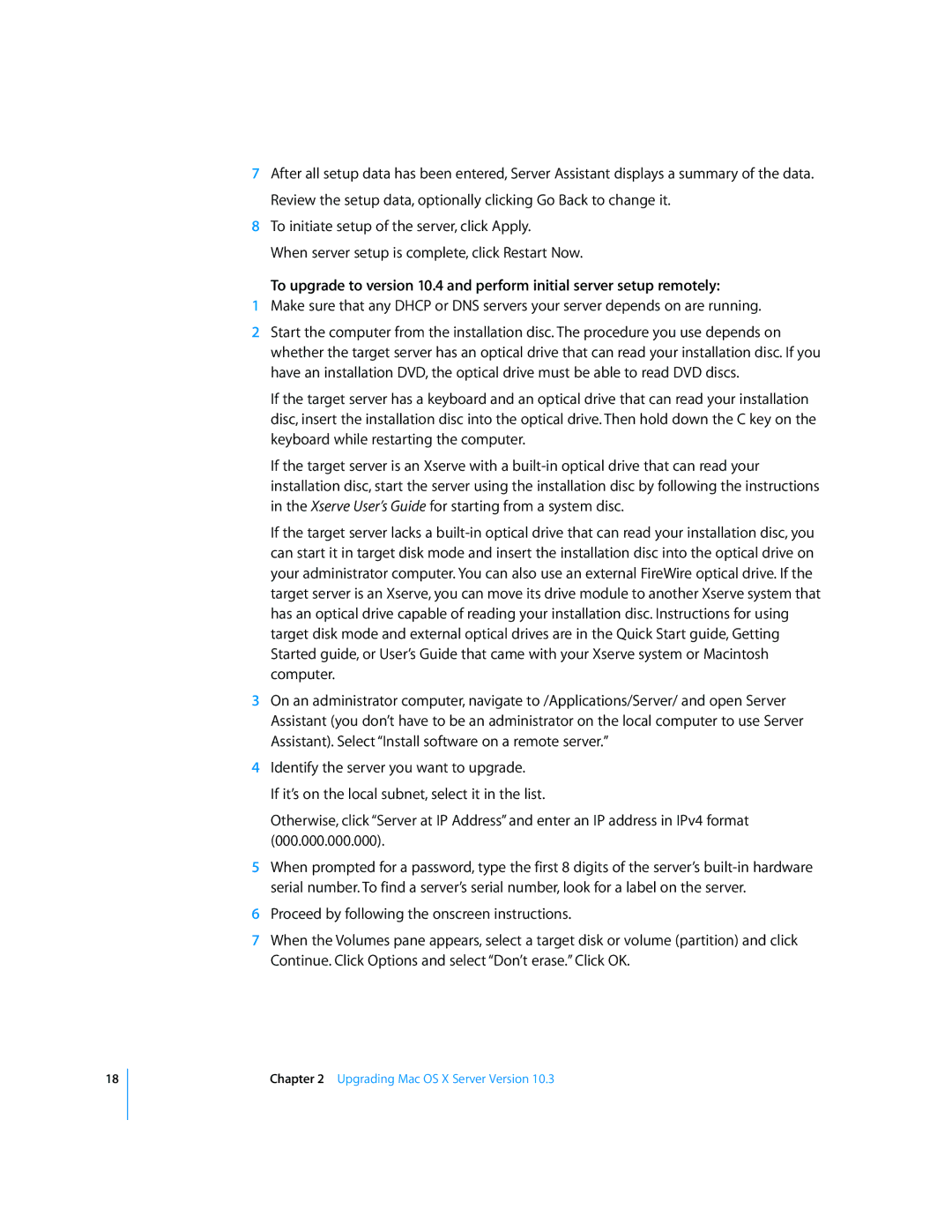18
7After all setup data has been entered, Server Assistant displays a summary of the data. Review the setup data, optionally clicking Go Back to change it.
8To initiate setup of the server, click Apply.
When server setup is complete, click Restart Now.
To upgrade to version 10.4 and perform initial server setup remotely:
1Make sure that any DHCP or DNS servers your server depends on are running.
2Start the computer from the installation disc. The procedure you use depends on whether the target server has an optical drive that can read your installation disc. If you have an installation DVD, the optical drive must be able to read DVD discs.
If the target server has a keyboard and an optical drive that can read your installation disc, insert the installation disc into the optical drive. Then hold down the C key on the keyboard while restarting the computer.
If the target server is an Xserve with a
If the target server lacks a
3On an administrator computer, navigate to /Applications/Server/ and open Server Assistant (you don’t have to be an administrator on the local computer to use Server Assistant). Select “Install software on a remote server.”
4Identify the server you want to upgrade.
If it’s on the local subnet, select it in the list.
Otherwise, click “Server at IP Address” and enter an IP address in IPv4 format (000.000.000.000).
5When prompted for a password, type the first 8 digits of the server’s
6Proceed by following the onscreen instructions.
7When the Volumes pane appears, select a target disk or volume (partition) and click Continue. Click Options and select “Don’t erase.” Click OK.