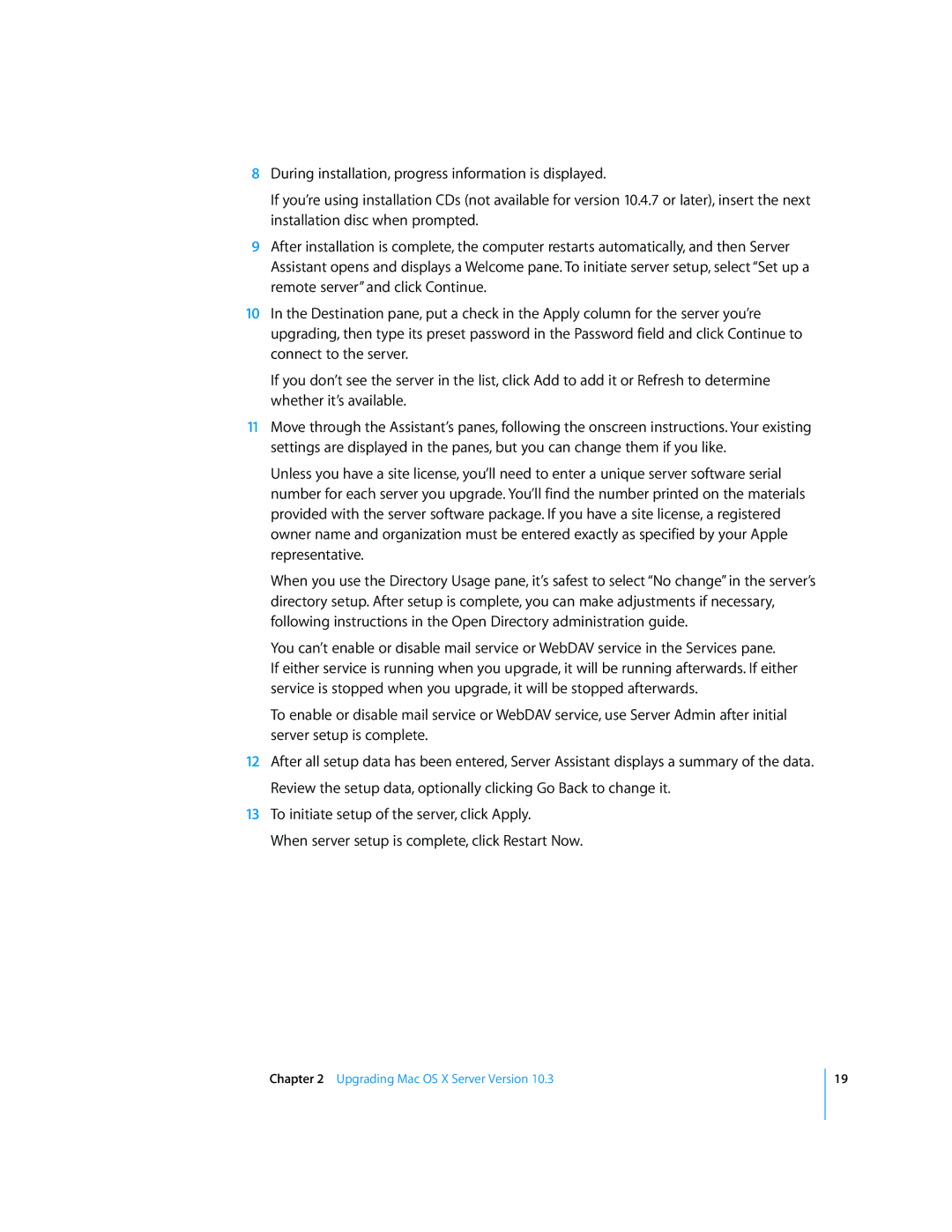8During installation, progress information is displayed.
If you’re using installation CDs (not available for version 10.4.7 or later), insert the next installation disc when prompted.
9After installation is complete, the computer restarts automatically, and then Server Assistant opens and displays a Welcome pane. To initiate server setup, select “Set up a remote server” and click Continue.
10In the Destination pane, put a check in the Apply column for the server you’re upgrading, then type its preset password in the Password field and click Continue to connect to the server.
If you don’t see the server in the list, click Add to add it or Refresh to determine whether it’s available.
11Move through the Assistant’s panes, following the onscreen instructions. Your existing settings are displayed in the panes, but you can change them if you like.
Unless you have a site license, you’ll need to enter a unique server software serial number for each server you upgrade. You’ll find the number printed on the materials provided with the server software package. If you have a site license, a registered owner name and organization must be entered exactly as specified by your Apple representative.
When you use the Directory Usage pane, it’s safest to select “No change” in the server’s directory setup. After setup is complete, you can make adjustments if necessary, following instructions in the Open Directory administration guide.
You can’t enable or disable mail service or WebDAV service in the Services pane.
If either service is running when you upgrade, it will be running afterwards. If either service is stopped when you upgrade, it will be stopped afterwards.
To enable or disable mail service or WebDAV service, use Server Admin after initial server setup is complete.
12After all setup data has been entered, Server Assistant displays a summary of the data. Review the setup data, optionally clicking Go Back to change it.
13To initiate setup of the server, click Apply.
When server setup is complete, click Restart Now.
Chapter 2 Upgrading Mac OS X Server Version 10.3
19