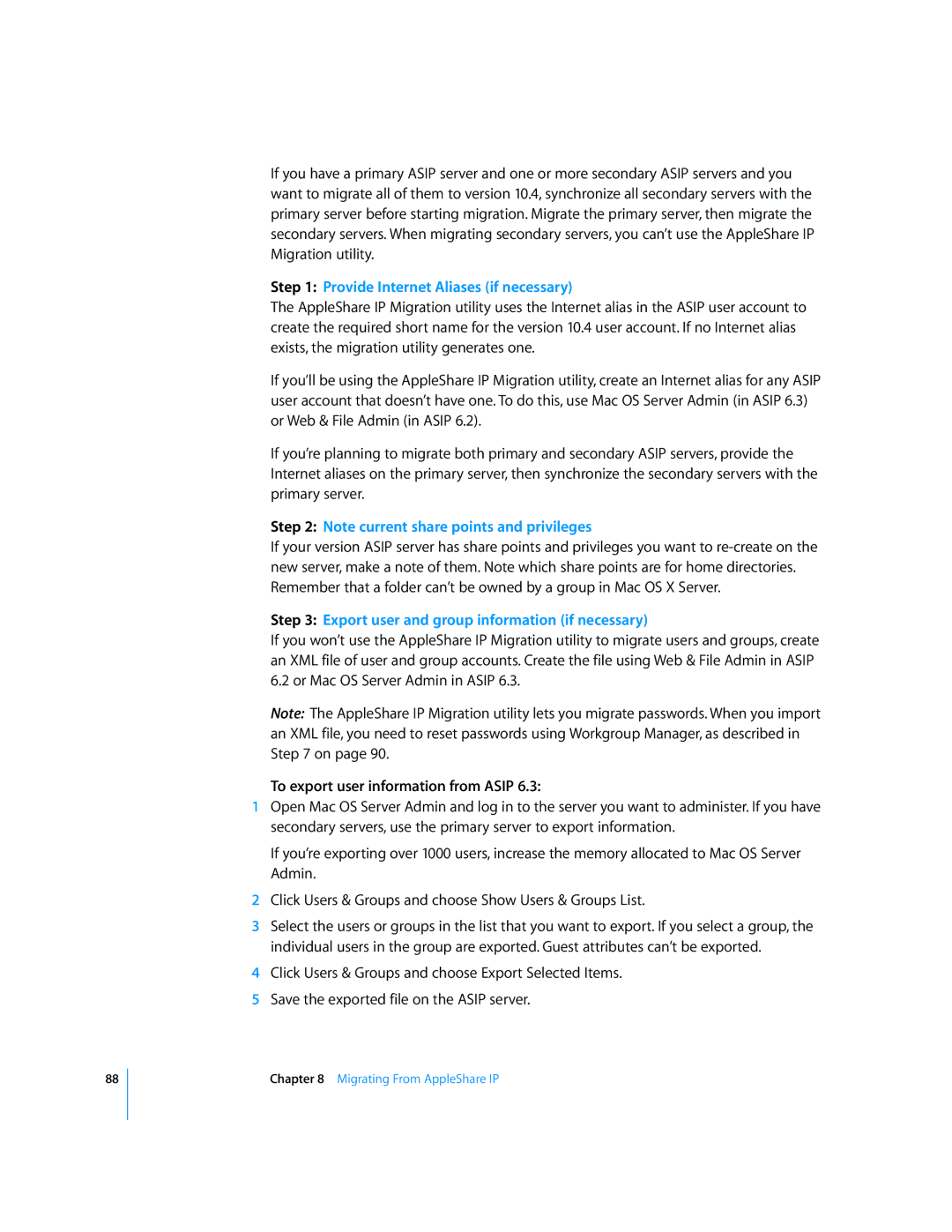88
If you have a primary ASIP server and one or more secondary ASIP servers and you want to migrate all of them to version 10.4, synchronize all secondary servers with the primary server before starting migration. Migrate the primary server, then migrate the secondary servers. When migrating secondary servers, you can’t use the AppleShare IP Migration utility.
Step 1: Provide Internet Aliases (if necessary)
The AppleShare IP Migration utility uses the Internet alias in the ASIP user account to create the required short name for the version 10.4 user account. If no Internet alias exists, the migration utility generates one.
If you’ll be using the AppleShare IP Migration utility, create an Internet alias for any ASIP user account that doesn’t have one. To do this, use Mac OS Server Admin (in ASIP 6.3) or Web & File Admin (in ASIP 6.2).
If you’re planning to migrate both primary and secondary ASIP servers, provide the Internet aliases on the primary server, then synchronize the secondary servers with the primary server.
Step 2: Note current share points and privileges
If your version ASIP server has share points and privileges you want to
Step 3: Export user and group information (if necessary)
If you won’t use the AppleShare IP Migration utility to migrate users and groups, create an XML file of user and group accounts. Create the file using Web & File Admin in ASIP 6.2 or Mac OS Server Admin in ASIP 6.3.
Note: The AppleShare IP Migration utility lets you migrate passwords. When you import an XML file, you need to reset passwords using Workgroup Manager, as described in Step 7 on page 90.
To export user information from ASIP 6.3:
1Open Mac OS Server Admin and log in to the server you want to administer. If you have secondary servers, use the primary server to export information.
If you’re exporting over 1000 users, increase the memory allocated to Mac OS Server Admin.
2Click Users & Groups and choose Show Users & Groups List.
3Select the users or groups in the list that you want to export. If you select a group, the individual users in the group are exported. Guest attributes can’t be exported.
4Click Users & Groups and choose Export Selected Items.
5Save the exported file on the ASIP server.