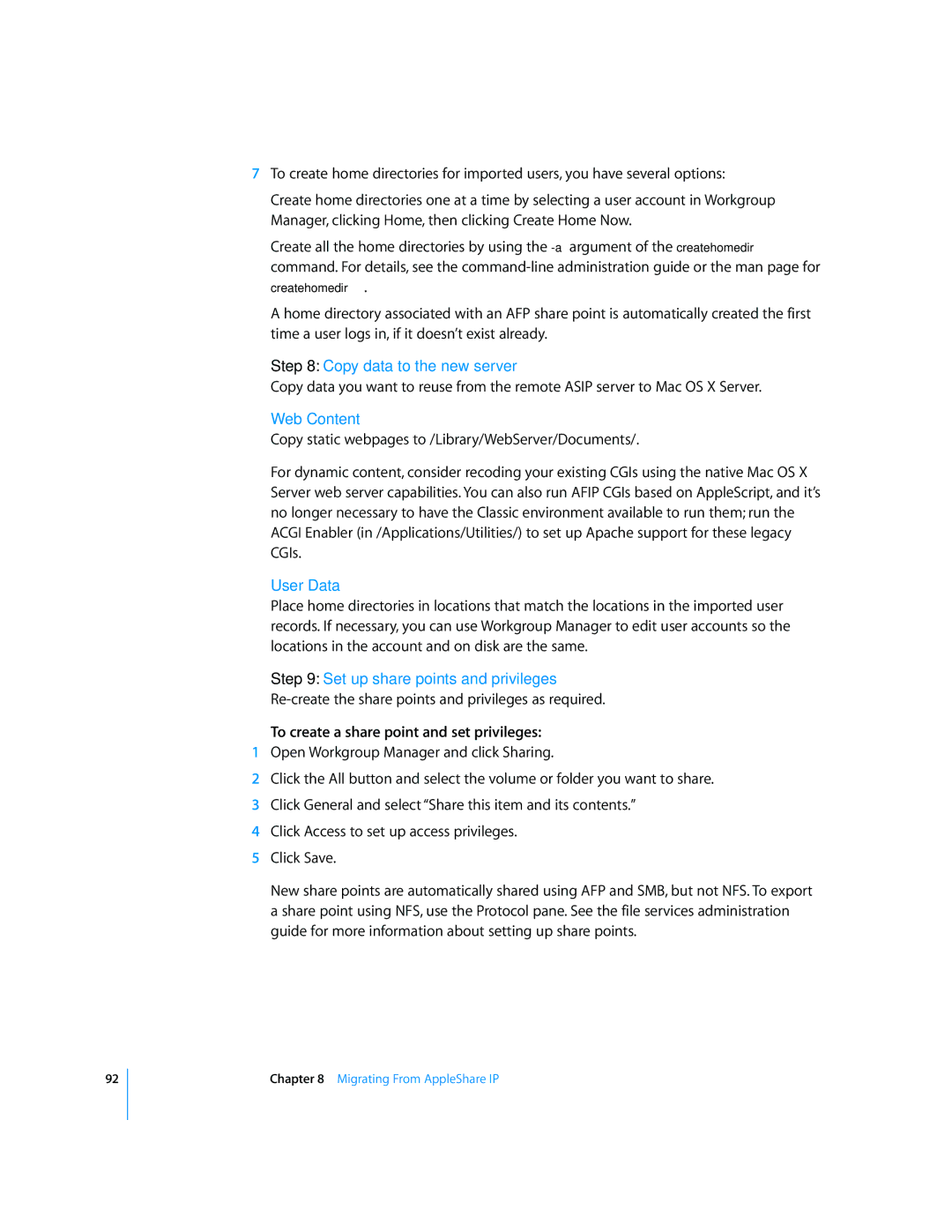92
7To create home directories for imported users, you have several options:
Create home directories one at a time by selecting a user account in Workgroup Manager, clicking Home, then clicking Create Home Now.
Create all the home directories by using the
createhomedir.
A home directory associated with an AFP share point is automatically created the first time a user logs in, if it doesn’t exist already.
Step 8: Copy data to the new server
Copy data you want to reuse from the remote ASIP server to Mac OS X Server.
Web Content
Copy static webpages to /Library/WebServer/Documents/.
For dynamic content, consider recoding your existing CGIs using the native Mac OS X Server web server capabilities. You can also run AFIP CGIs based on AppleScript, and it’s no longer necessary to have the Classic environment available to run them; run the ACGI Enabler (in /Applications/Utilities/) to set up Apache support for these legacy CGIs.
User Data
Place home directories in locations that match the locations in the imported user records. If necessary, you can use Workgroup Manager to edit user accounts so the locations in the account and on disk are the same.
Step 9: Set up share points and privileges
To create a share point and set privileges:
1Open Workgroup Manager and click Sharing.
2Click the All button and select the volume or folder you want to share.
3Click General and select “Share this item and its contents.”
4Click Access to set up access privileges.
5Click Save.
New share points are automatically shared using AFP and SMB, but not NFS. To export a share point using NFS, use the Protocol pane. See the file services administration guide for more information about setting up share points.