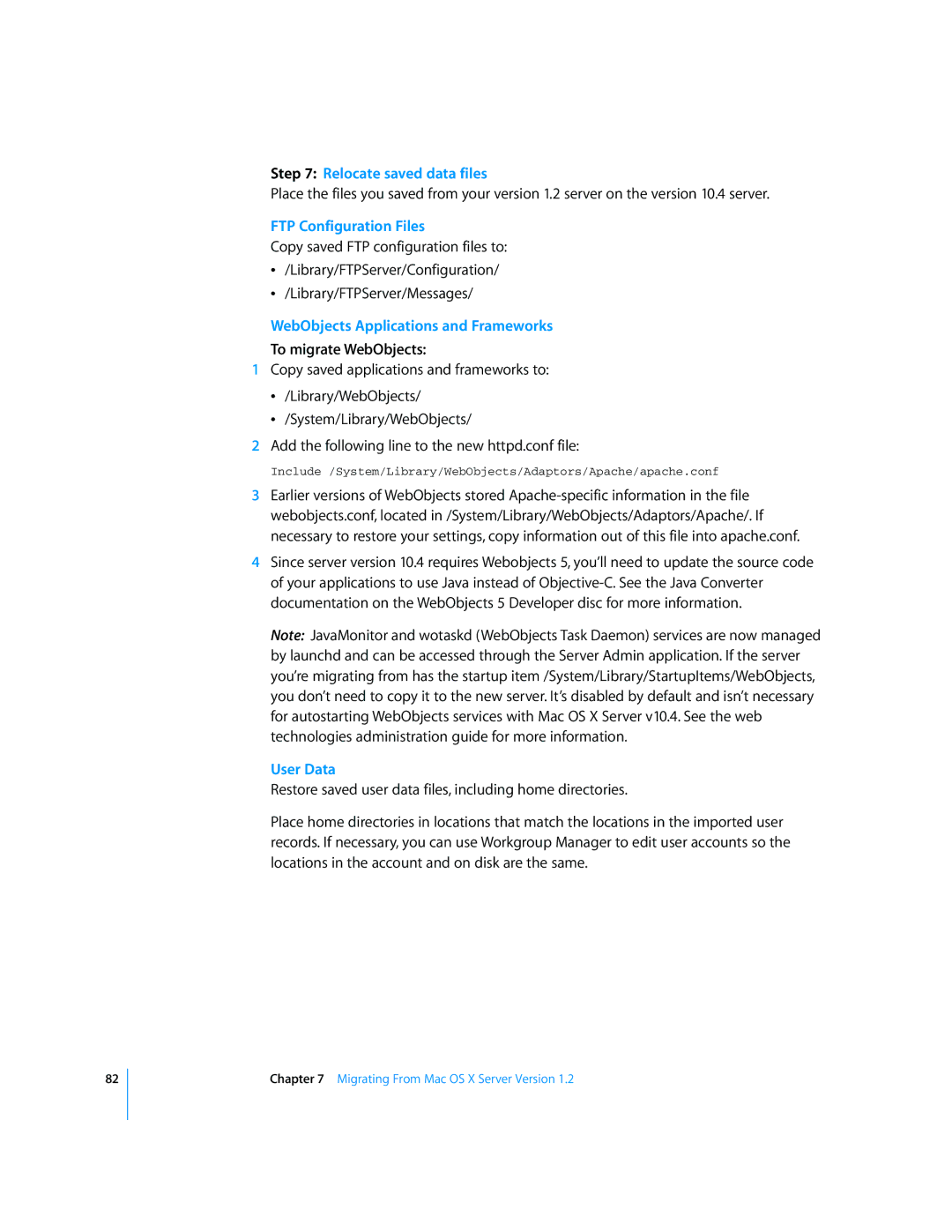82
Step 7: Relocate saved data files
Place the files you saved from your version 1.2 server on the version 10.4 server.
FTP Configuration Files
Copy saved FTP configuration files to:
Â/Library/FTPServer/Configuration/
Â/Library/FTPServer/Messages/
WebObjects Applications and Frameworks
To migrate WebObjects:
1Copy saved applications and frameworks to:
Â/Library/WebObjects/
Â/System/Library/WebObjects/
2Add the following line to the new httpd.conf file:
Include /System/Library/WebObjects/Adaptors/Apache/apache.conf
3Earlier versions of WebObjects stored
4Since server version 10.4 requires Webobjects 5, you’ll need to update the source code of your applications to use Java instead of
Note: JavaMonitor and wotaskd (WebObjects Task Daemon) services are now managed by launchd and can be accessed through the Server Admin application. If the server you’re migrating from has the startup item /System/Library/StartupItems/WebObjects, you don’t need to copy it to the new server. It’s disabled by default and isn’t necessary for autostarting WebObjects services with Mac OS X Server v10.4. See the web technologies administration guide for more information.
User Data
Restore saved user data files, including home directories.
Place home directories in locations that match the locations in the imported user records. If necessary, you can use Workgroup Manager to edit user accounts so the locations in the account and on disk are the same.