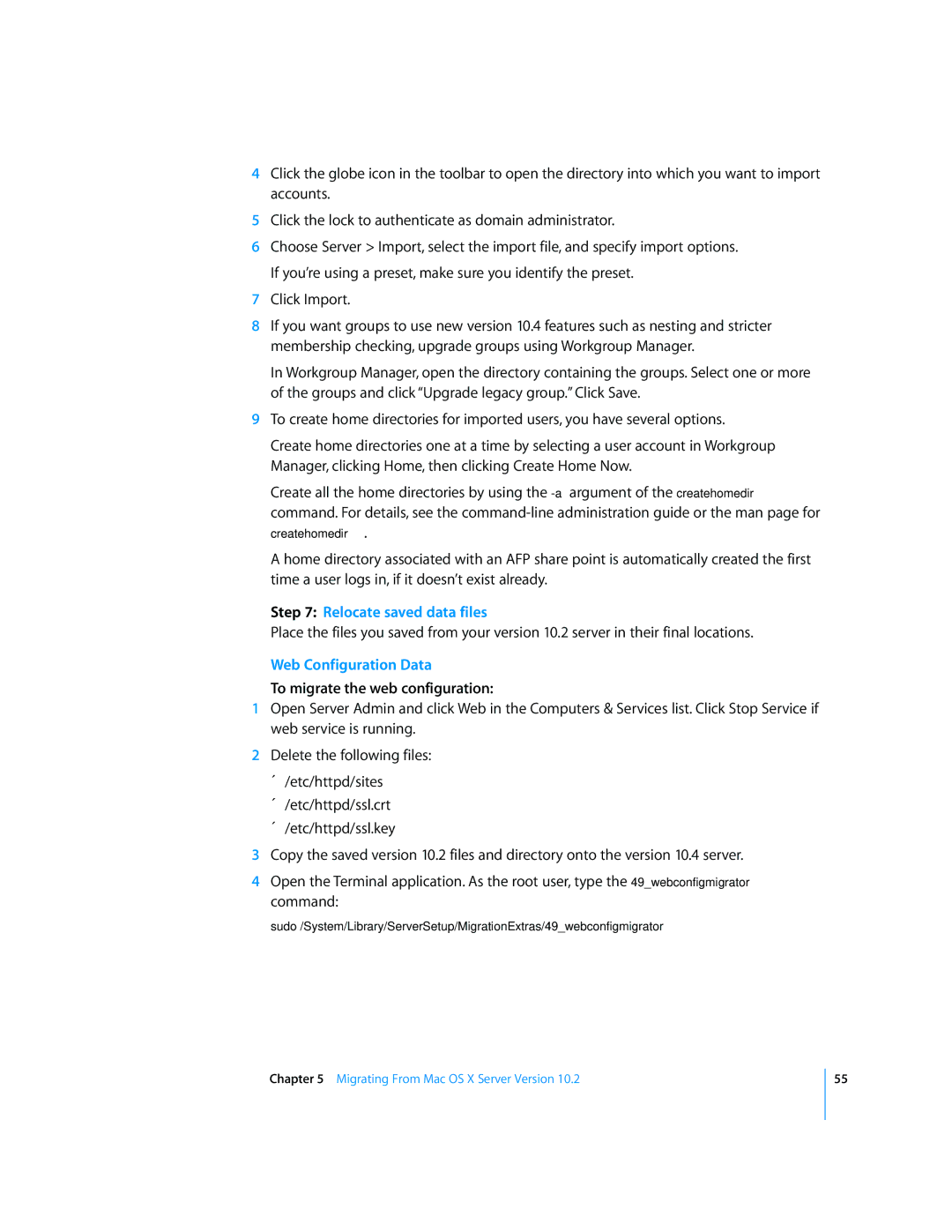4Click the globe icon in the toolbar to open the directory into which you want to import accounts.
5Click the lock to authenticate as domain administrator.
6Choose Server > Import, select the import file, and specify import options. If you’re using a preset, make sure you identify the preset.
7Click Import.
8If you want groups to use new version 10.4 features such as nesting and stricter membership checking, upgrade groups using Workgroup Manager.
In Workgroup Manager, open the directory containing the groups. Select one or more of the groups and click “Upgrade legacy group.” Click Save.
9To create home directories for imported users, you have several options.
Create home directories one at a time by selecting a user account in Workgroup Manager, clicking Home, then clicking Create Home Now.
Create all the home directories by using the
createhomedir.
A home directory associated with an AFP share point is automatically created the first time a user logs in, if it doesn’t exist already.
Step 7: Relocate saved data files
Place the files you saved from your version 10.2 server in their final locations.
Web Configuration Data
To migrate the web configuration:
1Open Server Admin and click Web in the Computers & Services list. Click Stop Service if web service is running.
2Delete the following files:
Â/etc/httpd/sites
Â/etc/httpd/ssl.crt
Â/etc/httpd/ssl.key
3Copy the saved version 10.2 files and directory onto the version 10.4 server.
4Open the Terminal application. As the root user, type the 49_webconfigmigrator command:
sudo /System/Library/ServerSetup/MigrationExtras/49_webconfigmigrator
Chapter 5 Migrating From Mac OS X Server Version 10.2
55