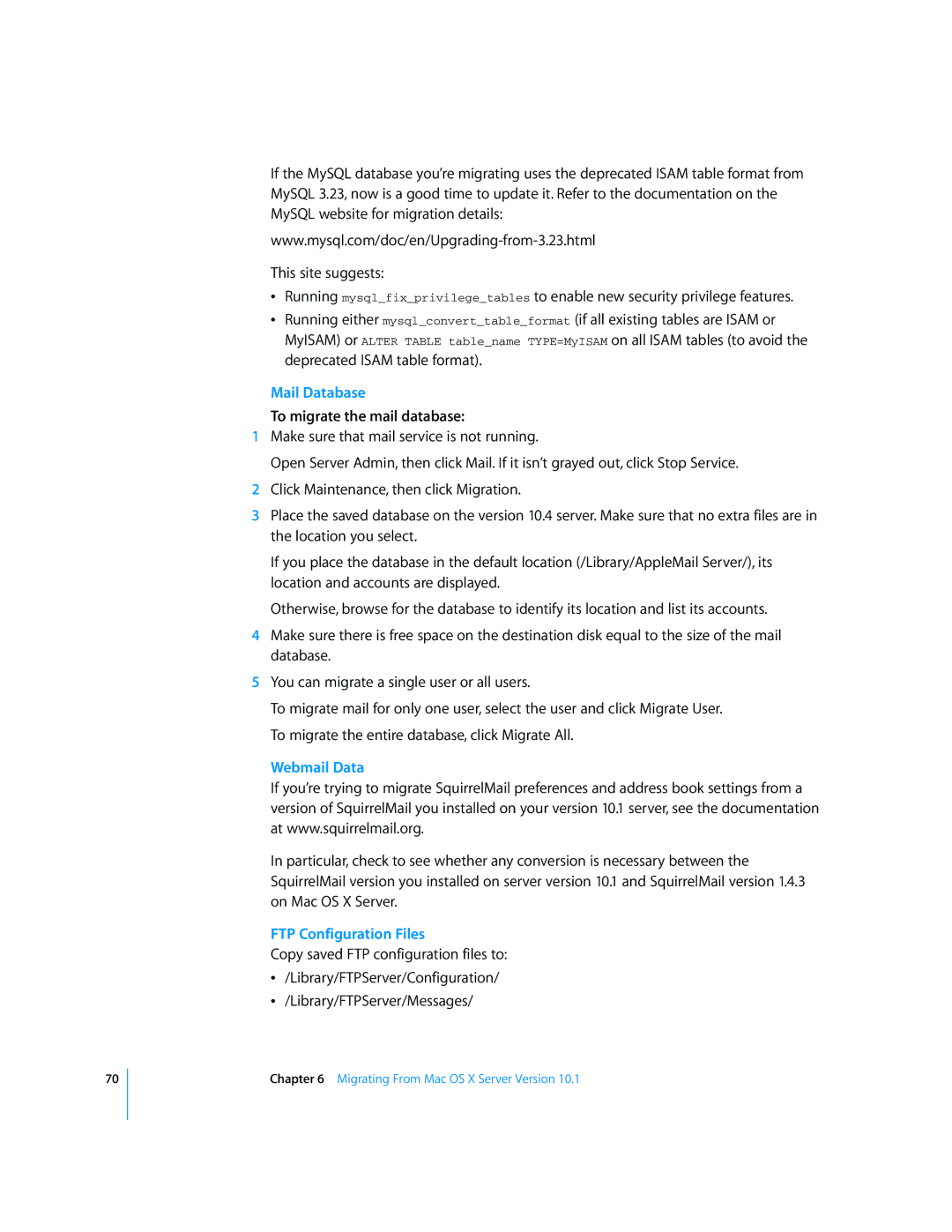70
If the MySQL database you’re migrating uses the deprecated ISAM table format from MySQL 3.23, now is a good time to update it. Refer to the documentation on the MySQL website for migration details:
This site suggests:
ÂRunning mysql_fix_privilege_tables to enable new security privilege features.
ÂRunning either mysql_convert_table_format (if all existing tables are ISAM or MyISAM) or ALTER TABLE table_name TYPE=MyISAM on all ISAM tables (to avoid the deprecated ISAM table format).
Mail Database
To migrate the mail database:
1Make sure that mail service is not running.
Open Server Admin, then click Mail. If it isn’t grayed out, click Stop Service.
2Click Maintenance, then click Migration.
3Place the saved database on the version 10.4 server. Make sure that no extra files are in the location you select.
If you place the database in the default location (/Library/AppleMail Server/), its location and accounts are displayed.
Otherwise, browse for the database to identify its location and list its accounts.
4Make sure there is free space on the destination disk equal to the size of the mail database.
5You can migrate a single user or all users.
To migrate mail for only one user, select the user and click Migrate User. To migrate the entire database, click Migrate All.
Webmail Data
If you’re trying to migrate SquirrelMail preferences and address book settings from a version of SquirrelMail you installed on your version 10.1 server, see the documentation at www.squirrelmail.org.
In particular, check to see whether any conversion is necessary between the SquirrelMail version you installed on server version 10.1 and SquirrelMail version 1.4.3 on Mac OS X Server.
FTP Configuration Files
Copy saved FTP configuration files to:
Â/Library/FTPServer/Configuration/
Â/Library/FTPServer/Messages/
Chapter 6 Migrating From Mac OS X Server Version 10.1