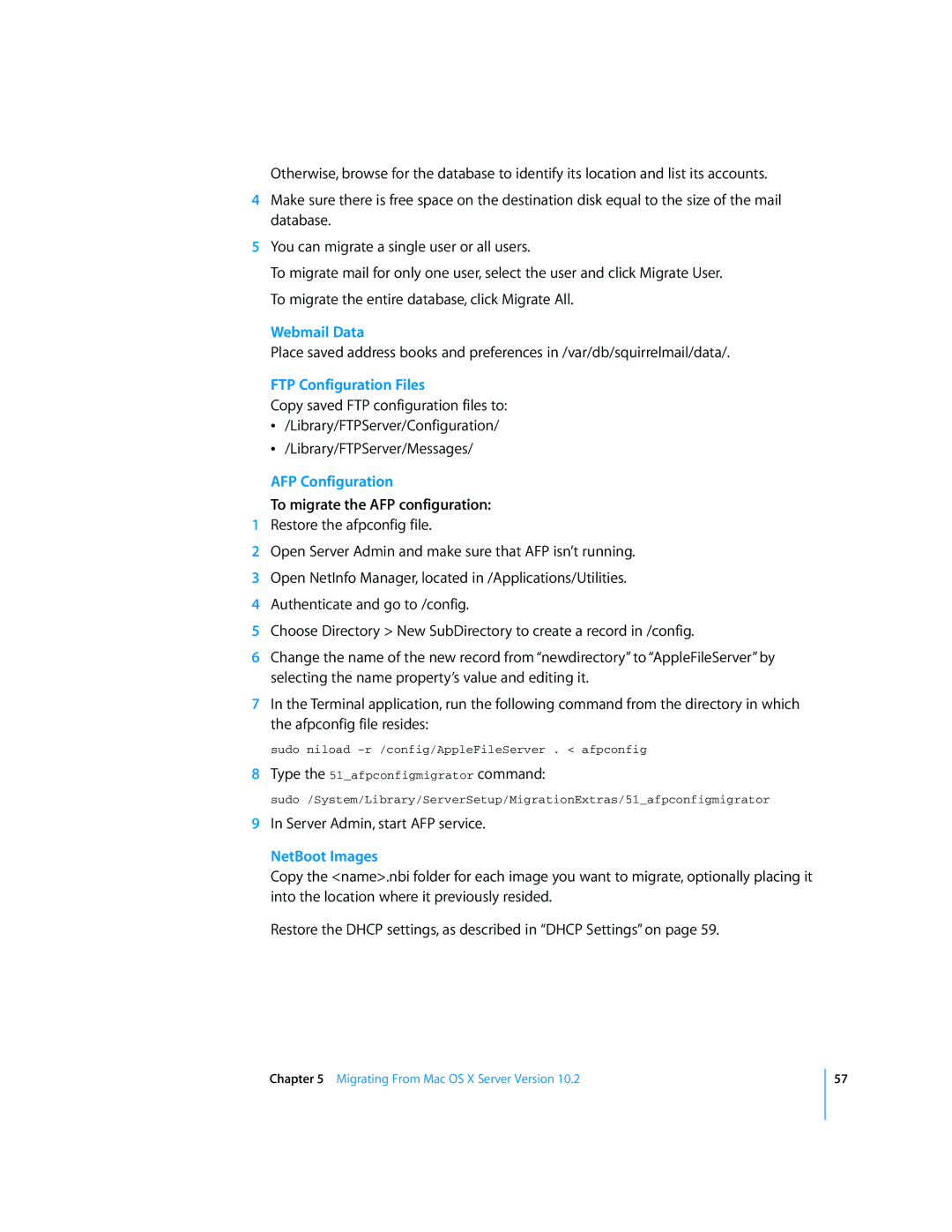Otherwise, browse for the database to identify its location and list its accounts.
4Make sure there is free space on the destination disk equal to the size of the mail database.
5You can migrate a single user or all users.
To migrate mail for only one user, select the user and click Migrate User. To migrate the entire database, click Migrate All.
Webmail Data
Place saved address books and preferences in /var/db/squirrelmail/data/.
FTP Configuration Files
Copy saved FTP configuration files to:
Â/Library/FTPServer/Configuration/
Â/Library/FTPServer/Messages/
AFP Configuration
To migrate the AFP configuration:
1Restore the afpconfig file.
2Open Server Admin and make sure that AFP isn’t running.
3Open NetInfo Manager, located in /Applications/Utilities.
4Authenticate and go to /config.
5Choose Directory > New SubDirectory to create a record in /config.
6Change the name of the new record from “newdirectory” to “AppleFileServer” by selecting the name property’s value and editing it.
7In the Terminal application, run the following command from the directory in which the afpconfig file resides:
sudo niload
8Type the 51_afpconfigmigrator command:
sudo /System/Library/ServerSetup/MigrationExtras/51_afpconfigmigrator
9In Server Admin, start AFP service.
NetBoot Images
Copy the <name>.nbi folder for each image you want to migrate, optionally placing it into the location where it previously resided.
Restore the DHCP settings, as described in “DHCP Settings” on page 59.
Chapter 5 Migrating From Mac OS X Server Version 10.2
57