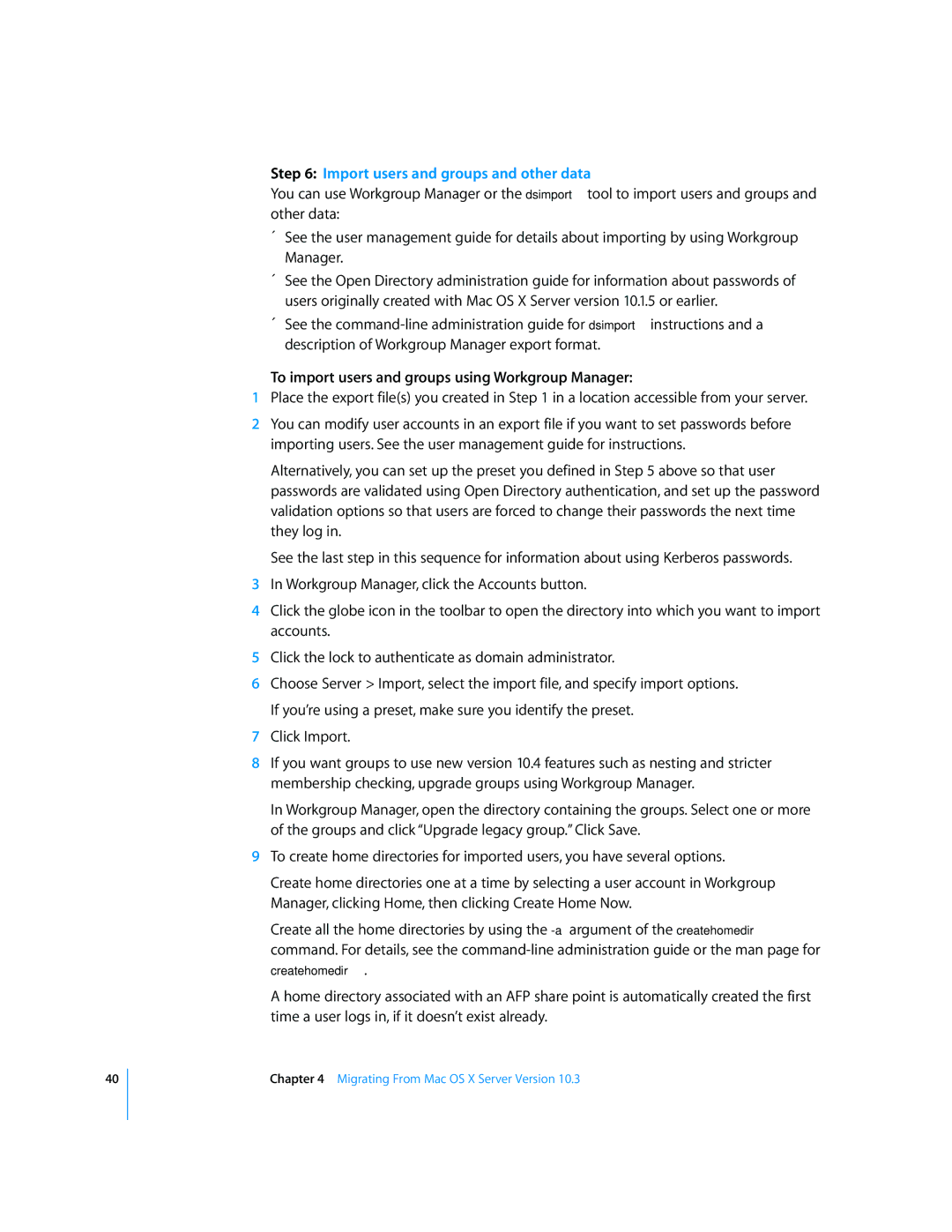40
Step 6: Import users and groups and other data
You can use Workgroup Manager or the dsimport tool to import users and groups and other data:
ÂSee the user management guide for details about importing by using Workgroup Manager.
ÂSee the Open Directory administration guide for information about passwords of users originally created with Mac OS X Server version 10.1.5 or earlier.
ÂSee the
To import users and groups using Workgroup Manager:
1Place the export file(s) you created in Step 1 in a location accessible from your server.
2You can modify user accounts in an export file if you want to set passwords before importing users. See the user management guide for instructions.
Alternatively, you can set up the preset you defined in Step 5 above so that user passwords are validated using Open Directory authentication, and set up the password validation options so that users are forced to change their passwords the next time they log in.
See the last step in this sequence for information about using Kerberos passwords.
3In Workgroup Manager, click the Accounts button.
4Click the globe icon in the toolbar to open the directory into which you want to import accounts.
5Click the lock to authenticate as domain administrator.
6Choose Server > Import, select the import file, and specify import options. If you’re using a preset, make sure you identify the preset.
7Click Import.
8If you want groups to use new version 10.4 features such as nesting and stricter membership checking, upgrade groups using Workgroup Manager.
In Workgroup Manager, open the directory containing the groups. Select one or more of the groups and click “Upgrade legacy group.” Click Save.
9To create home directories for imported users, you have several options.
Create home directories one at a time by selecting a user account in Workgroup Manager, clicking Home, then clicking Create Home Now.
Create all the home directories by using the
createhomedir.
A home directory associated with an AFP share point is automatically created the first time a user logs in, if it doesn’t exist already.
Chapter 4 Migrating From Mac OS X Server Version 10.3