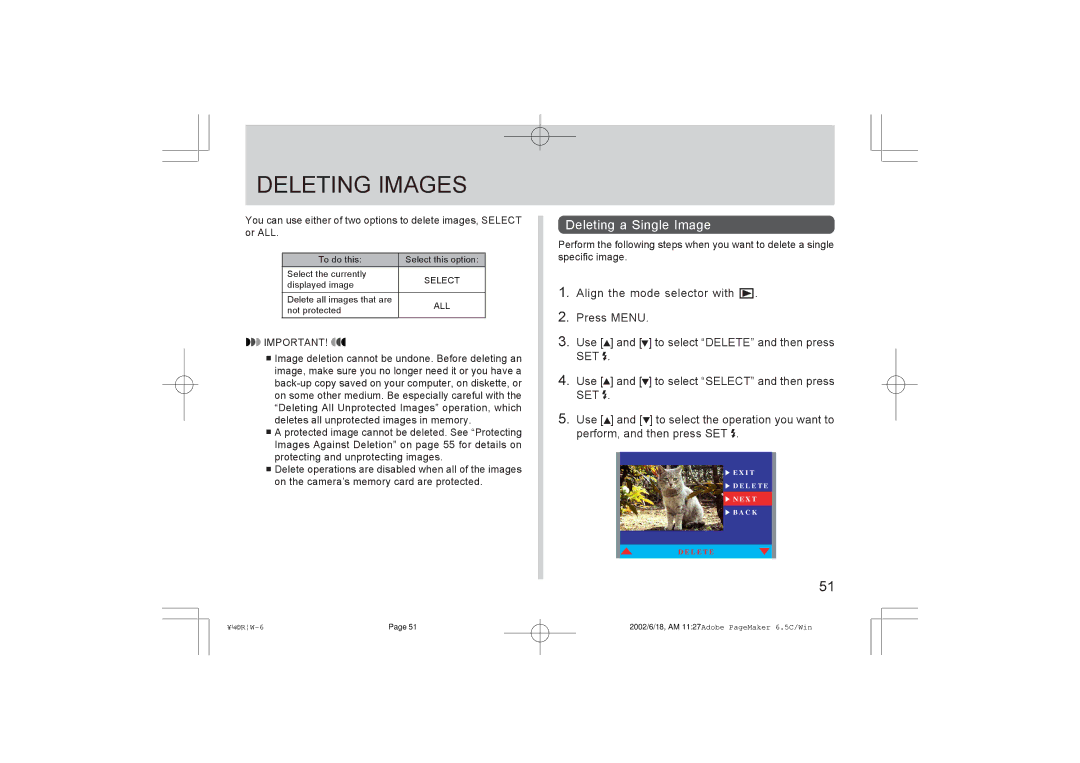DELETING IMAGES
You can use either of two options to delete images, SELECT or ALL.
To do this: | Select this option: | |
Select the currently | SELECT | |
displayed image | ||
| ||
Delete all images that are | ALL | |
not protected | ||
|
![]() IMPORTANT!
IMPORTANT!![]()
![]()
![]() Image deletion cannot be undone. Before deleting an image, make sure you no longer need it or you have a
Image deletion cannot be undone. Before deleting an image, make sure you no longer need it or you have a
![]()
![]() A protected image cannot be deleted. See “Protecting Images Against Deletion” on page 55 for details on protecting and unprotecting images.
A protected image cannot be deleted. See “Protecting Images Against Deletion” on page 55 for details on protecting and unprotecting images.
![]()
![]() Delete operations are disabled when all of the images on the camera’s memory card are protected.
Delete operations are disabled when all of the images on the camera’s memory card are protected.
DELETING IMAGES
Deleting a Single Image
Perform the following steps when you want to delete a single specific image.
1.Align the mode selector with ![]() .
.
2.Press MENU.
3.Use [![]() ] and [ ] to select “DELETE” and then press SET .
] and [ ] to select “DELETE” and then press SET .
4.Use [![]() ] and [ ] to select “SELECT” and then press SET .
] and [ ] to select “SELECT” and then press SET .
5.Use [![]() ] and [ ] to select the operation you want to perform, and then press SET .
] and [ ] to select the operation you want to perform, and then press SET .
E X I T
D E L E T E
N E X T
B A C K
D E L E T E
51
Page 51 | 2002/6/18, AM 11:27Adobe PageMaker 6.5C/Win |