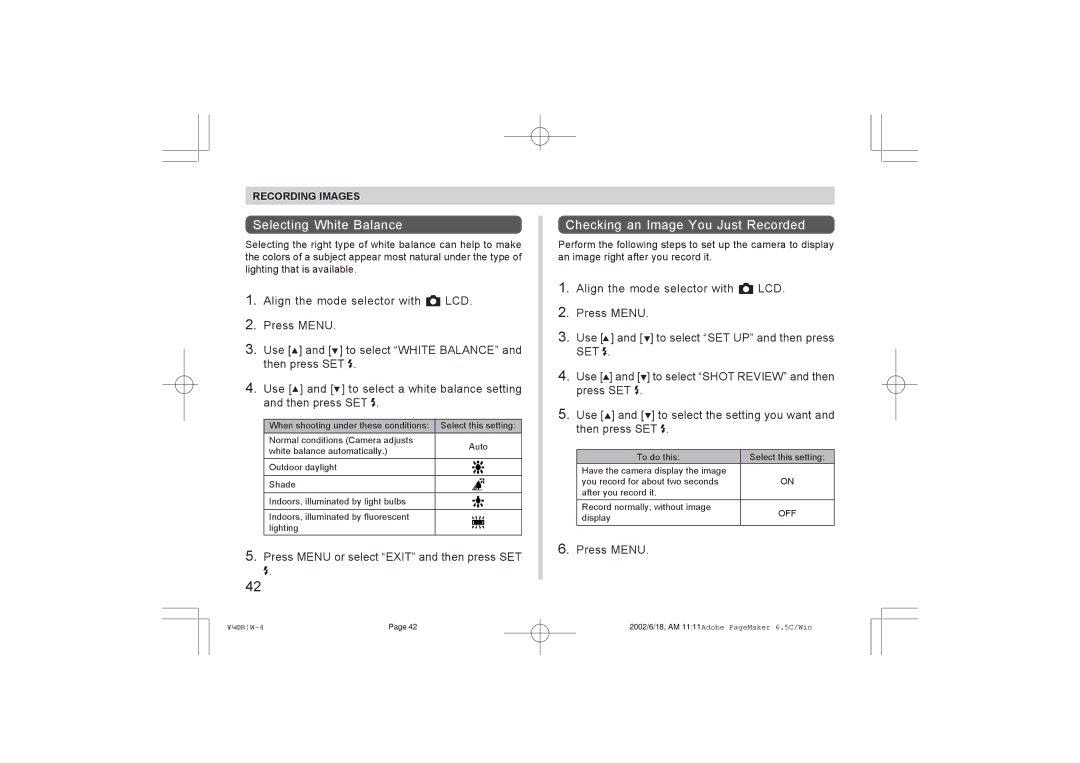RECORDING IMAGES
Selecting White Balance
Selecting the right type of white balance can help to make the colors of a subject appear most natural under the type of lighting that is available.
1.Align the mode selector with![]() LCD.
LCD.
2.Press MENU.
3.Use [![]() ] and [ ] to select “WHITE BALANCE” and then press SET .
] and [ ] to select “WHITE BALANCE” and then press SET .
4.Use [![]() ] and [ ] to select a white balance setting and then press SET .
] and [ ] to select a white balance setting and then press SET .
When shooting under these conditions: | Select this setting: | |
Normal conditions (Camera adjusts | Auto | |
white balance automatically.) | ||
| ||
Outdoor daylight |
| |
|
| |
Shade |
| |
|
| |
Indoors, illuminated by light bulbs |
| |
|
| |
Indoors, illuminated by fluorescent |
| |
lighting |
|
5.Press MENU or select “EXIT” and then press SET
.
42
Checking an Image You Just Recorded
Perform the following steps to set up the camera to display an image right after you record it.
1.Align the mode selector with ![]() LCD.
LCD.
2.Press MENU.
3.Use [![]() ] and [ ] to select “SET UP” and then press SET
] and [ ] to select “SET UP” and then press SET ![]() .
.
4.Use [![]() ] and [ ] to select “SHOT REVIEW” and then press SET
] and [ ] to select “SHOT REVIEW” and then press SET ![]() .
.
5.Use [![]() ] and [ ] to select the setting you want and then press SET
] and [ ] to select the setting you want and then press SET ![]() .
.
To do this: | Select this setting: | |
Have the camera display the image |
| |
you record for about two seconds | ON | |
after you record it. |
| |
Record normally, without image | OFF | |
display | ||
|
6.Press MENU.
Page 42 | 2002/6/18, AM 11:11Adobe PageMaker 6.5C/Win |