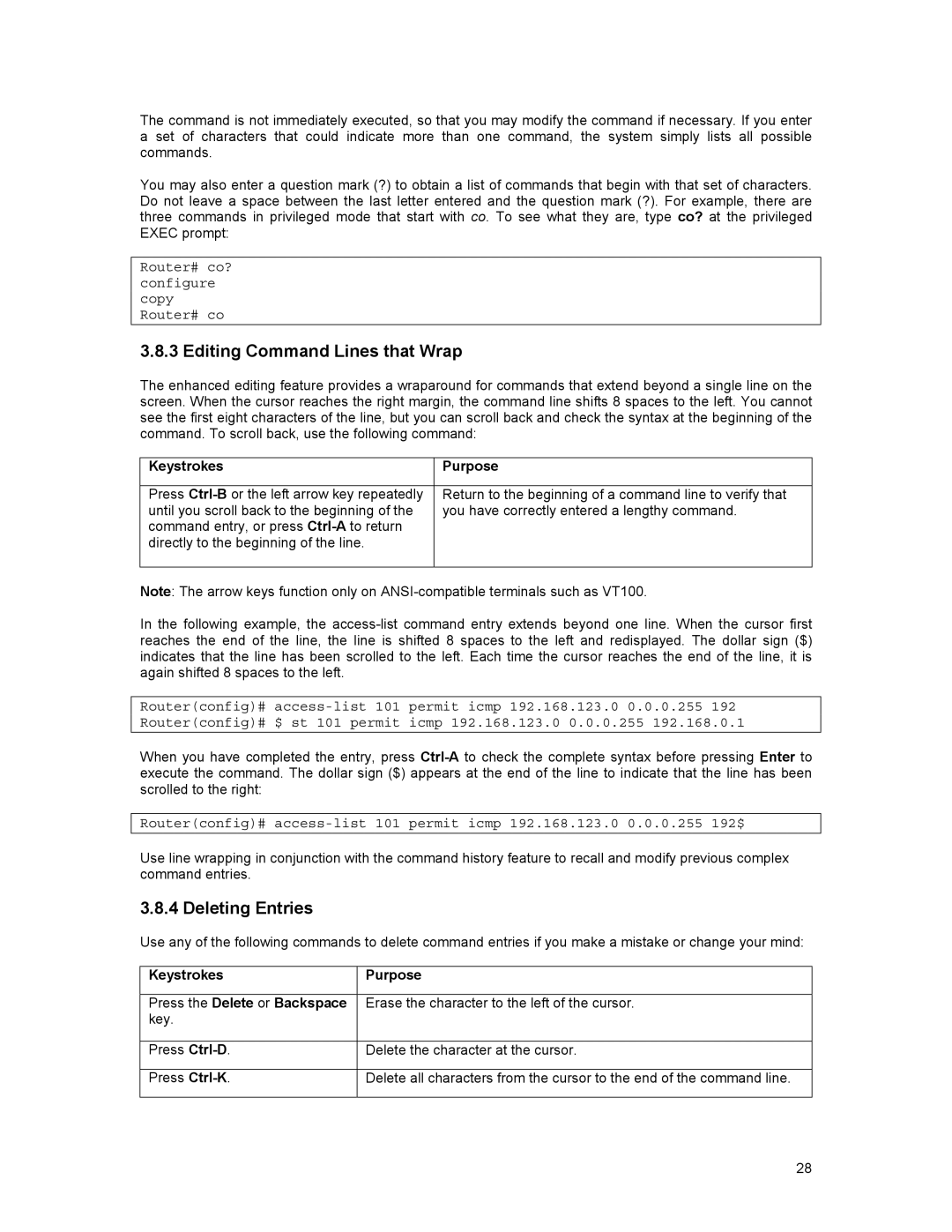The command is not immediately executed, so that you may modify the command if necessary. If you enter a set of characters that could indicate more than one command, the system simply lists all possible commands.
You may also enter a question mark (?) to obtain a list of commands that begin with that set of characters. Do not leave a space between the last letter entered and the question mark (?). For example, there are three commands in privileged mode that start with co. To see what they are, type co? at the privileged EXEC prompt:
Router# co? configure copy Router# co
3.8.3 Editing Command Lines that Wrap
The enhanced editing feature provides a wraparound for commands that extend beyond a single line on the screen. When the cursor reaches the right margin, the command line shifts 8 spaces to the left. You cannot see the first eight characters of the line, but you can scroll back and check the syntax at the beginning of the command. To scroll back, use the following command:
Keystrokes | Purpose |
|
|
Press | Return to the beginning of a command line to verify that |
until you scroll back to the beginning of the | you have correctly entered a lengthy command. |
command entry, or press |
|
directly to the beginning of the line. |
|
|
|
Note: The arrow keys function only on
In the following example, the
Router(config)#
When you have completed the entry, press
Router(config)#
Use line wrapping in conjunction with the command history feature to recall and modify previous complex command entries.
3.8.4 Deleting Entries
Use any of the following commands to delete command entries if you make a mistake or change your mind:
Keystrokes | Purpose |
|
|
Press the Delete or Backspace | Erase the character to the left of the cursor. |
key. |
|
|
|
Press | Delete the character at the cursor. |
|
|
Press | Delete all characters from the cursor to the end of the command line. |
|
|
28