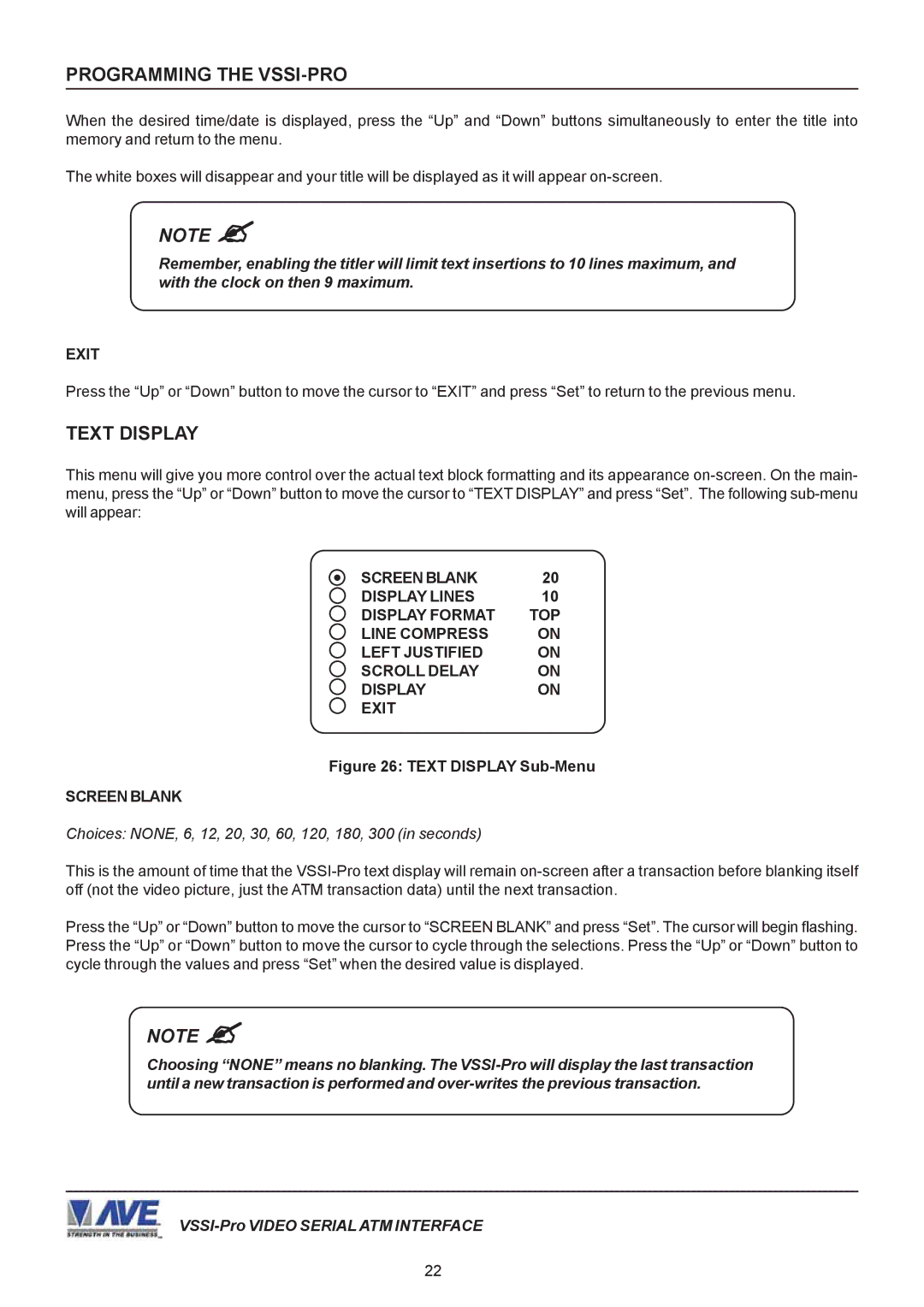PROGRAMMING THE VSSI-PRO
When the desired time/date is displayed, press the “Up” and “Down” buttons simultaneously to enter the title into memory and return to the menu.
The white boxes will disappear and your title will be displayed as it will appear
NOTE "
Remember, enabling the titler will limit text insertions to 10 lines maximum, and with the clock on then 9 maximum.
EXIT
Press the “Up” or “Down” button to move the cursor to “EXIT” and press “Set” to return to the previous menu.
TEXT DISPLAY
This menu will give you more control over the actual text block formatting and its appearance
SCREEN BLANK | 20 |
DISPLAY LINES | 10 |
DISPLAY FORMAT | TOP |
LINE COMPRESS | ON |
LEFT JUSTIFIED | ON |
SCROLL DELAY | ON |
DISPLAY | ON |
EXIT |
|
Figure 26: TEXT DISPLAY Sub-Menu
SCREEN BLANK
Choices: NONE, 6, 12, 20, 30, 60, 120, 180, 300 (in seconds)
This is the amount of time that the
Press the “Up” or “Down” button to move the cursor to “SCREEN BLANK” and press “Set”. The cursor will begin flashing. Press the “Up” or “Down” button to move the cursor to cycle through the selections. Press the “Up” or “Down” button to cycle through the values and press “Set” when the desired value is displayed.
NOTE "
Choosing “NONE” means no blanking. The
22