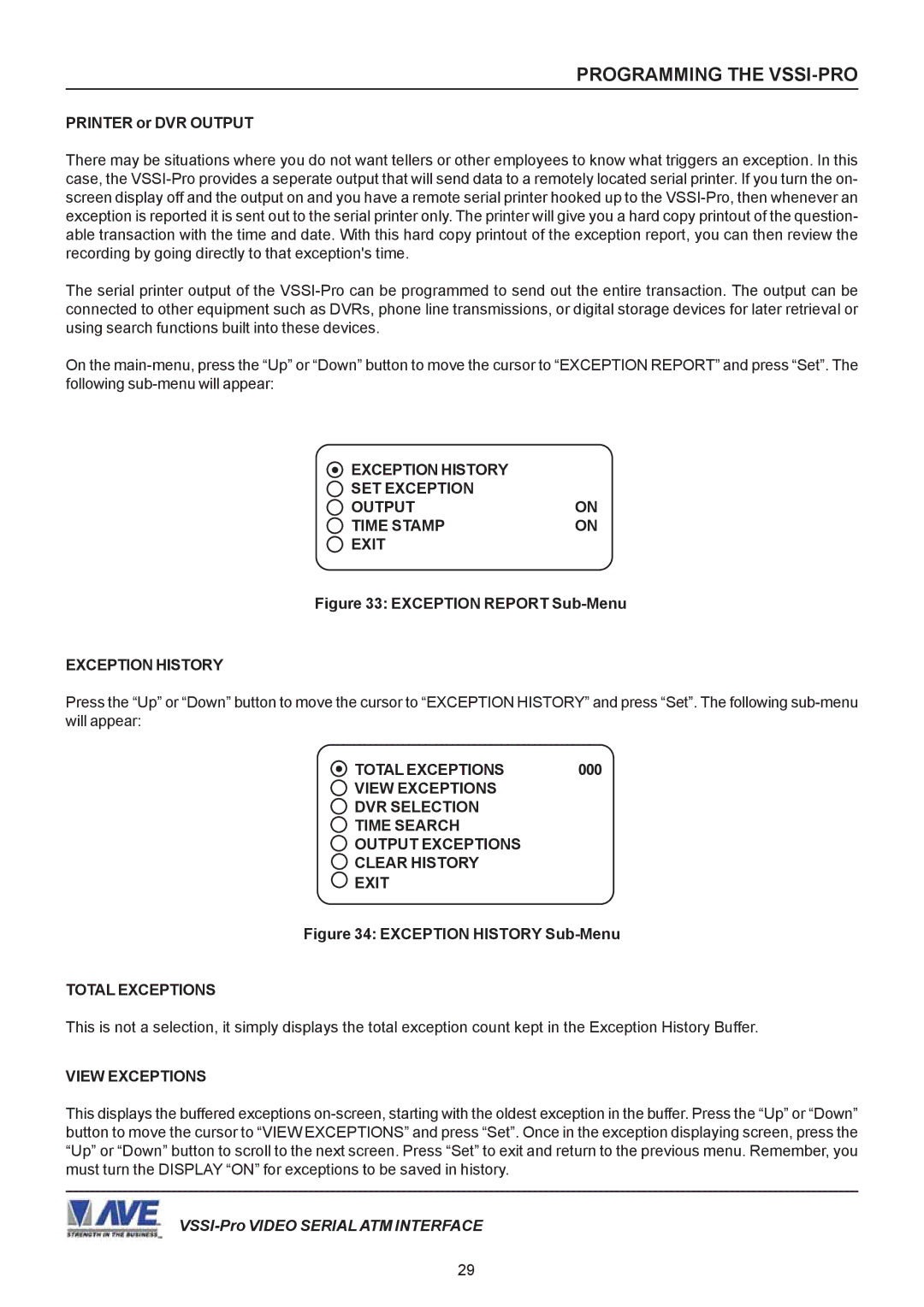PROGRAMMING THE VSSI-PRO
PRINTER or DVR OUTPUT
There may be situations where you do not want tellers or other employees to know what triggers an exception. In this case, the VSSI-Pro provides a seperate output that will send data to a remotely located serial printer. If you turn the on- screen display off and the output on and you have a remote serial printer hooked up to the VSSI-Pro, then whenever an exception is reported it is sent out to the serial printer only. The printer will give you a hard copy printout of the question- able transaction with the time and date. With this hard copy printout of the exception report, you can then review the recording by going directly to that exception's time.
The serial printer output of the VSSI-Pro can be programmed to send out the entire transaction. The output can be connected to other equipment such as DVRs, phone line transmissions, or digital storage devices for later retrieval or using search functions built into these devices.
On the main-menu, press the “Up” or “Down” button to move the cursor to “EXCEPTION REPORT” and press “Set”. The following sub-menu will appear:
EXCEPTION HISTORY | |
SET EXCEPTION | |
OUTPUT | ON |
TIME STAMP | ON |
EXIT | |
Figure 33: EXCEPTION REPORT Sub-Menu
EXCEPTION HISTORY
Press the “Up” or “Down” button to move the cursor to “EXCEPTION HISTORY” and press “Set”. The following sub-menu will appear:
VIEW EXCEPTIONS
DVR SELECTION
TIME SEARCH
OUTPUT EXCEPTIONS
CLEAR HISTORY
EXIT
Figure 34: EXCEPTION HISTORY Sub-Menu
TOTAL EXCEPTIONS
This is not a selection, it simply displays the total exception count kept in the Exception History Buffer.
VIEW EXCEPTIONS
This displays the buffered exceptions on-screen, starting with the oldest exception in the buffer. Press the “Up” or “Down” button to move the cursor to “VIEW EXCEPTIONS” and press “Set”. Once in the exception displaying screen, press the “Up” or “Down” button to scroll to the next screen. Press “Set” to exit and return to the previous menu. Remember, you must turn the DISPLAY “ON” for exceptions to be saved in history.
VSSI-Pro VIDEO SERIAL ATM INTERFACE