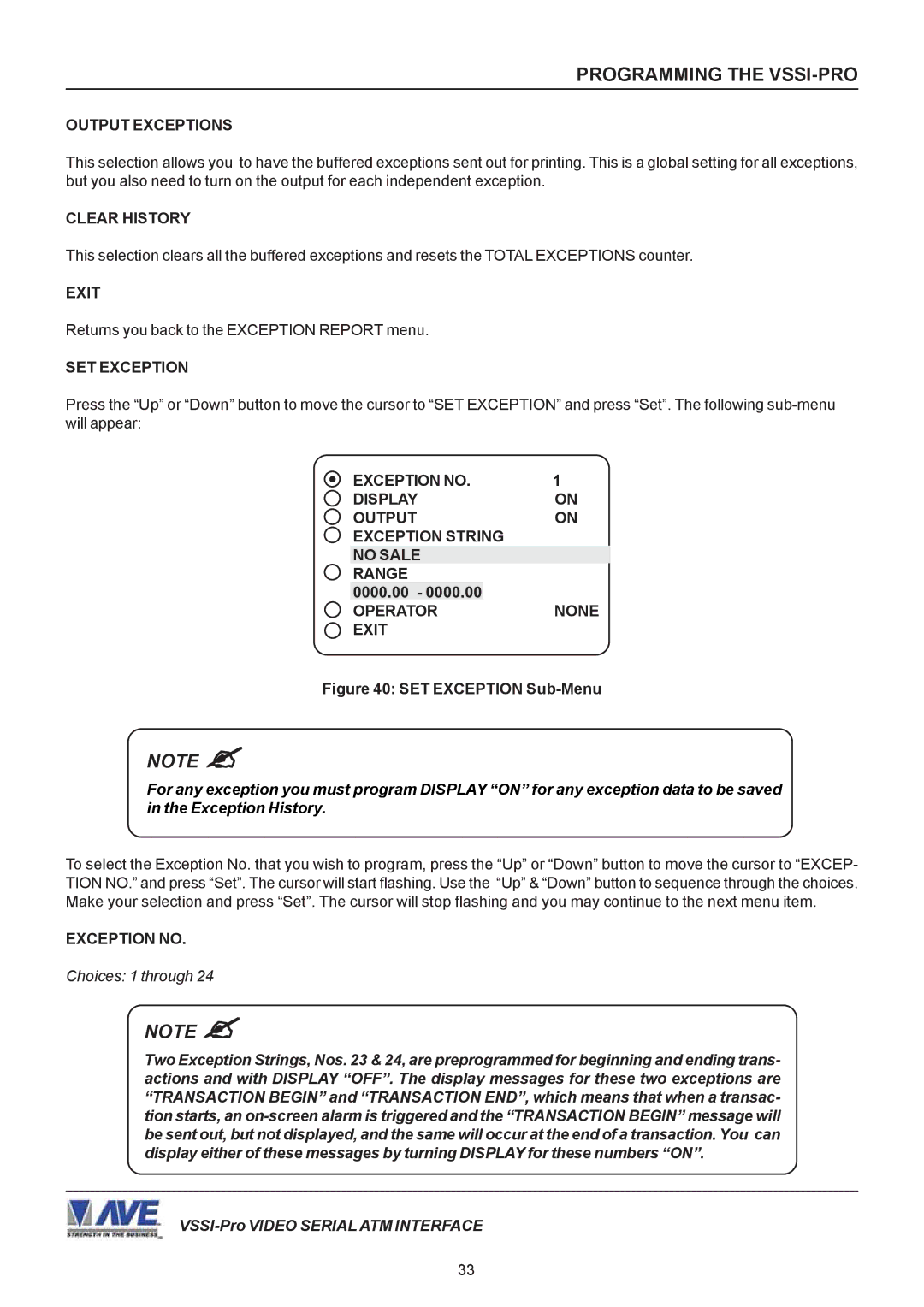PROGRAMMING THE VSSI-PRO
OUTPUT EXCEPTIONS
This selection allows you to have the buffered exceptions sent out for printing. This is a global setting for all exceptions, but you also need to turn on the output for each independent exception.
CLEAR HISTORY
This selection clears all the buffered exceptions and resets the TOTAL EXCEPTIONS counter.
EXIT
Returns you back to the EXCEPTION REPORT menu.
SET EXCEPTION
Press the “Up” or “Down” button to move the cursor to “SET EXCEPTION” and press “Set”. The following
EXCEPTION NO. | 1 |
DISPLAY | ON |
OUTPUT | ON |
EXCEPTION STRING |
|
NO SALE |
|
RANGE |
|
0000.00 - 0000.00 |
|
OPERATOR | NONE |
EXIT |
|
Figure 40: SET EXCEPTION Sub-Menu
NOTE "
For any exception you must program DISPLAY “ON” for any exception data to be saved in the Exception History.
To select the Exception No. that you wish to program, press the “Up” or “Down” button to move the cursor to “EXCEP- TION NO.” and press “Set”. The cursor will start flashing. Use the “Up” & “Down” button to sequence through the choices. Make your selection and press “Set”. The cursor will stop flashing and you may continue to the next menu item.
EXCEPTION NO.
Choices: 1 through 24
NOTE "
Two Exception Strings, Nos. 23 & 24, are preprogrammed for beginning and ending trans- actions and with DISPLAY “OFF”. The display messages for these two exceptions are “TRANSACTION BEGIN” and “TRANSACTION END”, which means that when a transac- tion starts, an
33