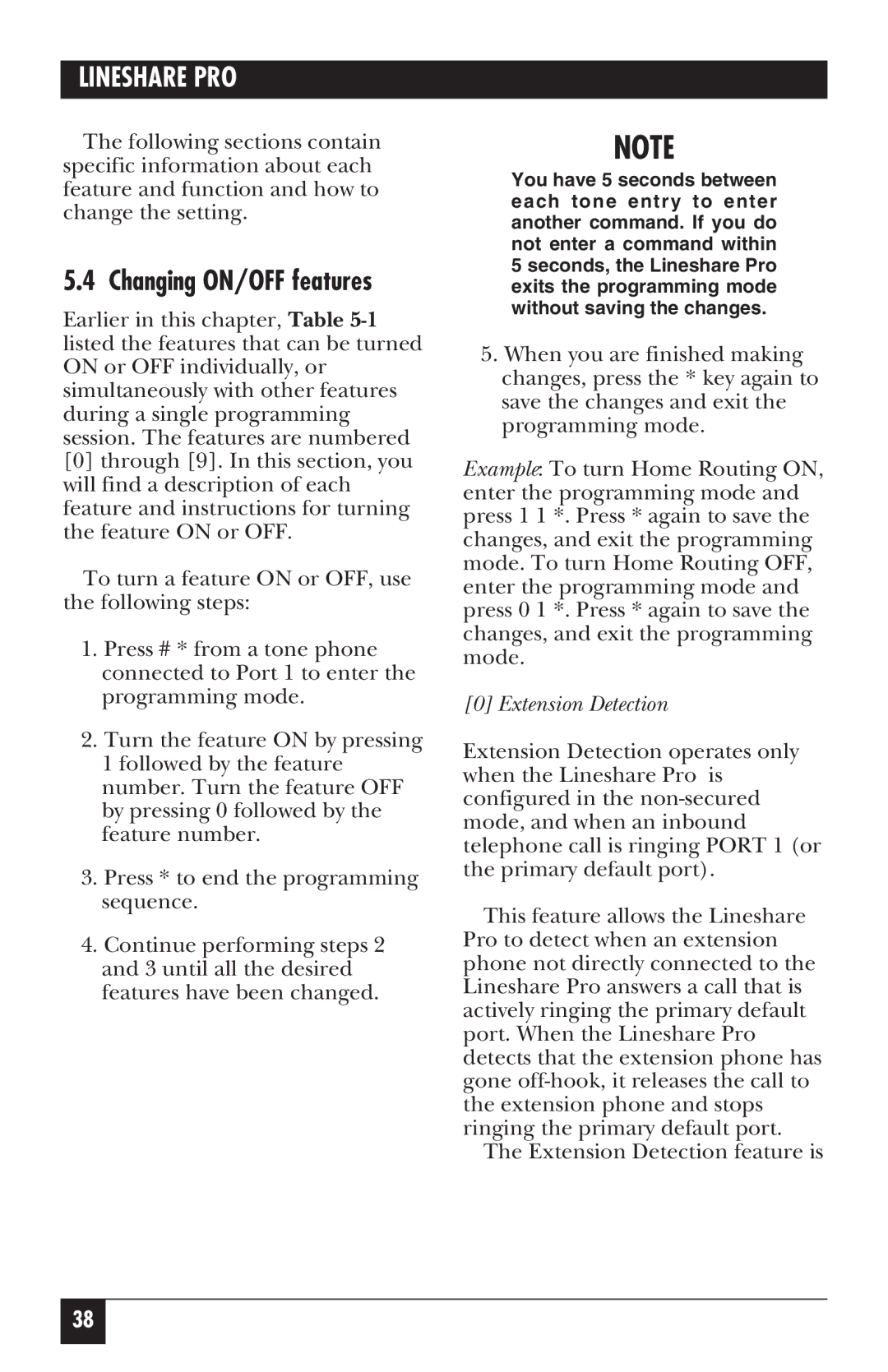LINESHARE PRO
The following sections contain specific information about each feature and function and how to change the setting.
5.4 Changing ON/OFF features
Earlier in this chapter, Table
[0]through [9]. In this section, you will find a description of each feature and instructions for turning the feature ON or OFF.
To turn a feature ON or OFF, use the following steps:
1.Press # * from a tone phone connected to Port 1 to enter the programming mode.
2.Turn the feature ON by pressing 1 followed by the feature number. Turn the feature OFF by pressing 0 followed by the feature number.
3.Press * to end the programming sequence.
4.Continue performing steps 2 and 3 until all the desired features have been changed.
NOTE
You have 5 seconds between each tone entry to enter another command. If you do not enter a command within 5 seconds, the Lineshare Pro exits the programming mode without saving the changes.
5.When you are finished making changes, press the * key again to save the changes and exit the programming mode.
Example: To turn Home Routing ON, enter the programming mode and press 1 1 *. Press * again to save the changes, and exit the programming mode. To turn Home Routing OFF, enter the programming mode and press 0 1 *. Press * again to save the changes, and exit the programming mode.
[0] Extension Detection
Extension Detection operates only when the Lineshare Pro is configured in the
This feature allows the Lineshare Pro to detect when an extension phone not directly connected to the Lineshare Pro answers a call that is actively ringing the primary default port. When the Lineshare Pro detects that the extension phone has gone
The Extension Detection feature is
38