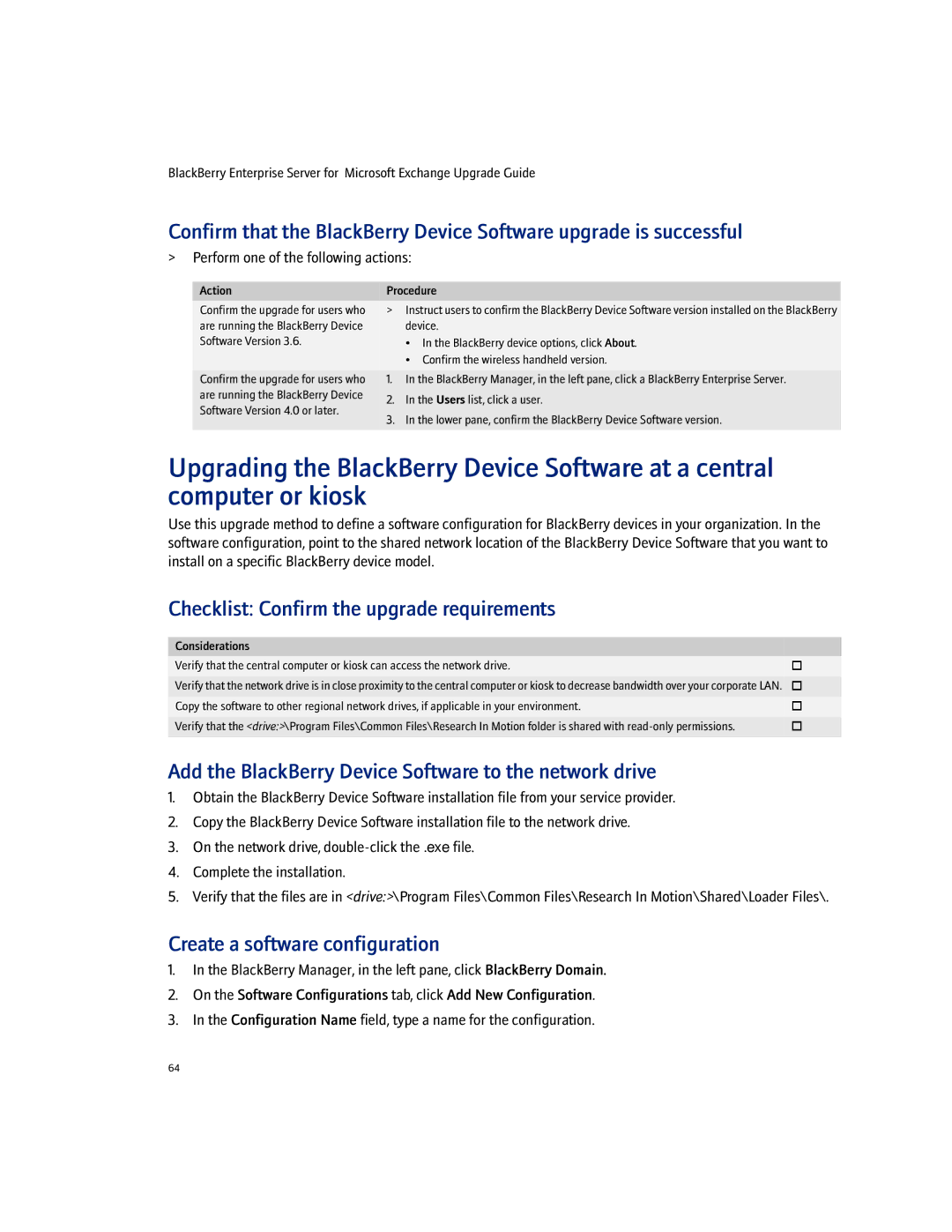BlackBerry Enterprise Server for Microsoft Exchange Upgrade Guide
Confirm that the BlackBerry Device Software upgrade is successful
>Perform one of the following actions:
Action | Procedure | ||
Confirm the upgrade for users who | > | Instruct users to confirm the BlackBerry Device Software version installed on the BlackBerry | |
are running the BlackBerry Device |
| device. | |
Software Version 3.6. |
| • In the BlackBerry device options, click About. | |
|
| • Confirm the wireless handheld version. | |
Confirm the upgrade for users who | 1. | In the BlackBerry Manager, in the left pane, click a BlackBerry Enterprise Server. | |
are running the BlackBerry Device | 2. | In the Users list, click a user. | |
Software Version 4.0 or later. | |||
3. | In the lower pane, confirm the BlackBerry Device Software version. | ||
| |||
|
|
| |
Upgrading the BlackBerry Device Software at a central computer or kiosk
Use this upgrade method to define a software configuration for BlackBerry devices in your organization. In the software configuration, point to the shared network location of the BlackBerry Device Software that you want to install on a specific BlackBerry device model.
Checklist: Confirm the upgrade requirements
Considerations
Verify that the central computer or kiosk can access the network drive. | |
|
|
Verify that the network drive is in close proximity to the central computer or kiosk to decrease bandwidth over your corporate LAN.
Copy the software to other regional network drives, if applicable in your environment. | |
Verify that the <drive:>\Program Files\Common Files\Research In Motion folder is shared with | |
|
|
Add the BlackBerry Device Software to the network drive
1.Obtain the BlackBerry Device Software installation file from your service provider.
2.Copy the BlackBerry Device Software installation file to the network drive.
3.On the network drive,
4.Complete the installation.
5.Verify that the files are in <drive:>\Program Files\Common Files\Research In Motion\Shared\Loader Files\.
Create a software configuration
1.In the BlackBerry Manager, in the left pane, click BlackBerry Domain.
2.On the Software Configurations tab, click Add New Configuration.
3.In the Configuration Name field, type a name for the configuration.
64