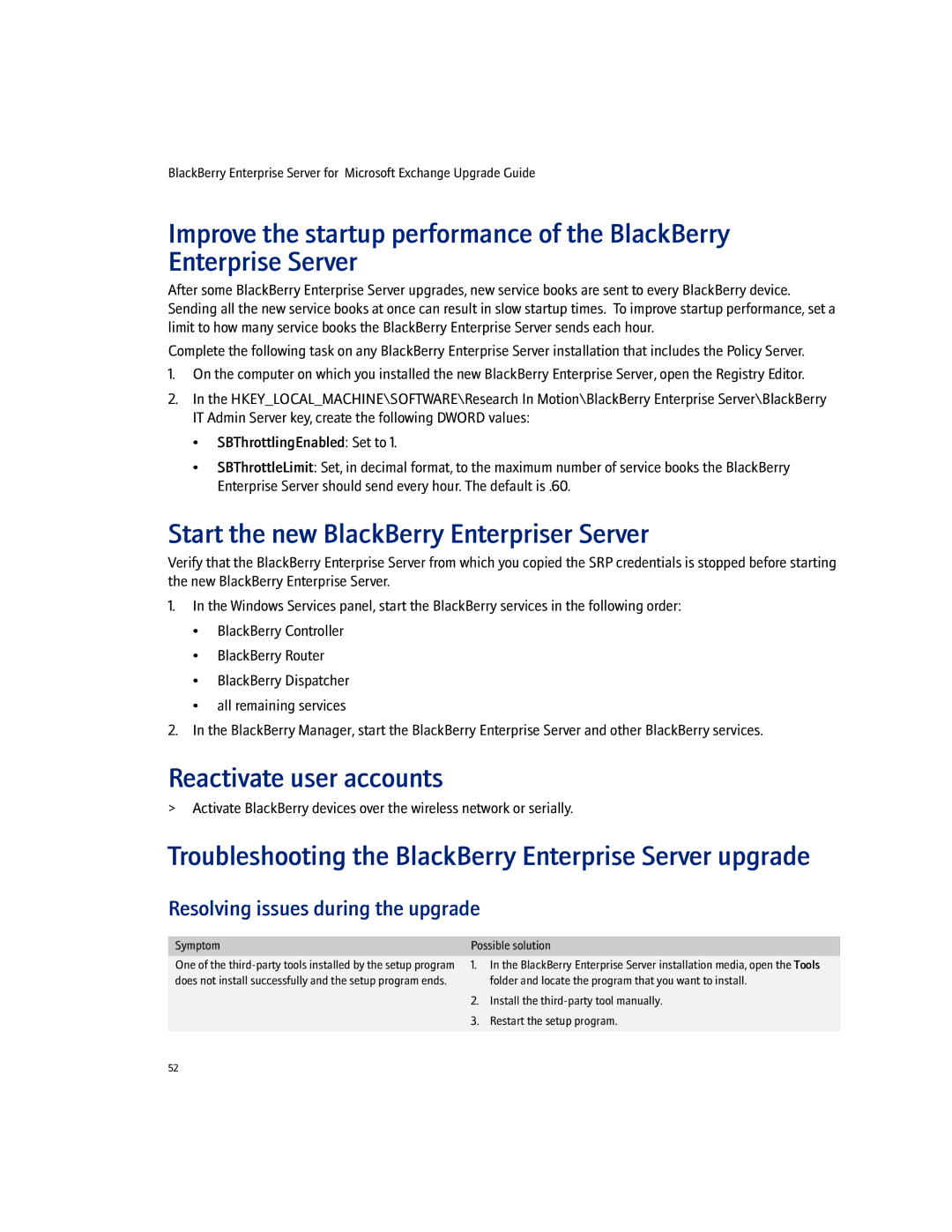BlackBerry Enterprise Server for Microsoft Exchange Upgrade Guide
Improve the startup performance of the BlackBerry Enterprise Server
After some BlackBerry Enterprise Server upgrades, new service books are sent to every BlackBerry device. Sending all the new service books at once can result in slow startup times. To improve startup performance, set a limit to how many service books the BlackBerry Enterprise Server sends each hour.
Complete the following task on any BlackBerry Enterprise Server installation that includes the Policy Server.
1.On the computer on which you installed the new BlackBerry Enterprise Server, open the Registry Editor.
2.In the HKEY_LOCAL_MACHINE\SOFTWARE\Research In Motion\BlackBerry Enterprise Server\BlackBerry IT Admin Server key, create the following DWORD values:
•SBThrottlingEnabled: Set to 1.
•SBThrottleLimit: Set, in decimal format, to the maximum number of service books the BlackBerry Enterprise Server should send every hour. The default is .60.
Start the new BlackBerry Enterpriser Server
Verify that the BlackBerry Enterprise Server from which you copied the SRP credentials is stopped before starting the new BlackBerry Enterprise Server.
1.In the Windows Services panel, start the BlackBerry services in the following order:
•BlackBerry Controller
•BlackBerry Router
•BlackBerry Dispatcher
•all remaining services
2.In the BlackBerry Manager, start the BlackBerry Enterprise Server and other BlackBerry services.
Reactivate user accounts
>Activate BlackBerry devices over the wireless network or serially.
Troubleshooting the BlackBerry Enterprise Server upgrade
Resolving issues during the upgrade
Symptom | Possible solution | |
One of the | 1. | In the BlackBerry Enterprise Server installation media, open the Tools |
does not install successfully and the setup program ends. |
| folder and locate the program that you want to install. |
| 2. | Install the |
| 3. | Restart the setup program. |
|
|
|
52