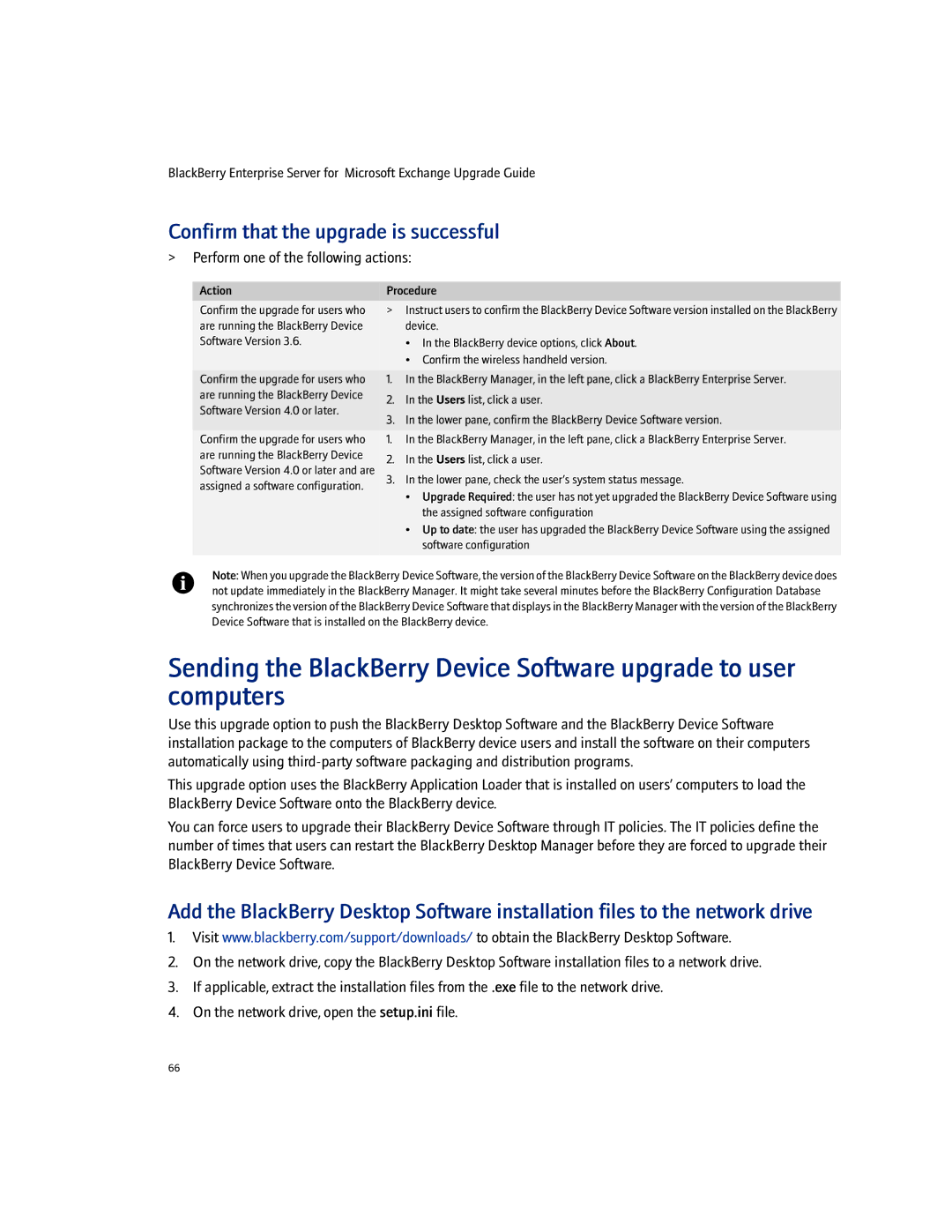BlackBerry Enterprise Server for Microsoft Exchange Upgrade Guide
Confirm that the upgrade is successful
>Perform one of the following actions:
Action | Procedure | ||
Confirm the upgrade for users who | > | Instruct users to confirm the BlackBerry Device Software version installed on the BlackBerry | |
are running the BlackBerry Device |
| device. | |
Software Version 3.6. |
| • In the BlackBerry device options, click About. | |
|
| • Confirm the wireless handheld version. | |
Confirm the upgrade for users who | 1. | In the BlackBerry Manager, in the left pane, click a BlackBerry Enterprise Server. | |
are running the BlackBerry Device | 2. | In the Users list, click a user. | |
Software Version 4.0 or later. | |||
3. | In the lower pane, confirm the BlackBerry Device Software version. | ||
| |||
Confirm the upgrade for users who | 1. | In the BlackBerry Manager, in the left pane, click a BlackBerry Enterprise Server. | |
are running the BlackBerry Device | 2. | In the Users list, click a user. | |
Software Version 4.0 or later and are | |||
3. | In the lower pane, check the user’s system status message. | ||
assigned a software configuration. | |||
|
| ||
• Upgrade Required: the user has not yet upgraded the BlackBerry Device Software using the assigned software configuration
• Up to date: the user has upgraded the BlackBerry Device Software using the assigned software configuration
Note: When you upgrade the BlackBerry Device Software, the version of the BlackBerry Device Software on the BlackBerry device does not update immediately in the BlackBerry Manager. It might take several minutes before the BlackBerry Configuration Database synchronizes the version of the BlackBerry Device Software that displays in the BlackBerry Manager with the version of the BlackBerry Device Software that is installed on the BlackBerry device.
Sending the BlackBerry Device Software upgrade to user computers
Use this upgrade option to push the BlackBerry Desktop Software and the BlackBerry Device Software installation package to the computers of BlackBerry device users and install the software on their computers automatically using
This upgrade option uses the BlackBerry Application Loader that is installed on users’ computers to load the BlackBerry Device Software onto the BlackBerry device.
You can force users to upgrade their BlackBerry Device Software through IT policies. The IT policies define the number of times that users can restart the BlackBerry Desktop Manager before they are forced to upgrade their BlackBerry Device Software.
Add the BlackBerry Desktop Software installation files to the network drive
1.Visit www.blackberry.com/support/downloads/ to obtain the BlackBerry Desktop Software.
2.On the network drive, copy the BlackBerry Desktop Software installation files to a network drive.
3.If applicable, extract the installation files from the .exe file to the network drive.
4.On the network drive, open the setup.ini file.
66