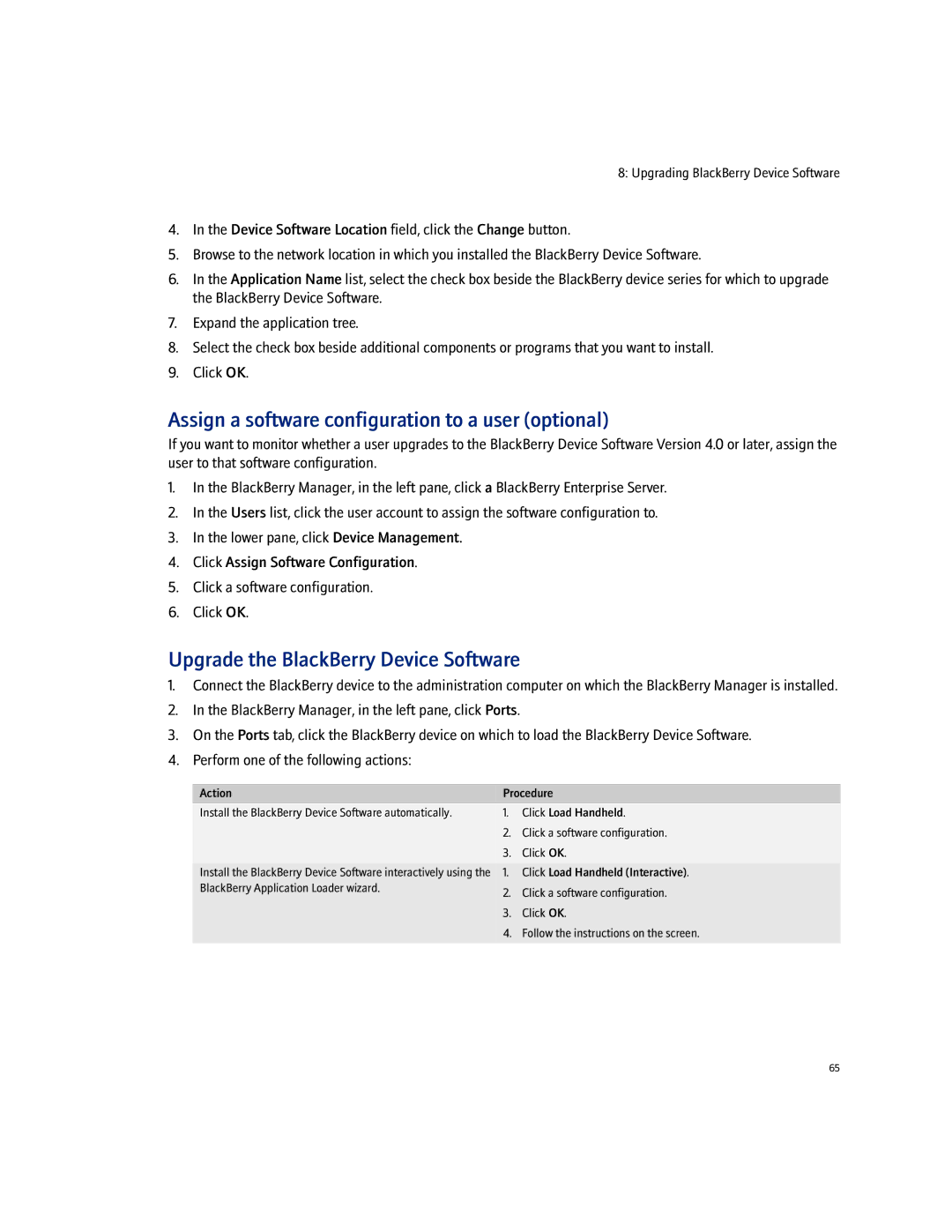8: Upgrading BlackBerry Device Software
4.In the Device Software Location field, click the Change button.
5.Browse to the network location in which you installed the BlackBerry Device Software.
6.In the Application Name list, select the check box beside the BlackBerry device series for which to upgrade the BlackBerry Device Software.
7.Expand the application tree.
8.Select the check box beside additional components or programs that you want to install.
9.Click OK.
Assign a software configuration to a user (optional)
If you want to monitor whether a user upgrades to the BlackBerry Device Software Version 4.0 or later, assign the user to that software configuration.
1.In the BlackBerry Manager, in the left pane, click a BlackBerry Enterprise Server.
2.In the Users list, click the user account to assign the software configuration to.
3.In the lower pane, click Device Management.
4.Click Assign Software Configuration.
5.Click a software configuration.
6.Click OK.
Upgrade the BlackBerry Device Software
1.Connect the BlackBerry device to the administration computer on which the BlackBerry Manager is installed.
2.In the BlackBerry Manager, in the left pane, click Ports.
3.On the Ports tab, click the BlackBerry device on which to load the BlackBerry Device Software.
4.Perform one of the following actions:
Action | Procedure | |
Install the BlackBerry Device Software automatically. | 1. | Click Load Handheld. |
| 2. | Click a software configuration. |
| 3. | Click OK. |
Install the BlackBerry Device Software interactively using the | 1. | Click Load Handheld (Interactive). |
BlackBerry Application Loader wizard. | 2. | Click a software configuration. |
| ||
| 3. | Click OK. |
| 4. | Follow the instructions on the screen. |
|
|
|
65