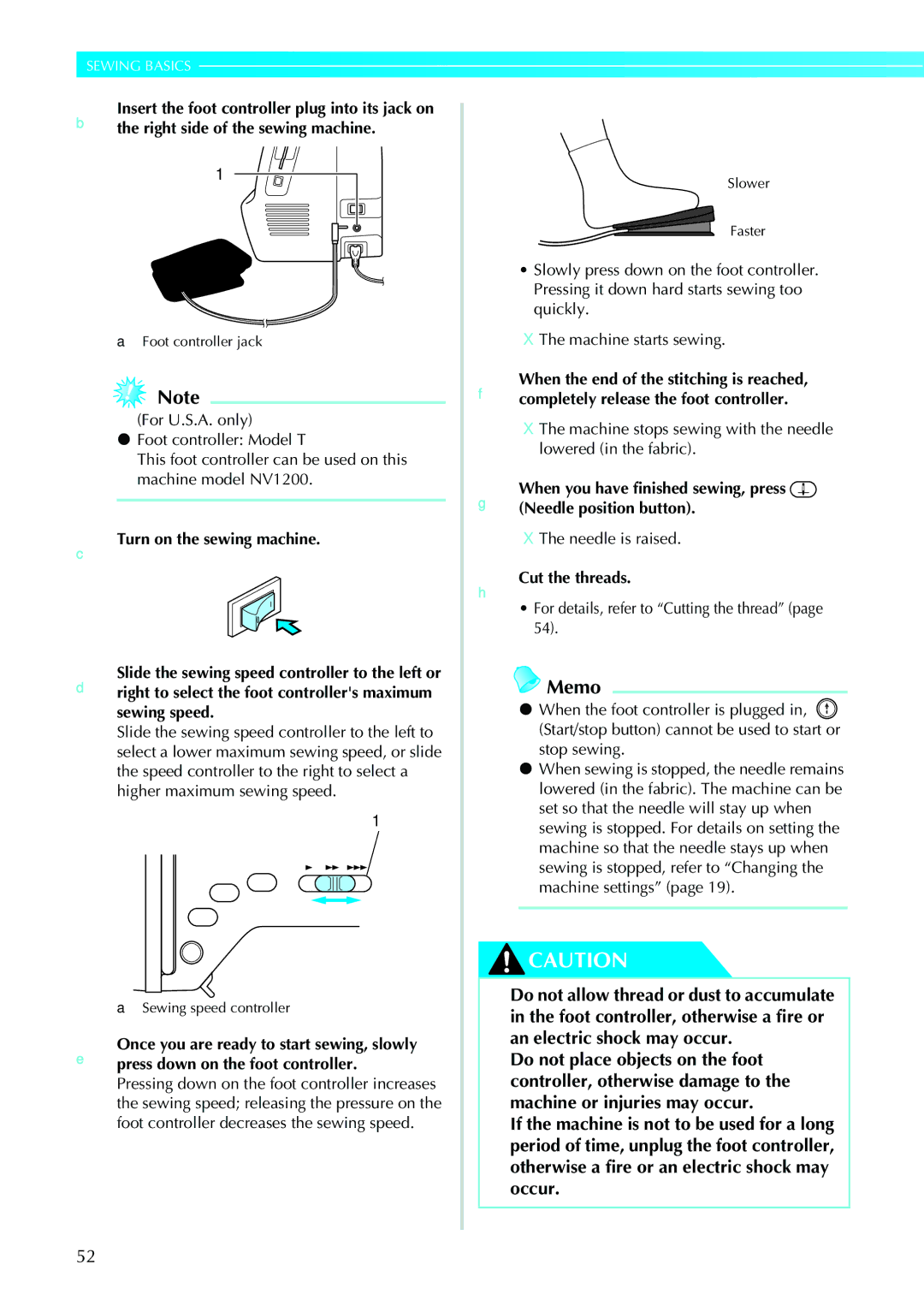Computerized Sewing and Embroidery Machine
Important Safety Instructions
For Users in the UK, EIRE, Malta and Cyprus only
Contents
Useful Functions
Stitch Setting Chart
Useful Sewing Tips
Selecting Stitching
Sewing the Various Built-in Decorative Patterns
Using the Memory Function
Designing a Pattern My Custom Stitch
Embroidering Neatly
Troubleshooting
Care and Maintenance
Upgrading Your Machine’s Software
Index
Introduction
Sewing Machine Features
Introduction / Sewing Machine Features
Included accessories
Accessories
Part code XC4489-051
Gold colored
Others
Accessories
Following are available as optional accessories
Optional accessories
Names of Machine Parts and Their Functions
Names of Machine Parts and Their Functions
Front view
Right-side/rear view
Needle and presser foot section
Start/stop button
Operation buttons
LCD liquid crystal display touch panel
Operation panel
Getting Ready
Turning the Machine On/Off
Power supply precautions
Unplug the power supply cord from the power supply jack
CUnplug the power supply cord from the electrical outlet
Turning on the machine
Turning off the machine
Viewing the LCD
LCD Liquid Crystal Display Operation
Utility stitch selection screen
Stitch type selection screen
LCD Liquid Crystal Display Operation
Changing the machine settings
Settings screen appears
BPresspanel. Settings key on the operation
Turn on the sewing machine
LCD comes on
DWhen settings are complete, press Back key
Checking machine operating procedures
ATurn on the sewing machine
BPress Sewing machine help key on the operation panel
Initial stitch screen appears again
DPressnext page. Next page key to switch to
EAfter you finish looking, press Back key two times
Bobbin precautions
Winding/Installing the Bobbin
Winding/Installing the Bobbin
Winding the bobbin
Fthe spool pin Become tangled around the spool pin
Place the spool of thread for the bobbin onto
Allowing you to choose a spool cap that
Best fits the size of spool being used. If
Spool net Spool cap Spool pin
Make sure that the thread passes under the pretension disk
Guide slit in bobbin winder seat with built-in cutter
Slide the bobbin cover latch to the right
Installing the bobbin
GReattach the bobbin cover
About the spool of thread
Upper Threading
Threading the upper thread
Upper Threading
Needle position button
DOpen the top cover
Pass the thread behind the needle bar thread Kguide
Threading the needle
This section describes how to thread the needle
CLower the presser foot lever to lower the presser foot
Thread is passed through the eye of the needle
BLower the presser foot lever
AThreadguide. the machine to the needle bar thread
For details, refer to Upper Threading
Thread should unroll from the top front of the spool
Using the twin needle
Threadeye. the upper thread for the left needle
Attach zigzag foot J
Screen for setting the twin needle appears
Turn on the sewing machine and select a stitch
KPress
MPress Back key
Pulling up the bobbin thread
NStart sewing
AInsert the bobbin into the bobbin case
Upper Threading
Replacing the Needle
Needle precautions
This section describes how to replace the needle
Replacing the Needle
Needle types and their uses
CLower the presser foot lever
Checking the needle
Replacing the needle
Install the twin needle in the same way
This section describes how to replace the presser foot
Presser foot precautions
Replacing the Presser Foot
Replacing the presser foot
Presser foot is attached
Replacing the Presser Foot
For details, refer to Replacing the presser foot
Removing and attaching the presser foot holder
Remove the presser foot
Free-arm sewing
Sewing Cylindrical Pieces
Free-arm sewing makes sewing cylindrical pieces easy
Sewing Cylindrical Pieces
Getting Ready
Sewing Basics
Follow the basic procedures below to sew
General sewing procedure
Sewing
Refer to Positioning the fabric
Selecting stitching
Refer to Stitch Setting Chart
Sewing
Attach the presser foot
Fabric is now positioned to be sewn
Positioning the fabric
CPlace the fabric under the presser foot
Starting to sew
HCut the threads
Machine stops sewing with the needle lowered in the fabric
For details, refer to Starting to sew Machine starts sewing
Securing the stitching
Machine stops sewing
Machine starts sewing in the normal sewing direction
Cutting the thread
When you have finished sewing, cut the threads
Release Start/stop button or foot controller
Sewing stitches
BRaise the presser foot lever
Using the thread cutter
Press to return the setting to its default
Setting the Stitch
Adjusting the stitch width
Adjusting the thread tension
Adjusting the stitch length
Setting the Stitch
Correct thread tension
Each press of makes the thread tension tighter
Upper thread is too loose
Useful Functions
Useful Functions
BSelect a stitch
CPress on the LCD
DSet the fabric in place, and press Start/ stop button once
Automatically cutting the thread
CPress on the screen
Press on the screen
Mirroring stitches
Select a stitch
Useful Sewing Tips
Adjusting the presser foot pressure
Trial sewing
Changing the sewing direction
Useful Sewing Tips
When you are finished sewing, reset the dial to 3 standard
Sewing thick fabrics
Sewing stretch fabrics
Sewing thin fabrics
Sewing leathers or vinyl fabrics
Sewing an even seam allowance
Hands-free raising and lifting of the presser foot
Presser foot is lowered
Using the knee lifter AStop the sewing machine
CRelease the knee lifter
Using overcasting foot G
Stitch Setting Chart Utility stitches
Using zigzag foot J
Satin stitching using the sewing Speed controller
Utility stitches
Stitch Setting Chart
Stitch
Stitch Setting Chart
7.0 4.0 Decorative stitching
7.0 1.0
Other stitches
Only Pattern for making adjustment
Stitches
Small Yes Not
Gothic font
Yes Small
Outline
Large Yes
Stitch types
Selecting Stitching
Selecting Stitching
BPresspanel. Utility stitch key on the operation
Selecting characters
CSelect the stitch type
Press the stitch selection
Default stitch length is 2.5 mm
Saving stitch settings
† Example Bus
CSet the stitch length to 2.0 mm DPress
Press
Overcasting Stitches
Sewing overcasting stitches using overcasting foot G
Overcasting Stitches
Attach overcasting foot G
Sewing overcasting stitches using zigzag foot J
Sewing overcasting stitches using the side cutter
Lowersewing.the presser foot lever, and then start
Basting
Basic Stitching
Basic stitching
Basic Stitching
For details, refer to Adjusting the stitch width
When sewing is finished, cut the thread
Changing the needle position
2.0 5.5
Blind Hem Stitching
Sew a blind hem according to the following procedure
Blind Hem Stitching
DSelect a stitch
Needle is too far to the left
If the needle catches too much of the hem fold
Hem
If the needle does not catch the hem fold
Buttonhole Stitching/Button Sewing
Buttonhole Stitching/Button Sewing
Buttonhole sewing
CAttach buttonhole foot a
If the button does not fit in the button guide plate
Size of the buttonhole is set
FPullpossible.down the buttonhole lever as far as
BIt fits into the grooves, and then loosely tie it
Sewing buttonholes on stretch fabrics
Feed dogs are lowered
Button sewing
Attach button-sewing foot M
Button is held in place
CCut off any excess thread
Do not press Thread cutter button
Attaching a shank to a button
Inserting a centered zipper
Zipper Insertion
Zipper can be sewn in place
For details, refer to Basic stitching
HSelect stitch
Zipper Insertion
Wrong side of fabric Mm 1/8 inch
Inserting a side zipper
Zipper Insertion
NTopstitch around the zipper
Zipper and piping can be sewn in place
Zipper/piping Insertion
Zipper/piping Insertion
Left sewing position
100
Inserting a piping
GSecurely tighten the positioning screw with a screwdriver
HTopstitch around the zipper
Stretch stitching
Sewing Stretch Fabrics and Elastic Tape
Elastic attaching
Sewing Stretch Fabrics and Elastic Tape
102
Stitch
Appliqué, Patchwork and Quilt Stitching
Appliqué, Patchwork and Quilt Stitching
Attach the open toe foot ESelect a stitch
Appliqué stitching
104
Select stitch 21 or
Patchwork crazy quilt stitching
Piecing
For a seam allowance on the left side
Using the 1/4 inch quilting foot
106
Walking foot is attached
Quilting
Baste the fabric to be quilted
108
Free-motion quilting
AConnect the foot controller
Satin stitching using the sewing speed controller
DPress on for stitch width control setting
Initial screen appears again
110
EPress Back key
Triple stretch stitching
Reinforcement Stitching
Bar tack stitching
Reinforcement Stitching
EPullpossible.down the buttonhole lever as far as
112
BAttach buttonhole foot a
Select stitch 58 or
Darning
114
Eyelet Stitching
Eyelet Stitching
Eyelet stitch
Attach monogramming foot N
116
Horizontal Stitching
Horizontal
Remove the flat bed attachment
Fabric is fed forward
Horizontal Stitching
Start sewing
Fabric is fed to the left
118
Decorative Stitching
Utility stitches contain the following decorative stitches
Decorative Stitching
Fagoting
120
Scallop stitching
Smocking
Select stitch 31 , 32 or
Shell tuck stitching
AFold the fabric along the bias BAttach zigzag foot J
CSelecttension.stitch 20 , and then increase the thread
122
Joining
Unfold the fabric, and then iron the tucks down to one side
Select stitch 28 , 29 or
Heirloom stitching
AInstall the wing needle
BAttach monogramming foot N
DStart sewing
Pattern displayed at the top of the screen is mirrored
124
DSew along the center of the unfrayed section
Sewing beautiful patterns
Sewing the Various Built-in Decorative Patterns
Sewing patterns
126
Changing the stitch density
Changing the pattern size
Sewing the Various Built-in Decorative Patterns
Select for coarser stitching, or select for finer stitching
128
Changing the length for satin stitches
It turns to and the pattern is longer
BSelect a satin stitch pattern
DSelect the same pattern
Shifting patterns
Next pattern selected is moved half a width to the right
130
Combining patterns
Examples of step patterns
BSelect the first pattern
Up to 70 patterns can be combined
CSelect the next pattern
Repeating patterns
AAfter.the patterns have been combined, press
Mirroring a pattern image
132
Checking the pattern
APress
Storing patterns
CCheck the contents, and then press
BPresspanel. Memory key on the operation
Recalling a pattern APress Recall key
134
Realigning the pattern
Press GTo adjust the vertical position, press For
FPress Settings key on the operation panel
Vertical pattern adjustment
Check the sewn pattern
It returns to the screen for adjusting the pattern
Horizontal pattern adjustment
Continue adjusting the pattern until it is sewn correctly
136
Drawing a sketch of the pattern
Designing a Pattern My Custom Stitch
Designing a Pattern My Custom Stitch
Prepare a grid sheet set
GAfter all points have been entered, press
Entering the pattern data
138
Patterns
To revise the pattern, press
Point
Examples of designs
140
Steps for embroidering are described in this chapter
What to prepare
Embroidering Neatly
142
Following is necessary for embroidering
Needle
Embroidering Neatly
144
Embroidery step by step
Attaching the Embroidery Foot
This section describes how to attach the embroidery foot
Attaching the embroidery foot
Attaching the Embroidery Foot
Turn the screwdriver toward the back
146
Hold the embroidery foot with your right hand, as shown
Set the embroidery foot perpendicular
BTurn off the sewing machine CRaise the presser foot lever
Removing the embroidery foot
Attach the presser foot holder
For details, refer to Attaching the presser foot holder
This section describes how to attach the embroidery unit
Embroidery unit precautions
Attaching the Embroidery Unit
Attaching the embroidery unit
Carriage moves to its initial position
Attaching the Embroidery Unit
Slide the embroidery unit onto the sewing machine arm
150
Removing the embroidery unit
Remove the embroidery frame
Press , and then press
Preparing the Fabric
† When it cannot be ironed or placed in the hoop
Attaching a stabilizer material to the fabric
Preparing the Fabric
152
Setting the fabric in the embroidery frame
Embroidery frame large
Embroidery frame mediumoption
Embroidery pattern Mark
BPlace the embroidery sheet on the inner frame
154
For details, refer to
We recommend stabilizer material for all embroidery
Attaching the Embroidery Frame
This section describes how to attach the embroidery frame
Attaching the embroidery frame
Attaching the Embroidery Frame
156
Removing the embroidery frame
Copyright information
Selecting Embroidery Patterns
Embroidery pattern types
Selecting Embroidery Patterns
Operation keys
LCD liquid crystal display operation
158
LCD button
Press this key again to cancel multi-color
160
Selecting characters
Specify the characters for embroidery
If a wrong character was selected, press
Embroidery patterns
Switch the screen using Previous Key and Next page key
Selecting an embroidery pattern
162
Selecting a frame pattern
Press the frame pattern
BSelect the frame shape
Operation is the same as in Selecting Embroidery Patterns
Using an embroidery card sold separately
ESelect a pattern
164
Embroidering
Sewing attractive finishes
Embroidering
Embroidering a pattern
Prepareon the screen.embroidery thread of the color shown c
Set the embroidery thread, and thread Bneedle
DLower the presser foot lever
166
EPress Start/stop button
After progressing 5-6 stitches, press
Applique Position will be displayed on the screen
Appliquéing
Sewing machine stops
Applique will be displayed on the screen
ILower the presser foot lever, and press Start/stop button
168
CCheck and adjust the layout
Adjusting the layout
Editing Patterns
Editing Patterns
Press to return to the previous screen
170
Press Back key to return to the previous screen
DPress Back key to return to the original screen
Thread runs out partway through a design
Resewing
172
Forward one stitch increases the stitch number
CPress Embroidery key
Stopping while embroidering
ETurn off the sewing machine
FTurnpattern.on the sewing machine and select GPress
KRestart the embroidery
174
Using the Memory Function
Using the Memory Function
Embroidery data precautions
176
Switch screens using
Stored patterns are displayed
BSelect the pattern you wish to recall
Data within folders cannot be recalled
USB port connector for computer USB cable connector
Recalling embroidery patterns from the computer
GAdjust the pattern as desired, and then begin embroidering
Switch screens using Previous page key Next page key
178
Select the pattern you wish to recall
Cleaning the race
Cleaning the machine surface
Error messages
Adjusting the LCD
Cleaning the machine surface
Care and Maintenance
Cleaning the race
180
Care and Maintenance
Correctly install the needle
Troubleshooting
182
Presser foot lever is raised Lower the presser foot lever
Neatly on
Troubleshooting
Is tangled or
184
Skipped
LCD
186
Needle may break and cause injury
Error messages
188
Machine is in embroidery mode and the combined character
When the embroidery unit is attached
190
Adjusting the LCD
Operation beep
Canceling the operation beep
When the following screen appears, upgrading is completed
AWhile holding Settings key pressed, turn on the machine
Upgrading Your Machine’s Software
192
Upgrading Your Machine’s Software / Index
Index
118
194
49, 68
Index
English 882-U11 XD1534-051

![]() Note
Note![]() (Needle position button).
(Needle position button). Memo
Memo![]() (Start/stop button) cannot be used to start or stop sewing.
(Start/stop button) cannot be used to start or stop sewing.![]() CAUTION
CAUTION