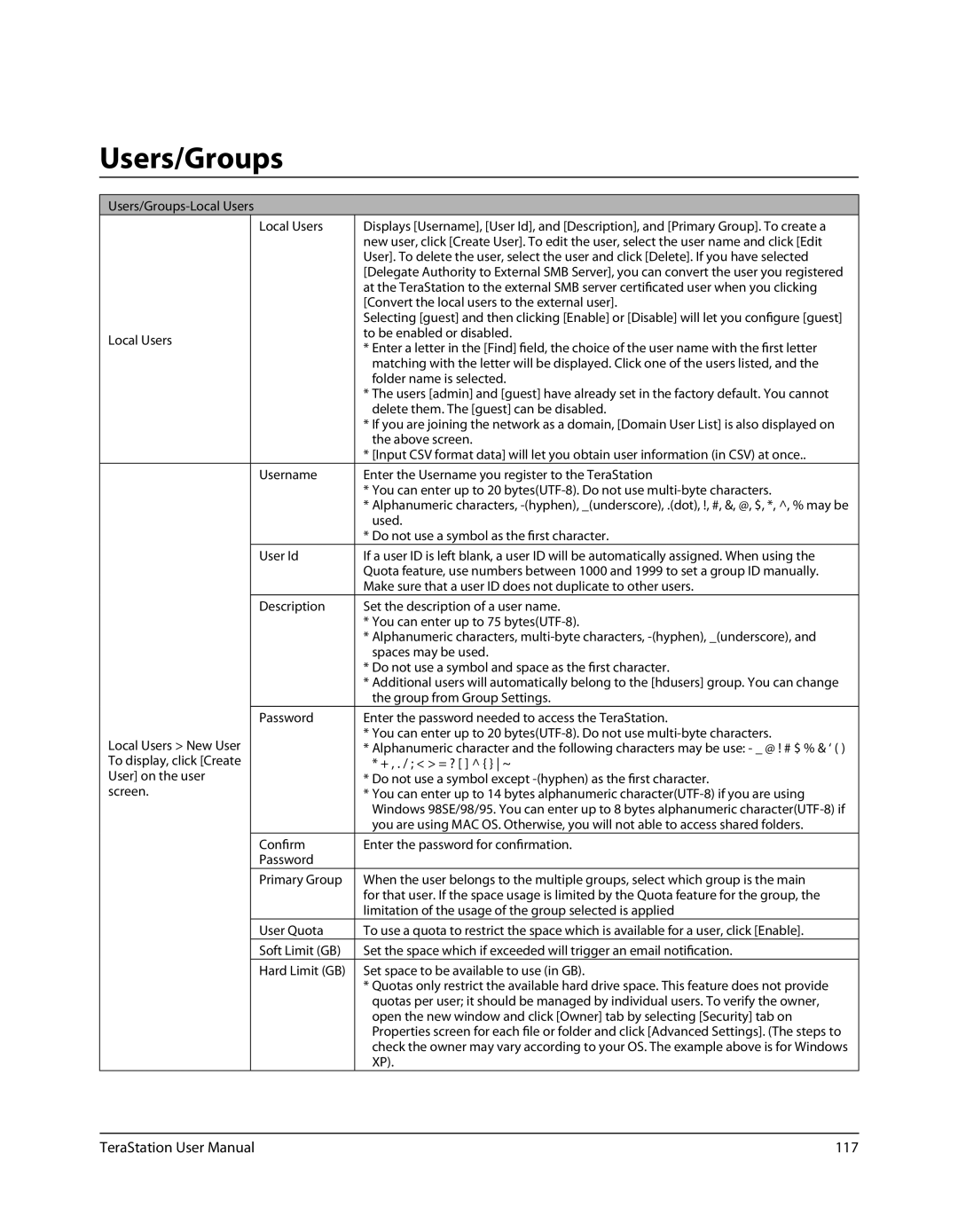Users/Groups
Users/Groups-Local Users
| Local Users | Displays [Username], [User Id], and [Description], and [Primary Group]. To create a |
|
| new user, click [Create User]. To edit the user, select the user name and click [Edit |
|
| User]. To delete the user, select the user and click [Delete]. If you have selected |
|
| [Delegate Authority to External SMB Server], you can convert the user you registered |
|
| at the TeraStation to the external SMB server certificated user when you clicking |
|
| [Convert the local users to the external user]. |
|
| Selecting [guest] and then clicking [Enable] or [Disable] will let you configure [guest] |
Local Users |
| to be enabled or disabled. |
| * Enter a letter in the [Find] field, the choice of the user name with the first letter | |
|
| |
|
| matching with the letter will be displayed. Click one of the users listed, and the |
|
| folder name is selected. |
|
| * The users [admin] and [guest] have already set in the factory default. You cannot |
|
| delete them. The [guest] can be disabled. |
|
| * If you are joining the network as a domain, [Domain User List] is also displayed on |
|
| the above screen. |
|
| * [Input CSV format data] will let you obtain user information (in CSV) at once.. |
| Username | Enter the Username you register to the TeraStation |
|
| * You can enter up to 20 |
|
| * Alphanumeric characters, |
|
| used. |
|
| * Do not use a symbol as the first character. |
| User Id | If a user ID is left blank, a user ID will be automatically assigned. When using the |
|
| Quota feature, use numbers between 1000 and 1999 to set a group ID manually. |
|
| Make sure that a user ID does not duplicate to other users. |
| Description | Set the description of a user name. |
|
| * You can enter up to 75 |
|
| * Alphanumeric characters, |
|
| spaces may be used. |
|
| * Do not use a symbol and space as the first character. |
|
| * Additional users will automatically belong to the [hdusers] group. You can change |
|
| the group from Group Settings. |
| Password | Enter the password needed to access the TeraStation. |
Local Users > New User |
| * You can enter up to 20 |
| * Alphanumeric character and the following characters may be use: - _ @ ! # $ % & ‘ ( ) | |
To display, click [Create |
| * + , . / ; < > = ? [ ] ^ { } ~ |
User] on the user |
| * Do not use a symbol except |
screen. |
| * You can enter up to 14 bytes alphanumeric |
|
| Windows 98SE/98/95. You can enter up to 8 bytes alphanumeric |
|
| you are using MAC OS. Otherwise, you will not able to access shared folders. |
| Confirm | Enter the password for confirmation. |
| Password |
|
| Primary Group | When the user belongs to the multiple groups, select which group is the main |
|
| for that user. If the space usage is limited by the Quota feature for the group, the |
|
| limitation of the usage of the group selected is applied |
| User Quota | To use a quota to restrict the space which is available for a user, click [Enable]. |
| Soft Limit (GB) | Set the space which if exceeded will trigger an email notification. |
| Hard Limit (GB) | Set space to be available to use (in GB). |
|
| * Quotas only restrict the available hard drive space. This feature does not provide |
|
| quotas per user; it should be managed by individual users. To verify the owner, |
|
| open the new window and click [Owner] tab by selecting [Security] tab on |
|
| Properties screen for each file or folder and click [Advanced Settings]. (The steps to |
|
| check the owner may vary according to your OS. The example above is for Windows |
|
| XP). |
TeraStation User Manual | 117 |