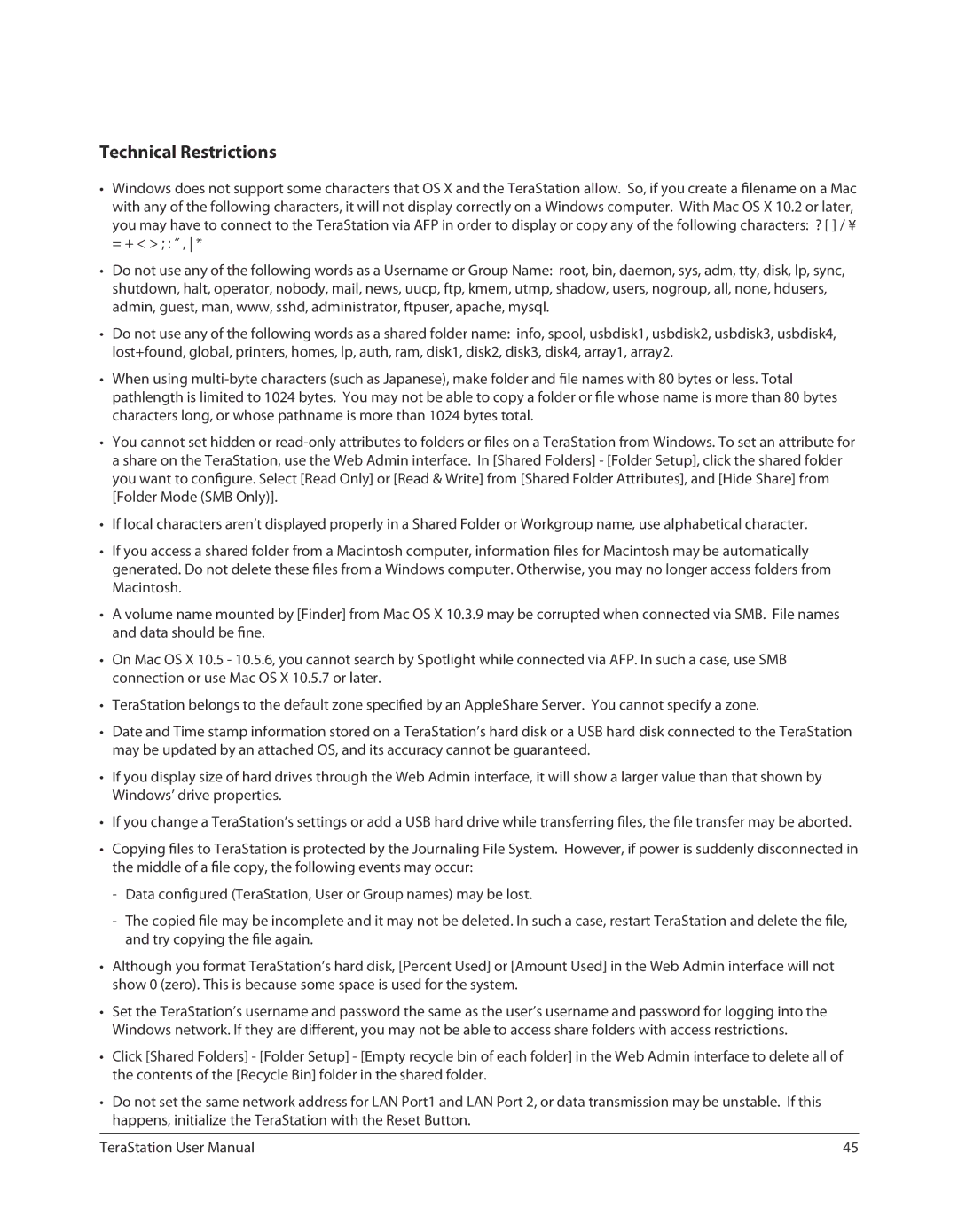Technical Restrictions
• Windows does not support some characters that OS X and the TeraStation allow. So, if you create a filename on a Mac with any of the following characters, it will not display correctly on a Windows computer. With Mac OS X 10.2 or later, you may have to connect to the TeraStation via AFP in order to display or copy any of the following characters: ? [ ] / ¥
= + < > ; : ” , *
•Do not use any of the following words as a Username or Group Name: root, bin, daemon, sys, adm, tty, disk, lp, sync, shutdown, halt, operator, nobody, mail, news, uucp, ftp, kmem, utmp, shadow, users, nogroup, all, none, hdusers, admin, guest, man, www, sshd, administrator, ftpuser, apache, mysql.
•Do not use any of the following words as a shared folder name: info, spool, usbdisk1, usbdisk2, usbdisk3, usbdisk4, lost+found, global, printers, homes, lp, auth, ram, disk1, disk2, disk3, disk4, array1, array2.
• When using
•You cannot set hidden or
you want to configure. Select [Read Only] or [Read & Write] from [Shared Folder Attributes], and [Hide Share] from [Folder Mode (SMB Only)].
•If local characters aren’t displayed properly in a Shared Folder or Workgroup name, use alphabetical character.
• If you access a shared folder from a Macintosh computer, information files for | Macintosh may | be automatically |
generated. Do not delete these files from a Windows computer. Otherwise, you | may no longer | access folders from |
Macintosh. |
|
|
•A volume name mounted by [Finder] from Mac OS X 10.3.9 may be corrupted when connected via SMB. File names and data should be fine.
•On Mac OS X 10.5 - 10.5.6, you cannot search by Spotlight while connected via AFP. In such a case, use SMB connection or use Mac OS X 10.5.7 or later.
•TeraStation belongs to the default zone specified by an AppleShare Server. You cannot specify a zone.
•Date and Time stamp information stored on a TeraStation’s hard disk or a USB hard disk connected to the TeraStation may be updated by an attached OS, and its accuracy cannot be guaranteed.
•If you display size of hard drives through the Web Admin interface, it will show a larger value than that shown by Windows’ drive properties.
• If you change a TeraStation’s settings or add a USB hard drive while transferring files, the file transfer may be aborted.
•Copying files to TeraStation is protected by the Journaling File System. However, if power is suddenly disconnected in
the middle of a file copy, the following | events | may | occur: | ||
or | Group | names) | may be lost. | ||
and it may not | be | deleted. In such a case, restart TeraStation and delete the file, | |||
and try copying the file again. |
|
|
|
|
|
•Although you format TeraStation’s hard disk, [Percent Used] or [Amount Used] in the Web Admin interface will not show 0 (zero). This is because some space is used for the system.
•Set the TeraStation’s username and password the same as the user’s username and password for logging into the
Windows network. If they are different, you may not be able to access share folders with access restrictions.
•Click [Shared Folders] - [Folder Setup] - [Empty recycle bin of each folder] in the Web Admin interface to delete all of the contents of the [Recycle Bin] folder in the shared folder.
•Do not set the same network address for LAN Port1 and LAN Port 2, or data transmission may be unstable. If this happens, initialize the TeraStation with the Reset Button.
TeraStation User Manual | 45 |