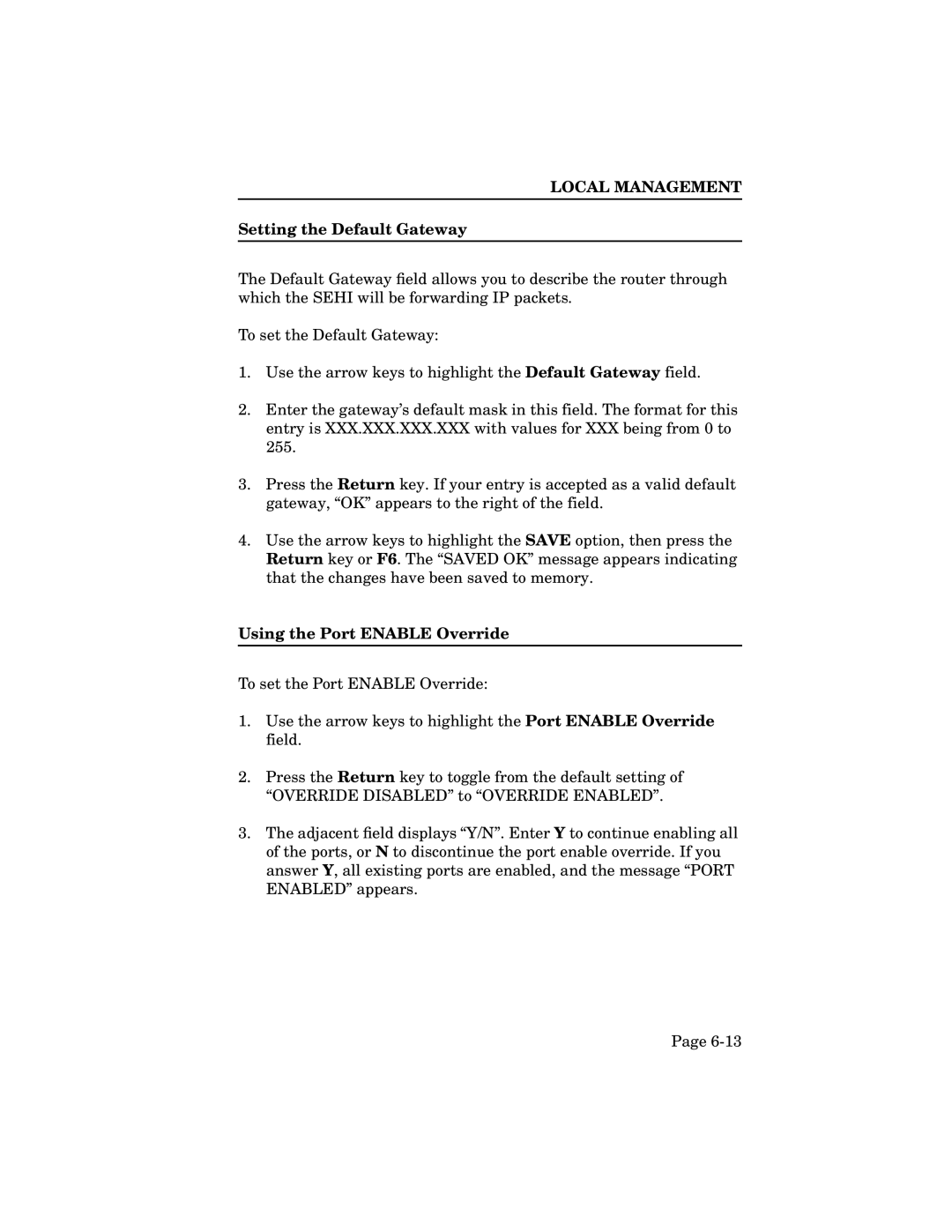LOCAL MANAGEMENT
Setting the Default Gateway
The Default Gateway field allows you to describe the router through which the SEHI will be forwarding IP packets.
To set the Default Gateway:
1.Use the arrow keys to highlight the Default Gateway field.
2.Enter the gateway’s default mask in this field. The format for this entry is XXX.XXX.XXX.XXX with values for XXX being from 0 to 255.
3.Press the Return key. If your entry is accepted as a valid default gateway, “OK” appears to the right of the field.
4.Use the arrow keys to highlight the SAVE option, then press the Return key or F6. The “SAVED OK” message appears indicating that the changes have been saved to memory.
Using the Port ENABLE Override
To set the Port ENABLE Override:
1.Use the arrow keys to highlight the Port ENABLE Override field.
2.Press the Return key to toggle from the default setting of “OVERRIDE DISABLED” to “OVERRIDE ENABLED”.
3.The adjacent field displays “Y/N”. Enter Y to continue enabling all of the ports, or N to discontinue the port enable override. If you answer Y, all existing ports are enabled, and the message “PORT ENABLED” appears.
Page