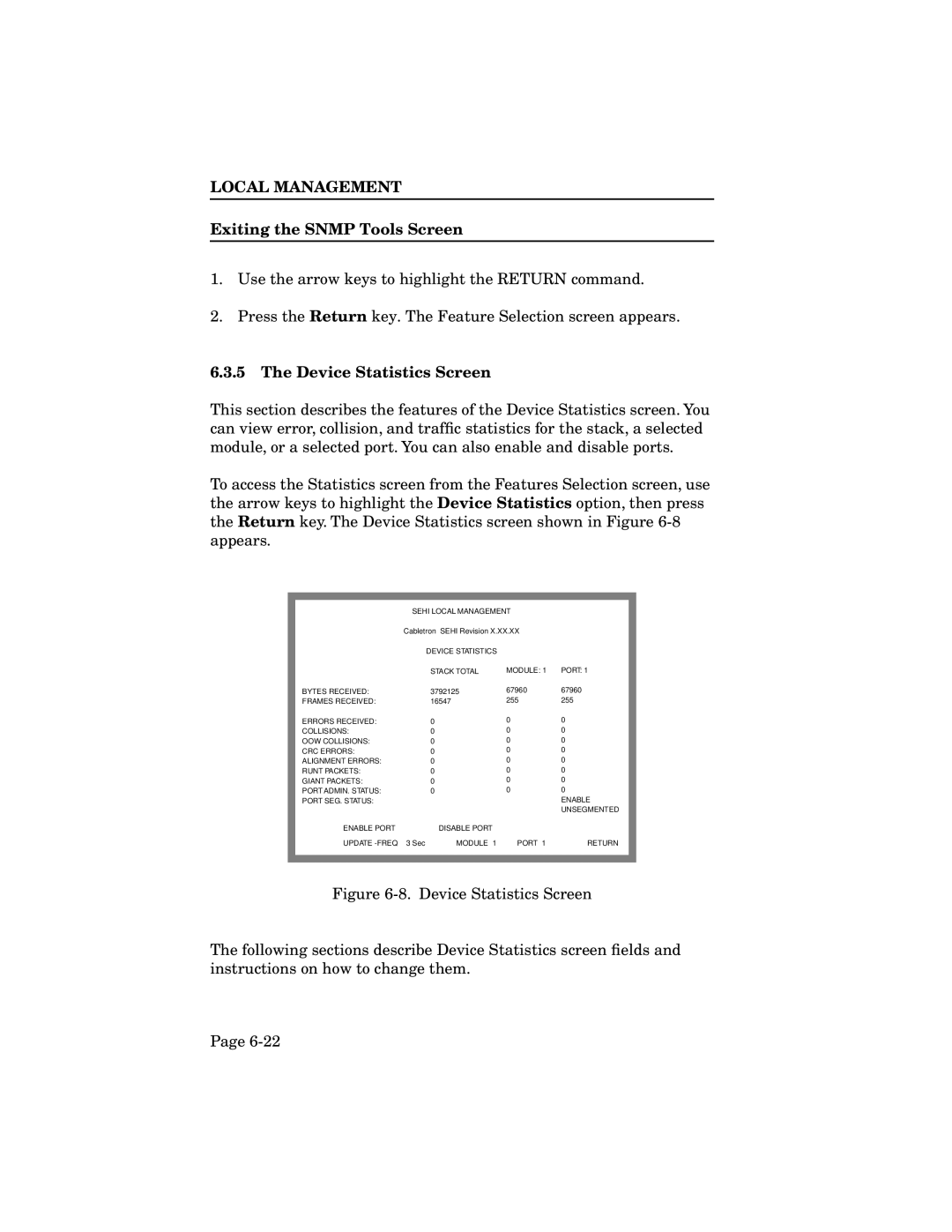LOCAL MANAGEMENT
Exiting the SNMP Tools Screen
1.Use the arrow keys to highlight the RETURN command.
2.Press the Return key. The Feature Selection screen appears.
6.3.5The Device Statistics Screen
This section describes the features of the Device Statistics screen. You can view error, collision, and traffic statistics for the stack, a selected module, or a selected port. You can also enable and disable ports.
To access the Statistics screen from the Features Selection screen, use the arrow keys to highlight the Device Statistics option, then press the Return key. The Device Statistics screen shown in Figure
|
|
|
|
|
|
|
|
| SEHI LOCAL MANAGEMENT |
|
| ||
|
| Cabletron SEHI Revision X.XX.XX |
|
| ||
|
|
| DEVICE STATISTICS |
|
|
|
|
|
| STACK TOTAL | MODULE: 1 | PORT: 1 |
|
| BYTES RECEIVED: |
| 3792125 | 67960 | 67960 |
|
| FRAMES RECEIVED: |
| 16547 | 255 | 255 |
|
| ERRORS RECEIVED: |
| 0 | 0 | 0 |
|
| COLLISIONS: |
| 0 | 0 | 0 |
|
| OOW COLLISIONS: |
| 0 | 0 | 0 |
|
| CRC ERRORS: |
| 0 | 0 | 0 |
|
| ALIGNMENT ERRORS: |
| 0 | 0 | 0 |
|
| RUNT PACKETS: |
| 0 | 0 | 0 |
|
| GIANT PACKETS: |
| 0 | 0 | 0 |
|
| PORT ADMIN. STATUS: |
| 0 | 0 | 0 |
|
| PORT SEG. STATUS: |
|
|
| ENABLE |
|
|
|
|
|
| UNSEGMENTED |
|
| ENABLE PORT |
| DISABLE PORT |
|
|
|
| UPDATE | 3 Sec | MODULE 1 | PORT 1 | RETURN |
|
|
|
|
|
|
|
|
|
|
|
|
|
|
|
Figure 6-8. Device Statistics Screen
The following sections describe Device Statistics screen fields and instructions on how to change them.
Page