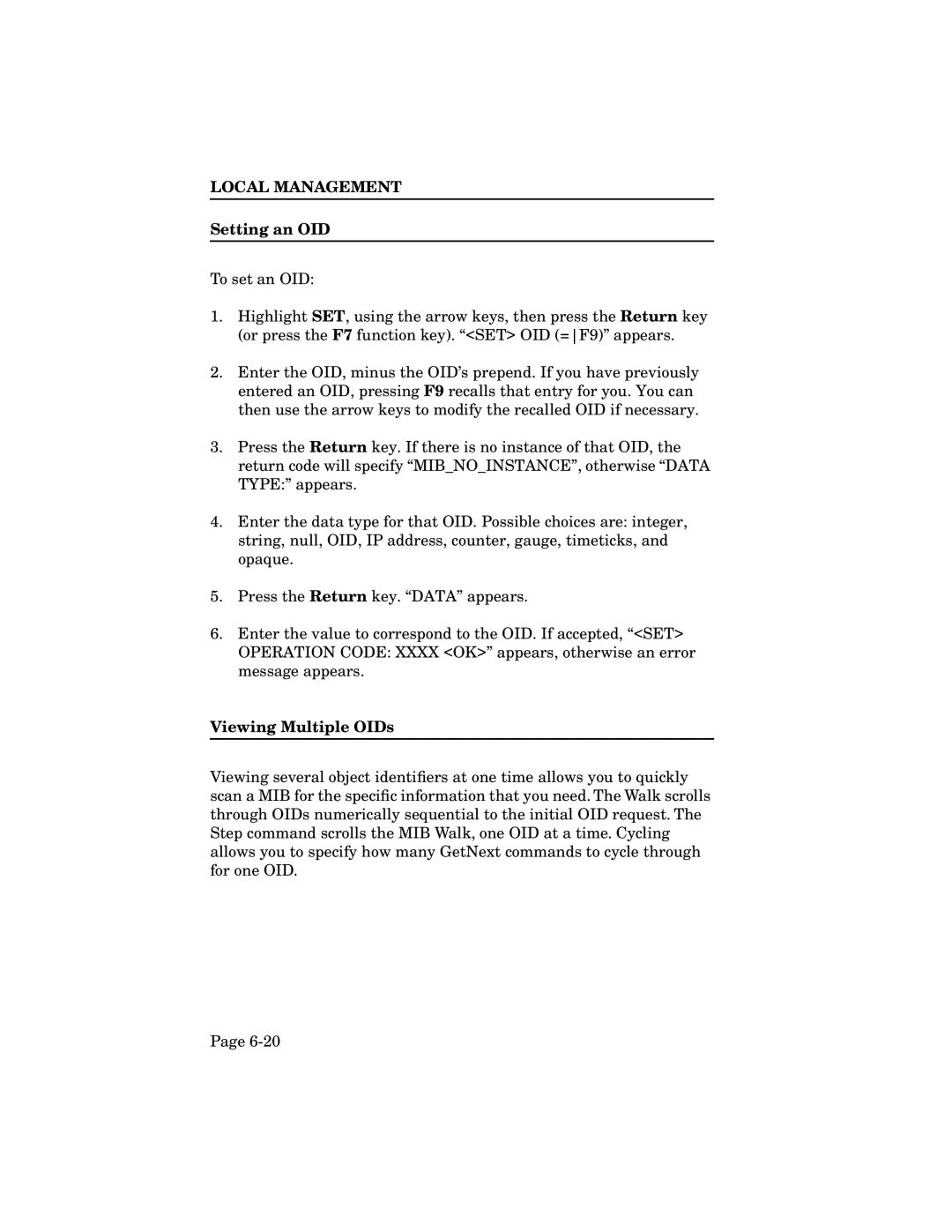LOCAL MANAGEMENT
Setting an OID
To set an OID:
1.Highlight SET, using the arrow keys, then press the Return key (or press the F7 function key). “<SET> OID (=F9)” appears.
2.Enter the OID, minus the OID’s prepend. If you have previously entered an OID, pressing F9 recalls that entry for you. You can then use the arrow keys to modify the recalled OID if necessary.
3.Press the Return key. If there is no instance of that OID, the return code will specify “MIB_NO_INSTANCE”, otherwise “DATA TYPE:” appears.
4.Enter the data type for that OID. Possible choices are: integer, string, null, OID, IP address, counter, gauge, timeticks, and opaque.
5.Press the Return key. “DATA” appears.
6.Enter the value to correspond to the OID. If accepted, “<SET> OPERATION CODE: XXXX <OK>” appears, otherwise an error message appears.
Viewing Multiple OIDs
Viewing several object identifiers at one time allows you to quickly scan a MIB for the specific information that you need. The Walk scrolls through OIDs numerically sequential to the initial OID request. The Step command scrolls the MIB Walk, one OID at a time. Cycling allows you to specify how many GetNext commands to cycle through for one OID.
Page