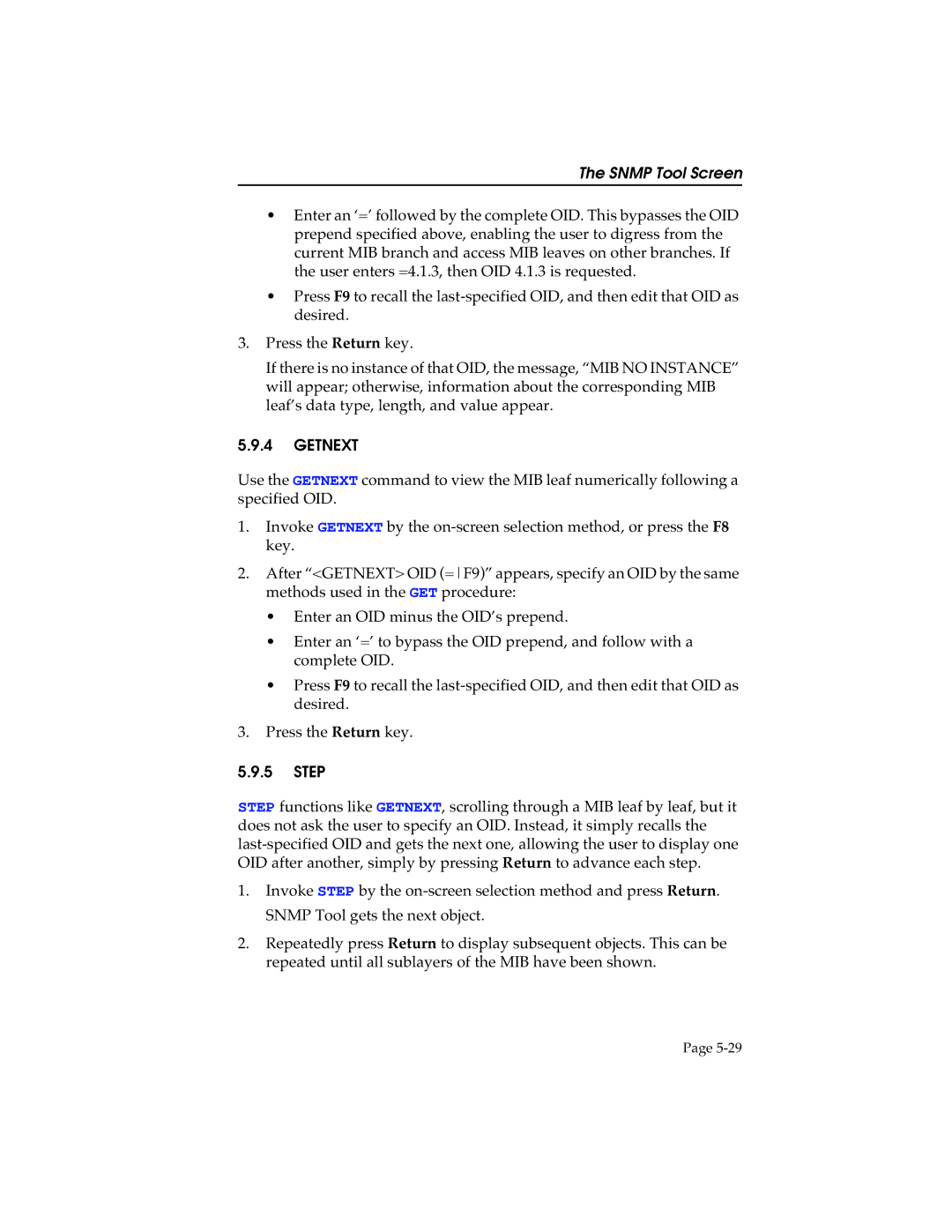The SNMP Tool Screen
•Enter an ‘=’ followed by the complete OID. This bypasses the OID prepend specified above, enabling the user to digress from the current MIB branch and access MIB leaves on other branches. If the user enters =4.1.3, then OID 4.1.3 is requested.
•Press F9 to recall the
3.Press the Return key.
If there is no instance of that OID, the message, “MIB NO INSTANCE” will appear; otherwise, information about the corresponding MIB leaf’s data type, length, and value appear.
5.9.4GETNEXT
Use the GETNEXT command to view the MIB leaf numerically following a specified OID.
1.Invoke GETNEXT by the
2.After “<GETNEXT> OID (=F9)” appears, specify an OID by the same methods used in the GET procedure:
•Enter an OID minus the OID’s prepend.
•Enter an ‘=’ to bypass the OID prepend, and follow with a complete OID.
•Press F9 to recall the
3.Press the Return key.
5.9.5STEP
STEP functions like GETNEXT, scrolling through a MIB leaf by leaf, but it does not ask the user to specify an OID. Instead, it simply recalls the
1.Invoke STEP by the
2.Repeatedly press Return to display subsequent objects. This can be repeated until all sublayers of the MIB have been shown.
Page