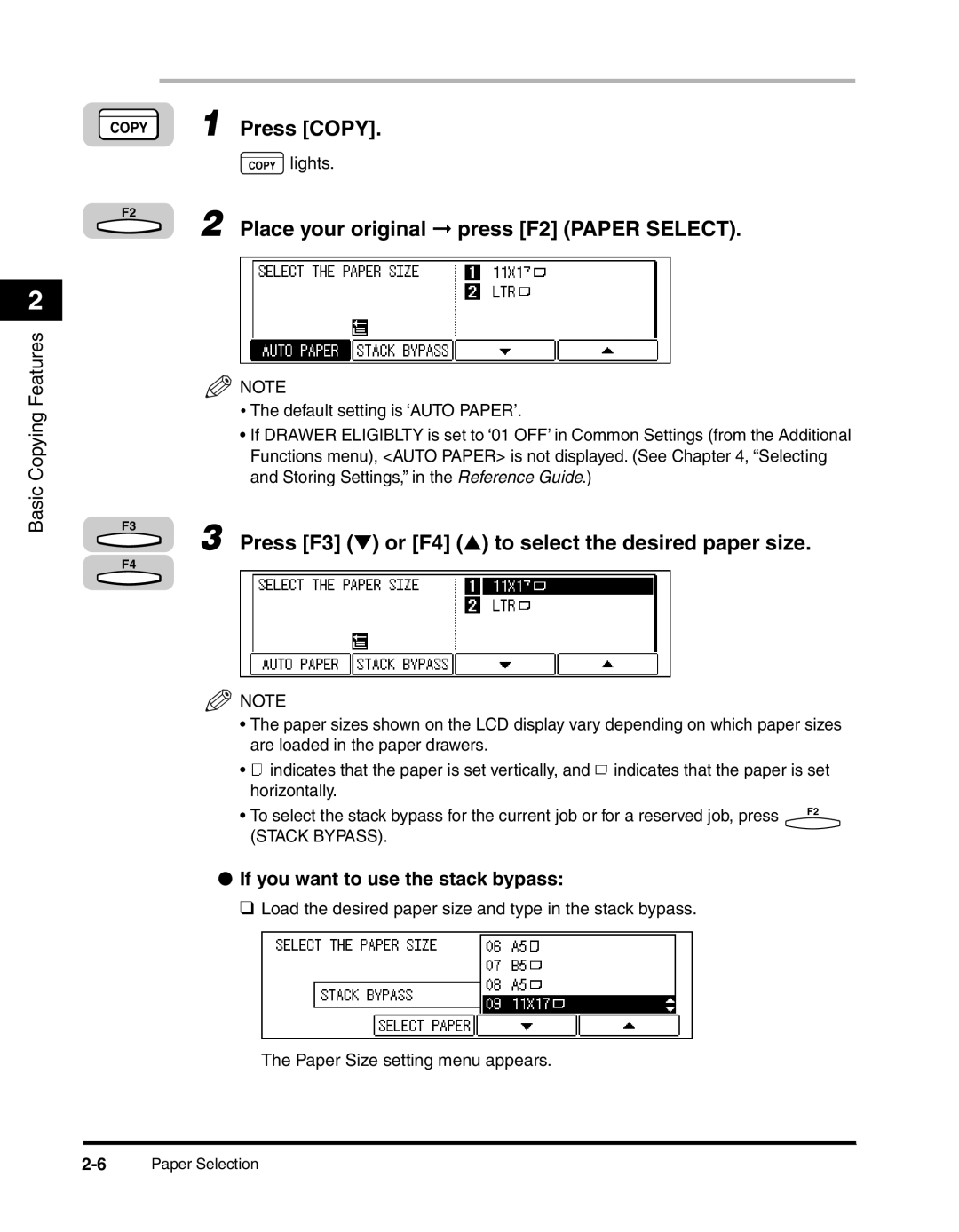2
Basic Copying Features
COPY | 1 | Press [COPY]. |
|
| COPY lights. |
F2 | 2 | Place your original ➞ press [F2] (PAPER SELECT). |
|
![]() NOTE
NOTE
•The default setting is ‘AUTO PAPER’.
•If DRAWER ELIGIBLTY is set to ‘01 OFF’ in Common Settings (from the Additional Functions menu), <AUTO PAPER> is not displayed. (See Chapter 4, “Selecting and Storing Settings,” in the Reference Guide.)
F3
3 Press [F3] (▼) or [F4] (▲) to select the desired paper size.
F4
NOTE
•The paper sizes shown on the LCD display vary depending on which paper sizes are loaded in the paper drawers.
•![]() indicates that the paper is set vertically, and
indicates that the paper is set vertically, and ![]() indicates that the paper is set horizontally.
indicates that the paper is set horizontally.
• To select the stack bypass for the current job or for a reserved job, press | F2 |
| |
(STACK BYPASS). |
|
●If you want to use the stack bypass:
❑ Load the desired paper size and type in the stack bypass.
The Paper Size setting menu appears.