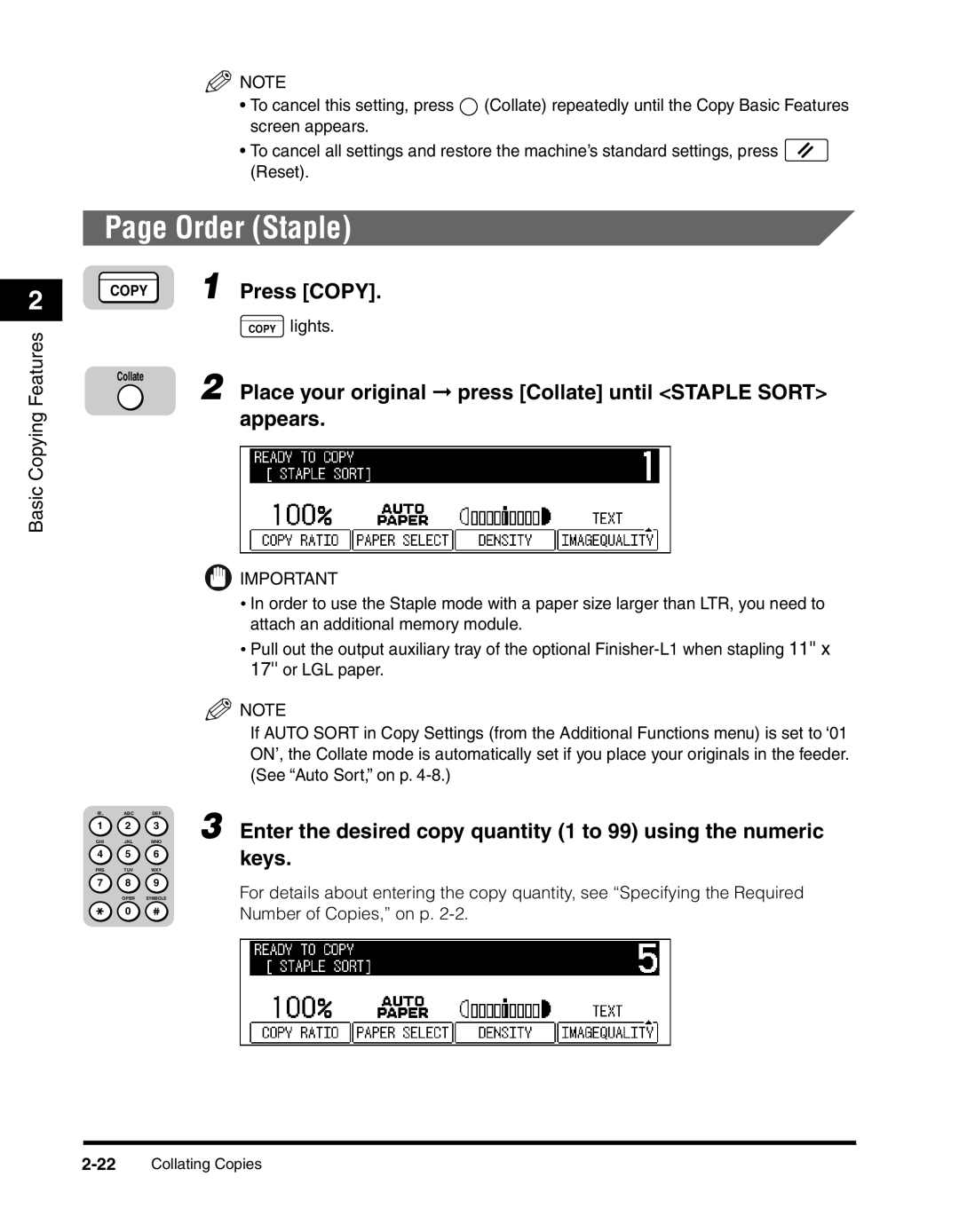2
Basic Copying Features
![]() NOTE
NOTE
•To cancel this setting, press ![]() (Collate) repeatedly until the Copy Basic Features screen appears.
(Collate) repeatedly until the Copy Basic Features screen appears.
•To cancel all settings and restore the machine’s standard settings, press ![]() (Reset).
(Reset).
Page Order (Staple)
| 1 | Press [COPY]. | ||
COPY | ||||
|
|
|
| lights. |
|
|
| COPY | |
Collate | 2 | Place your original ➞ press [Collate] until <STAPLE SORT> | ||
| ||||
appears.
![]() IMPORTANT
IMPORTANT
•In order to use the Staple mode with a paper size larger than LTR, you need to attach an additional memory module.
•Pull out the output auxiliary tray of the optional
![]() NOTE
NOTE
If AUTO SORT in Copy Settings (from the Additional Functions menu) is set to ‘01 ON’, the Collate mode is automatically set if you place your originals in the feeder. (See “Auto Sort,” on p.
@. | ABC | DEF | 3 Enter the desired copy quantity (1 to 99) using the numeric |
1 | 2 | 3 | |
GHI | JKL | MNO | |
4 | 5 | 6 | keys. |
| |||
PRS | TUV | WXY |
|
7 | 8 | 9 | For details about entering the copy quantity, see “Specifying the Required |
| OPER | SYMBOLS | |
| 0 |
| Number of Copies,” on p. |
|
|
|