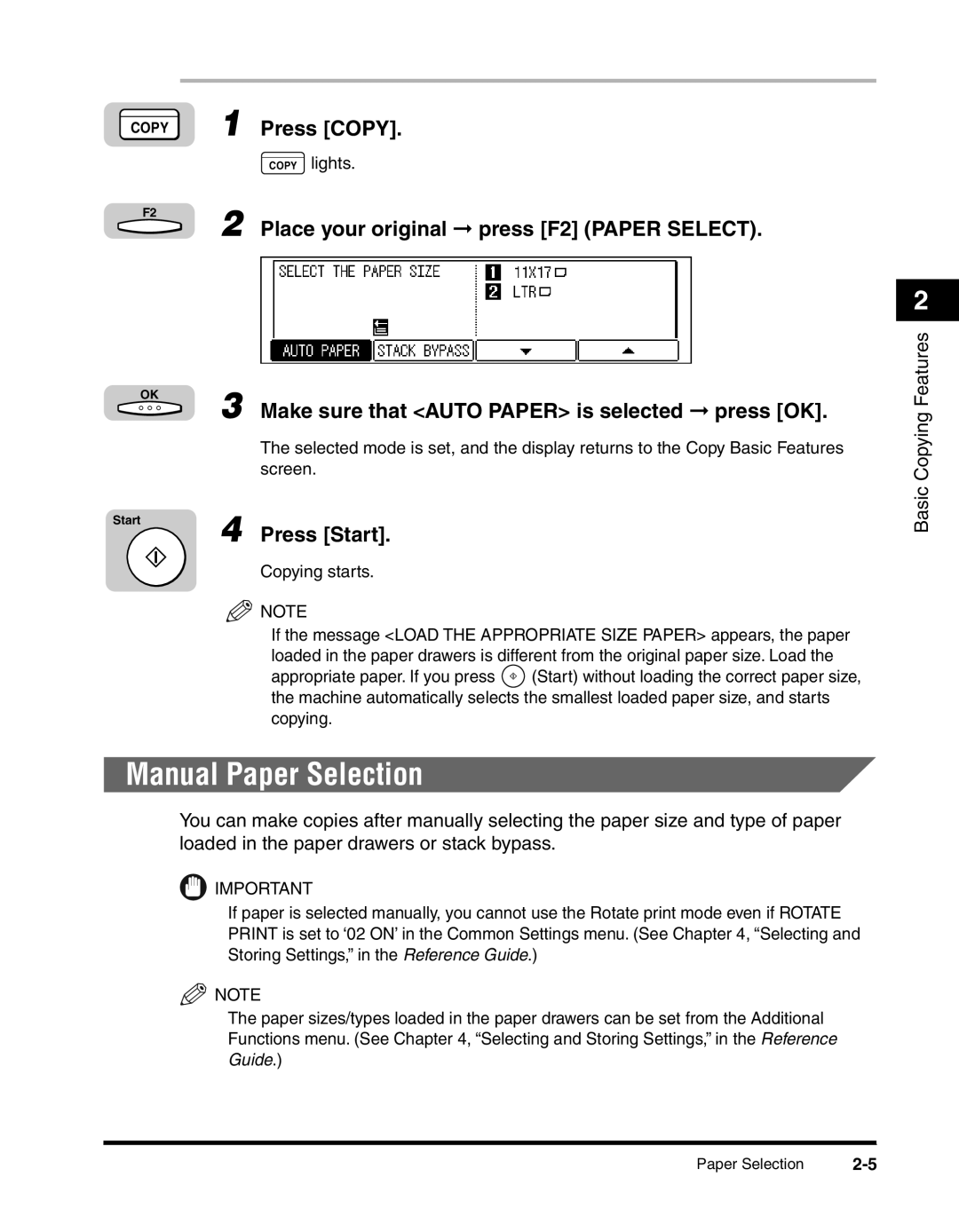COPY | 1 | Press [COPY]. |
|
| COPY lights. |
F2 | 2 | Place your original ➞ press [F2] (PAPER SELECT). |
|
OK
3 Make sure that <AUTO PAPER> is selected ➞ press [OK].
The selected mode is set, and the display returns to the Copy Basic Features screen.
Start
4 Press [Start].
Copying starts.
![]() NOTE
NOTE
If the message <LOAD THE APPROPRIATE SIZE PAPER> appears, the paper loaded in the paper drawers is different from the original paper size. Load the
appropriate paper. If you press ![]() (Start) without loading the correct paper size, the machine automatically selects the smallest loaded paper size, and starts copying.
(Start) without loading the correct paper size, the machine automatically selects the smallest loaded paper size, and starts copying.
Manual Paper Selection
You can make copies after manually selecting the paper size and type of paper loaded in the paper drawers or stack bypass.
![]() IMPORTANT
IMPORTANT
If paper is selected manually, you cannot use the Rotate print mode even if ROTATE PRINT is set to ‘02 ON’ in the Common Settings menu. (See Chapter 4, “Selecting and Storing Settings,” in the Reference Guide.)
![]() NOTE
NOTE
The paper sizes/types loaded in the paper drawers can be set from the Additional Functions menu. (See Chapter 4, “Selecting and Storing Settings,” in the Reference Guide.)
2
Basic Copying Features
Paper Selection |