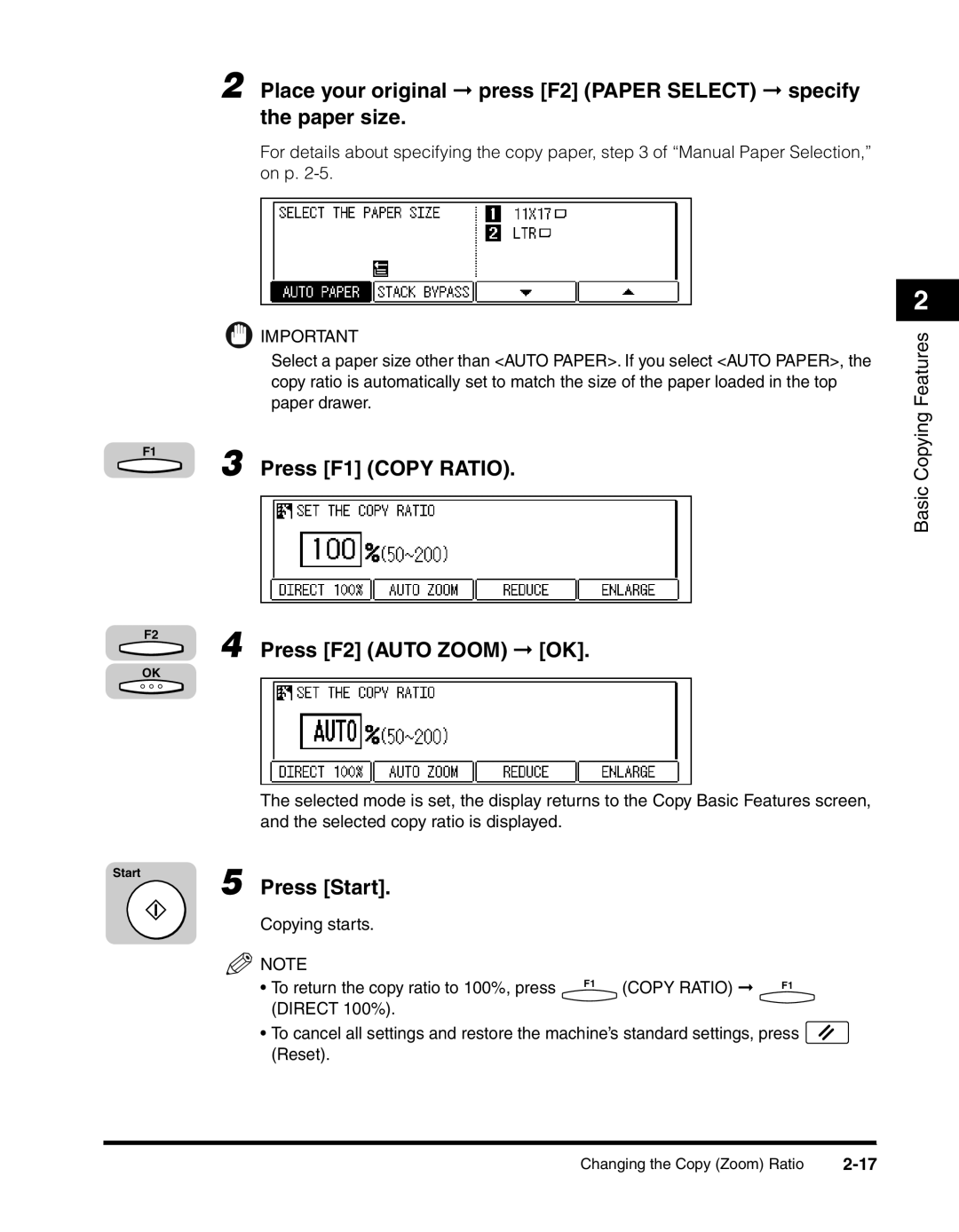F1
F2
OK
Start
2 Place your original ➞ press [F2] (PAPER SELECT) ➞ specify the paper size.
For details about specifying the copy paper, step 3 of “Manual Paper Selection,” on p.
2
IMPORTANT | Features | |
Select a paper size other than <AUTO PAPER>. If you select <AUTO PAPER>, the | ||
| ||
copy ratio is automatically set to match the size of the paper loaded in the top |
| |
paper drawer. | Copying | |
3 Press [F1] (COPY RATIO). | ||
| Basic |
4 Press [F2] (AUTO ZOOM) ➞ [OK].
The selected mode is set, the display returns to the Copy Basic Features screen, and the selected copy ratio is displayed.
5 Press [Start].
Copying starts.
![]() NOTE
NOTE
• To return the copy ratio to 100%, press F1 (COPY RATIO) ➞ F1 (DIRECT 100%).
•To cancel all settings and restore the machine’s standard settings, press ![]() (Reset).
(Reset).
Changing the Copy (Zoom) Ratio |