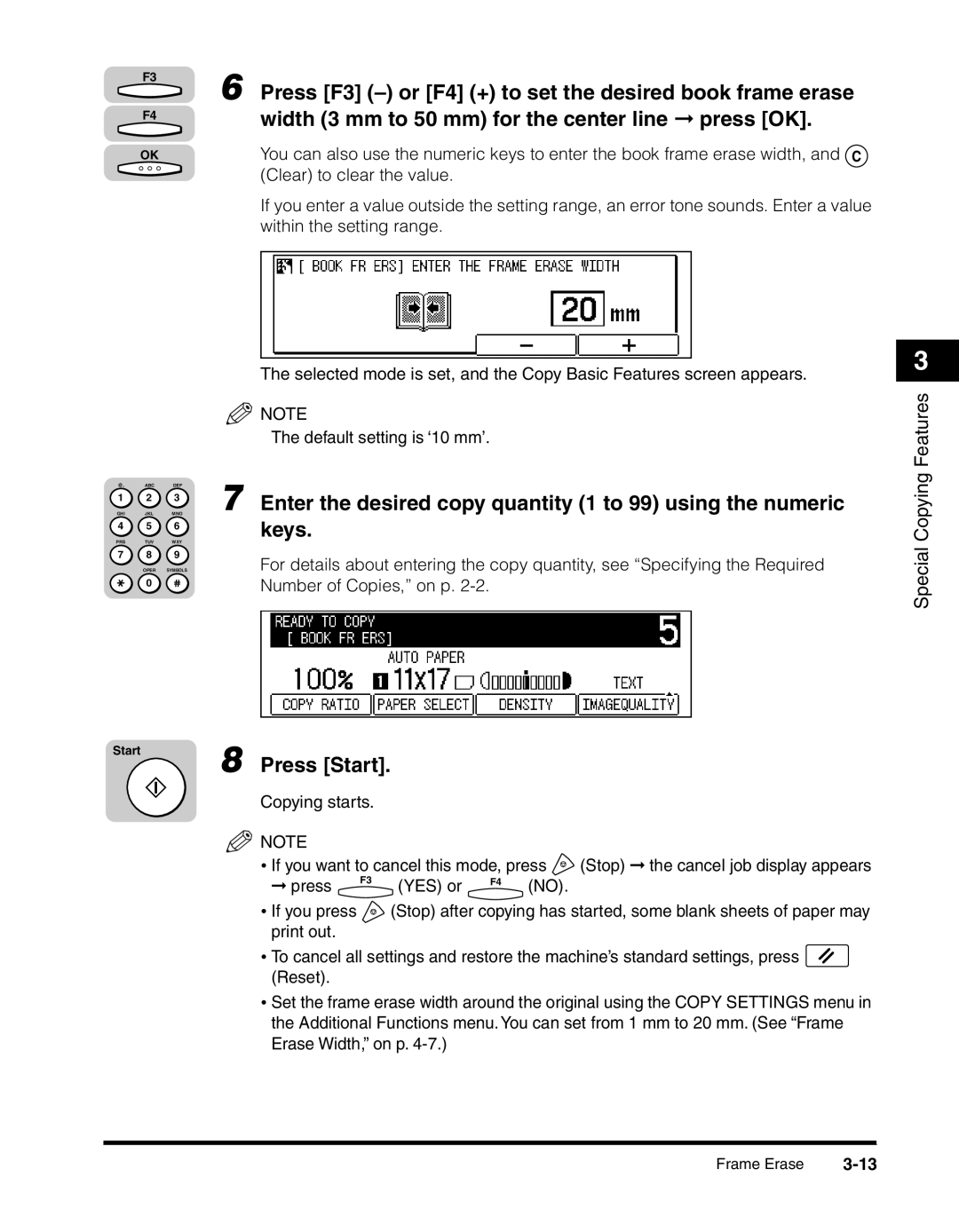F3 | 6 Press [F3] |
| |
F4 | width (3 mm to 50 mm) for the center line ➞ press [OK]. |
| |
OK | You can also use the numeric keys to enter the book frame erase width, and C |
| (Clear) to clear the value. |
If you enter a value outside the setting range, an error tone sounds. Enter a value within the setting range.
|
|
| The selected mode is set, and the Copy Basic Features screen appears. |
|
|
| NOTE |
|
|
| The default setting is ‘10 mm’. |
@. | ABC | DEF | 7 Enter the desired copy quantity (1 to 99) using the numeric |
1 | 2 | 3 | |
GHI | JKL | MNO | |
4 | 5 | 6 | keys. |
| |||
PRS | TUV | WXY |
|
7 | 8 | 9 | For details about entering the copy quantity, see “Specifying the Required |
| OPER | SYMBOLS | |
| 0 |
| Number of Copies,” on p. |
|
|
|
3
Special Copying Features
Start
8 Press [Start].
Copying starts.
NOTE
•If you want to cancel this mode, press ![]() (Stop) ➞ the cancel job display appears
(Stop) ➞ the cancel job display appears
➞ press | F3 | (YES) or | F4 | (NO). |
|
|
•If you press ![]() (Stop) after copying has started, some blank sheets of paper may print out.
(Stop) after copying has started, some blank sheets of paper may print out.
•To cancel all settings and restore the machine’s standard settings, press ![]() (Reset).
(Reset).
•Set the frame erase width around the original using the COPY SETTINGS menu in the Additional Functions menu. You can set from 1 mm to 20 mm. (See “Frame Erase Width,” on p.
Frame Erase |