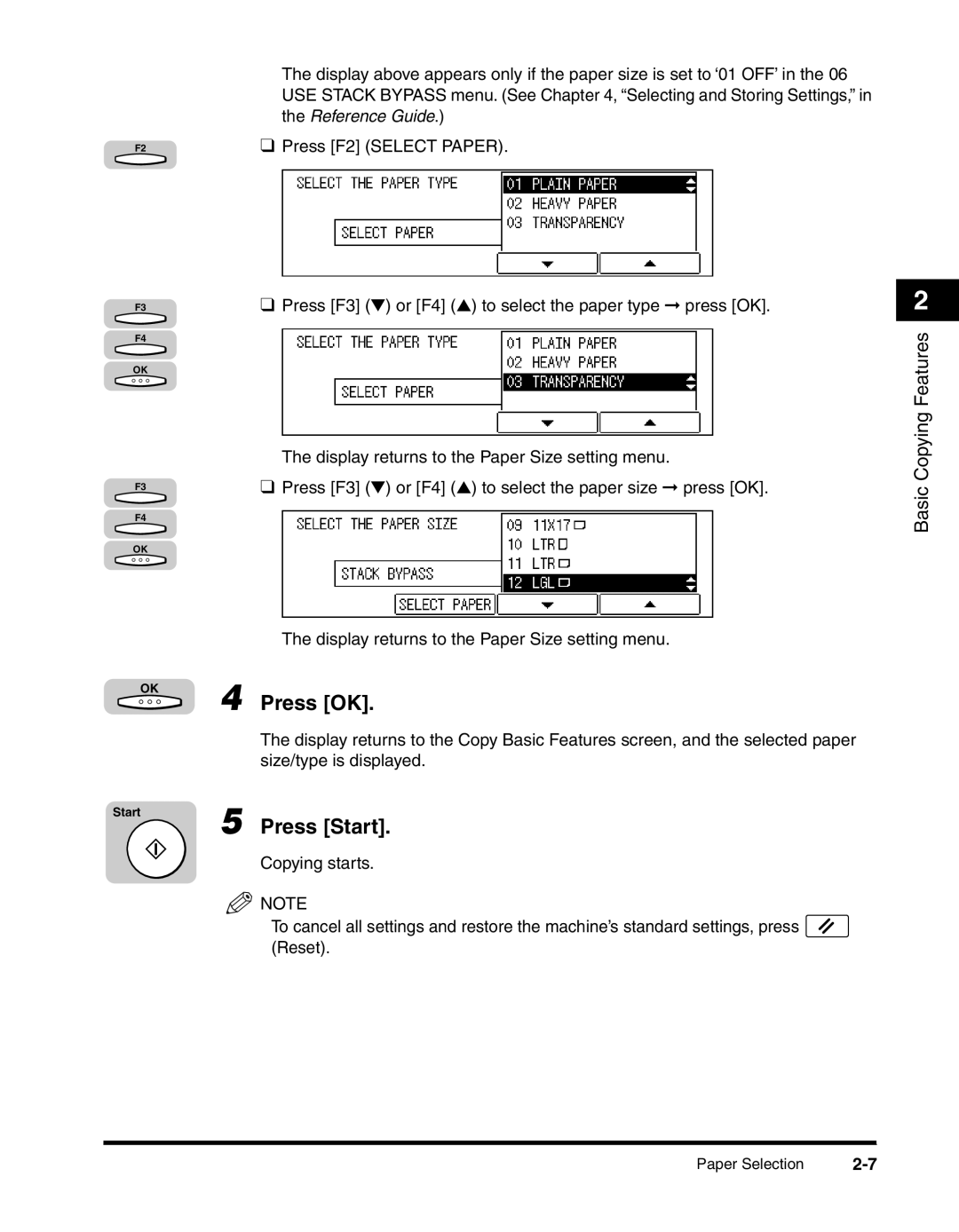The display above appears only if the paper size is set to ‘01 OFF’ in the 06 USE STACK BYPASS menu. (See Chapter 4, “Selecting and Storing Settings,” in the Reference Guide.)
F2 | ❑ Press [F2] (SELECT PAPER). |
F3 | ❑ Press [F3] (▼) or [F4] (▲) to select the paper type ➞ press [OK]. |
F4
OK
The display returns to the Paper Size setting menu.
F3❑ Press [F3] (▼) or [F4] (▲) to select the paper size ➞ press [OK].
F4
OK
The display returns to the Paper Size setting menu.
OK
4 Press [OK].
The display returns to the Copy Basic Features screen, and the selected paper size/type is displayed.
Start
5 Press [Start].
Copying starts.
![]() NOTE
NOTE
To cancel all settings and restore the machine’s standard settings, press (Reset).
2
Basic Copying Features
Paper Selection |