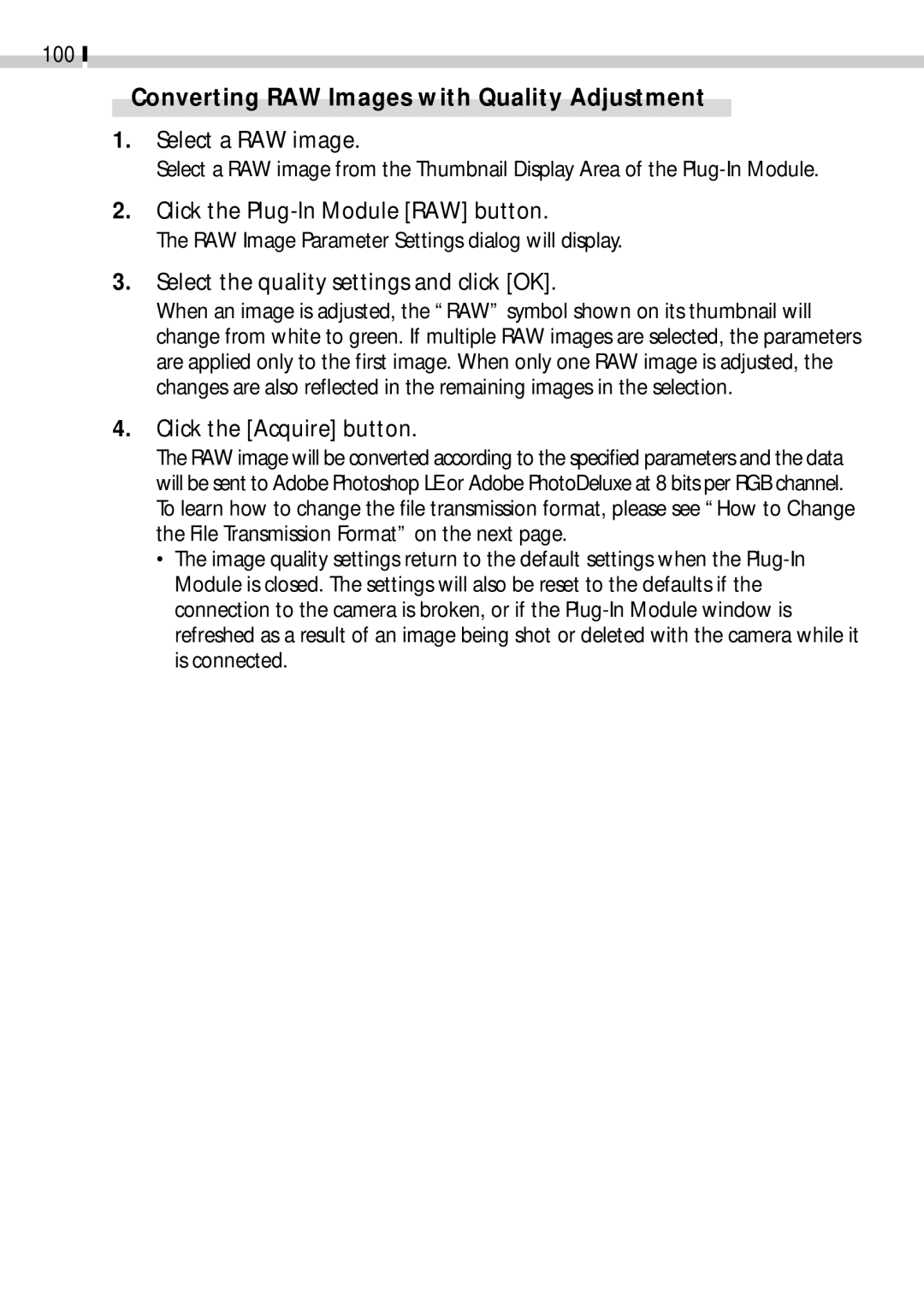100
Converting RAW Images with Quality Adjustment
1.Select a RAW image.
Select a RAW image from the Thumbnail Display Area of the
2.Click the Plug-In Module [RAW] button.
The RAW Image Parameter Settings dialog will display.
3.Select the quality settings and click [OK].
When an image is adjusted, the “RAW” symbol shown on its thumbnail will change from white to green. If multiple RAW images are selected, the parameters are applied only to the first image. When only one RAW image is adjusted, the changes are also reflected in the remaining images in the selection.
4.Click the [Acquire] button.
The RAW image will be converted according to the specified parameters and the data will be sent to Adobe Photoshop LE or Adobe PhotoDeluxe at 8 bits per RGB channel. To learn how to change the file transmission format, please see “How to Change the File Transmission Format” on the next page.
•The image quality settings return to the default settings when the