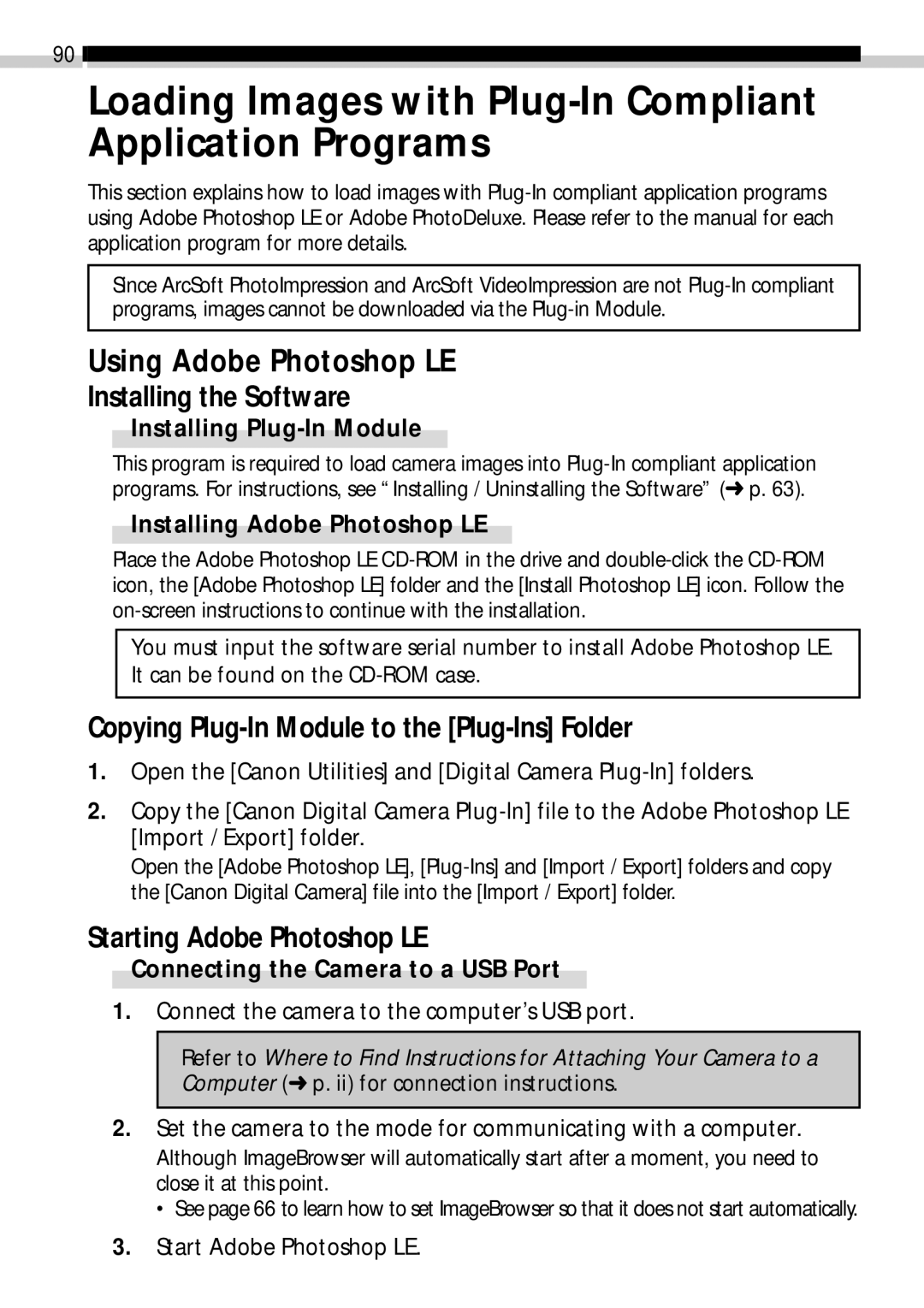90 ![]()
![]()
Loading Images with Plug-In Compliant Application Programs
This section explains how to load images with
Since ArcSoft PhotoImpression and ArcSoft VideoImpression are not
Using Adobe Photoshop LE
Installing the Software
Installing Plug-In Module
This program is required to load camera images into
Installing Adobe Photoshop LE
Place the Adobe Photoshop LE
You must input the software serial number to install Adobe Photoshop LE. It can be found on the
Copying Plug-In Module to the [Plug-Ins] Folder
1.Open the [Canon Utilities] and [Digital Camera
2.Copy the [Canon Digital Camera
Open the [Adobe Photoshop LE],
Starting Adobe Photoshop LE
Connecting the Camera to a USB Port
1.Connect the camera to the computer’s USB port.
Refer to Where to Find Instructions for Attaching Your Camera to a Computer (➜ p. ii) for connection instructions.
2.Set the camera to the mode for communicating with a computer. Although ImageBrowser will automatically start after a moment, you need to close it at this point.
• See page 66 to learn how to set ImageBrowser so that it does not start automatically.